2 icons, Icons – Allworx for iOS User Manual
Page 14
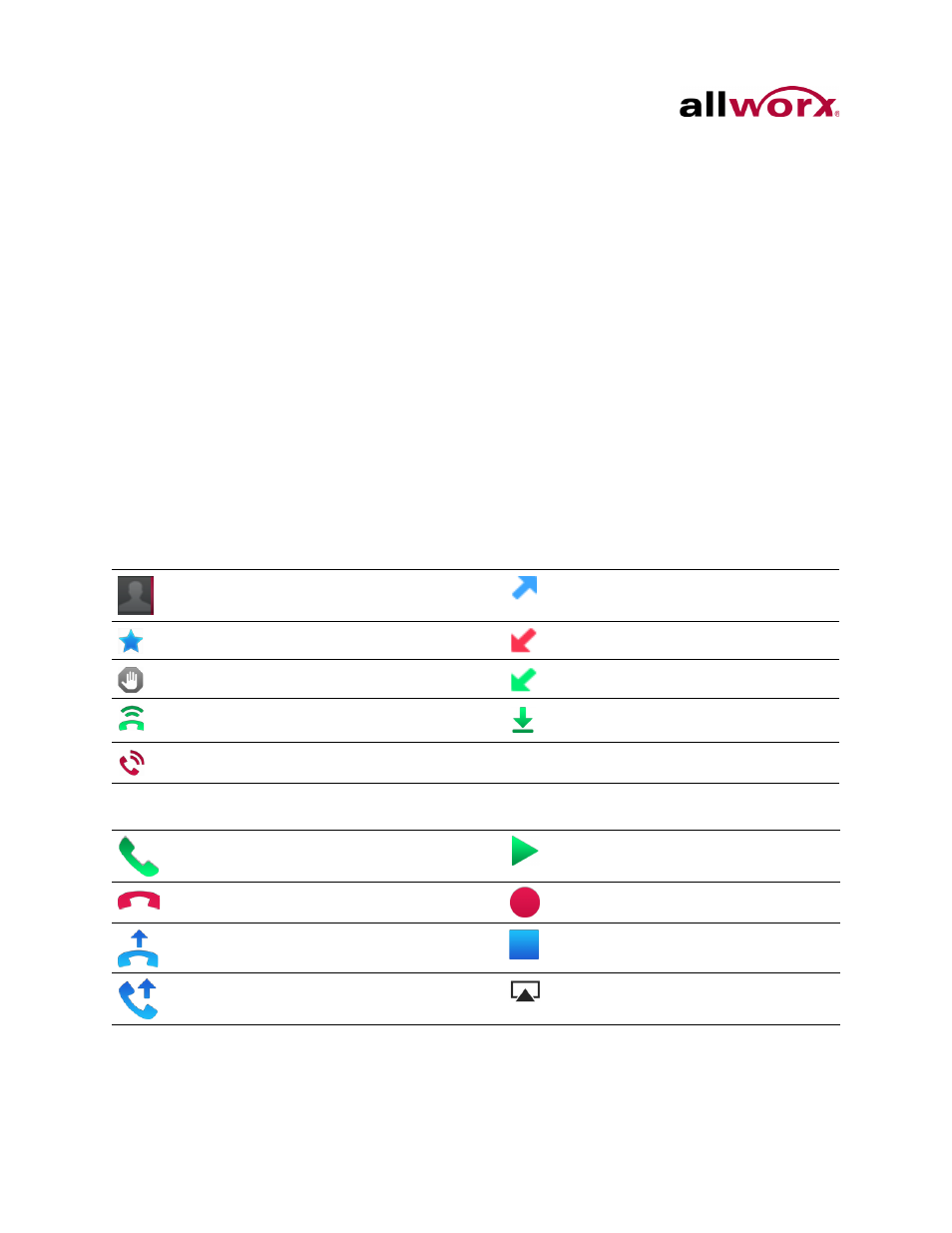
Reach for iOS 1.1 User Guide
Page 6
Toll Free 1-800-ALLWORX * 585-421-3850
wwww.allworx.com
Revised: 6/10/14
3.2
Icons
The Allworx Reach for iOS application uses icons to view the status of a call or user and
for call management. A colored icon indicates the feature is available during the call, and
a gray icon indicates the feature is unavailable. There are three types of icons:
•
Status Icons - provide a visual cue of call status, contact type and availability,
action tab counts, or indicates voicemail message downloading.
•
Action Icons - enable users to place, retrieve, or end the current phone call, to
use the voicemail feature, or to change the audio route or volume. Tap the
available icon within any tab to activate.
•
Active Call Icons - enable users to place, retrieve, transfer, or end the current
phone call. On the iPhone tap the Phone tab to view the active call icons. Tap
the available icon to activate.
Table 1: Status Icons
Red vertical stripe indicates a
business contact.
Outgoing phone call.
Contact favorite.
Missed incoming phone call.
Contact enabled DND.
Ended incoming phone call.
Contact is receiving a phone call
(ringing).
Voicemail message downloading.
Contact currently on a phone call.
Table 2: Action Icons
Place a phone call.
Play.
End the current phone call.
Record.
Pick up an incoming phone call.
Stop recording or playing the
current message.
Retrieve the current call from hold.
Audio Route.
