Connector description, Telephone line connection, Power supply connection – 2N Analogue UMTS gateway 2N EasyGate UMTS USB - User Manual, v1.00 User Manual
Page 9: Pc connection
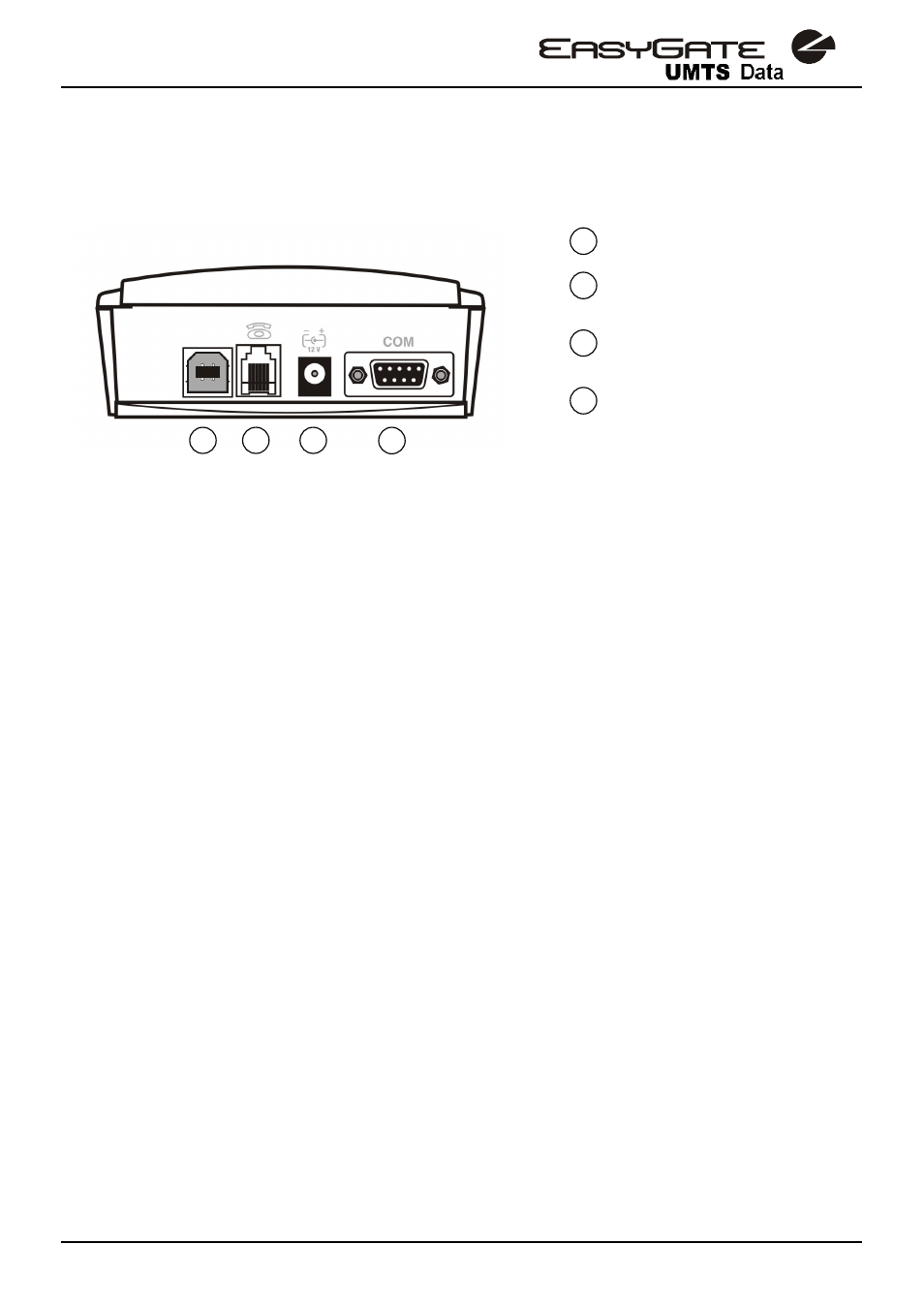
8
2.4. Connector description
USB interface
Telephone line
RJ 12, 6/2
Power supply connector
DC Jack 2,1mm
RS232C serial line
D-Sub 9 pins
2.5. Telephone Line Connection
2.5.1. PBX Connection
Connect EasyGate UMTS Data to a free CO line of your PBX. Configure your PBX in
such a manner that UMTS/GSM outgoing calls are routed to EasyGate UMTS Data.
EasyGate UMTS Data is equipped with the FSK-based CLIP function. If your PBX is
able to process the caller’s ID, you are advised to enable this function.
2.5.2. Telephone Set (Answering Machine, Coin Telephone Station) Connection
You can connect a standard telephone, answering machine or any other FXO-interface
terminal to EasyGate UMTS Data.
EasyGate UMTS Data is equipped wit the FSK-based CLIP and so it is advantageous to
connect a terminal that is able to display the CLI.
2.6. Power Supply Connection
EasyGate UMTS Data is fed with 10-16V DC. Where a source other than the included
power supply adapter is used, the voltage range and polarity shown on the EasyGate
UMTS Data power supply connector have to be maintained.
Do not activate the power supply until the antenna is connected to EasyGate UMTS
Data to avoid the UMTS module damage.
2.7. PC Connection
USB cable for PC connection is included. You can use it for high speed internet access
(using HSDPA), for GPRS access or for CSD connection. Included serial cable can be
used only for programming and firmware upgrade of EasyGate UMTS Data. The serial
cable is a modem cable where all of the 9 pins are 1:1 interconnected – in case you wanted
to use another, longer cable. Make sure that a longer cable works properly to avoid errors
at high transmission rates.
1
2
3
4
1
2
3
4
4
3
2
1
5
1
2
3
4
