How to find network setup instructions, Viewing the mobile print/scan guide documentation, Accessing brother support (windows®) – Brother Fax Machine/Multi-Function Center MFC-9125CN User Manual
Page 21: Accessing brother support (windows
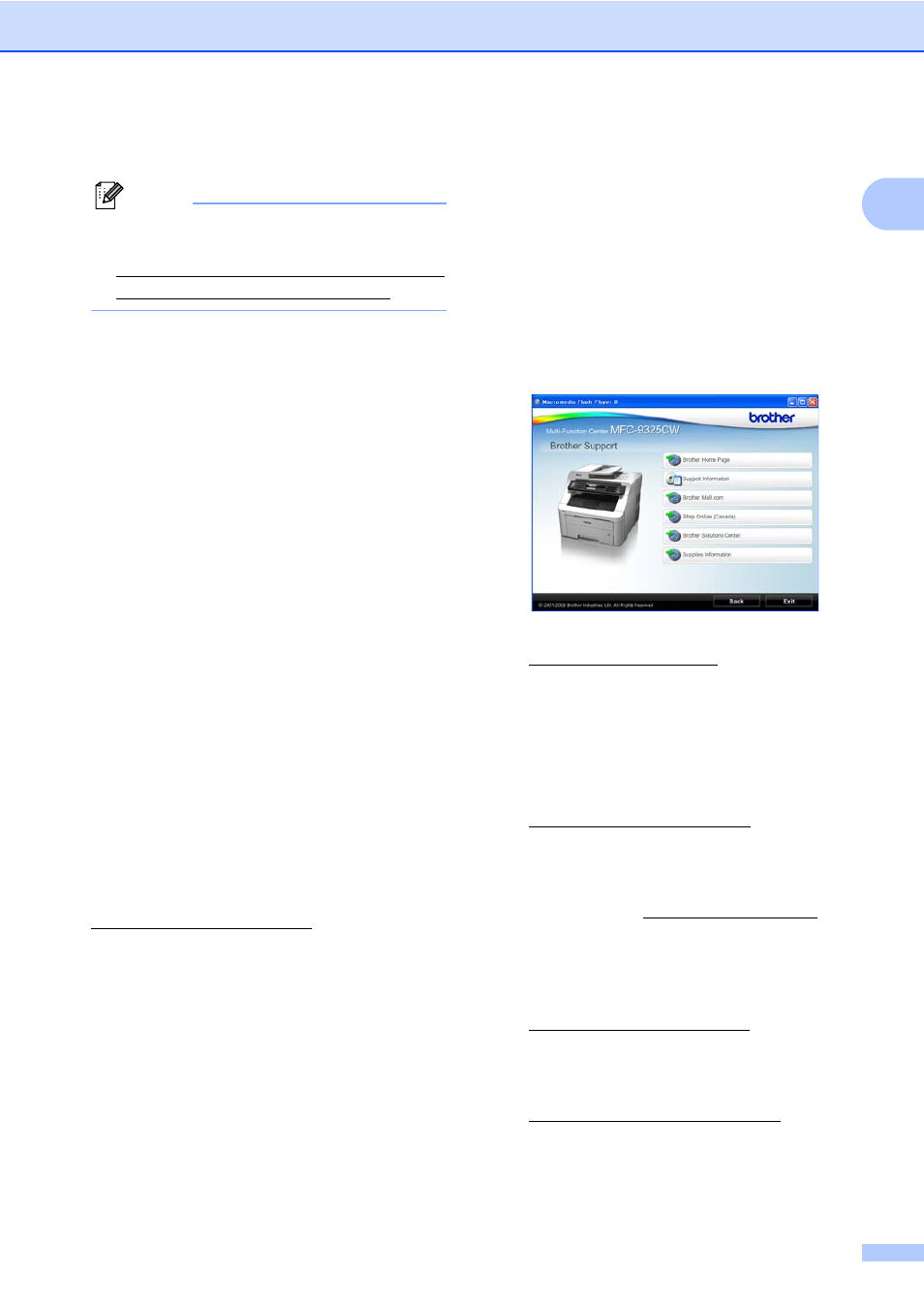
General information
5
1
Presto! PageManager User’s Guide:
1
Note
Presto! PageManager is available as a
download from
The complete Presto! PageManager
User’s Guide can be viewed from the Help
selection in the Presto! PageManager
application.
How to find Network setup
instructions
1
Your machine can be connected to a wireless
or wired network. You can find basic setup
instructions in the Quick Setup Guide. If your
wireless access point supports Wi-Fi
Protected Setup or AOSS™, follow the steps
in the Quick Setup Guide. For more
information about network setup please see
the Network User's Guide.
Viewing the Mobile Print/Scan Guide
documentation
1
This Guide provides useful information about
printing JPEG and PDF files from your mobile
device and scanning from your Brother
machine to your mobile device when
connected on a WiFi network.
You can find the documentation at the
Brother Solutions Center at
.
Accessing Brother
support (Windows
®
)
1
You can find all the contacts you will need,
such as Web support (Brother Solutions
Center), Customer Service and Brother
Authorized Service Centers on page i and on
the Brother CD-ROM.
Click Brother Support on the main menu.
The following screen will appear:
To access our web site
licks
Brother Home Page.
To view all Brother Numbers, including
Customer Service numbers for the USA
and Canada, click Support Information.
To access the USA Brother online
shopping mall
r
additional product and service
information, click Brother Mall.com.
To access Canada’s Brother online
additional product and services
information, click Shop Online (Canada).
For the latest news and product support
information
k
Brother Solutions Center.
To visit our web site for original/genuine
Brother supplies
Supplies Information.
To return to the main page, click Back.
Or, if you have finished, click Exit.
