Improving copy quality, Sorting copies using the adf, Adjusting contrast, color and brightness – Brother Fax Machine/Multi-Function Center MFC-9125CN User Manual
Page 105: Contrast, 12 improving copy quality
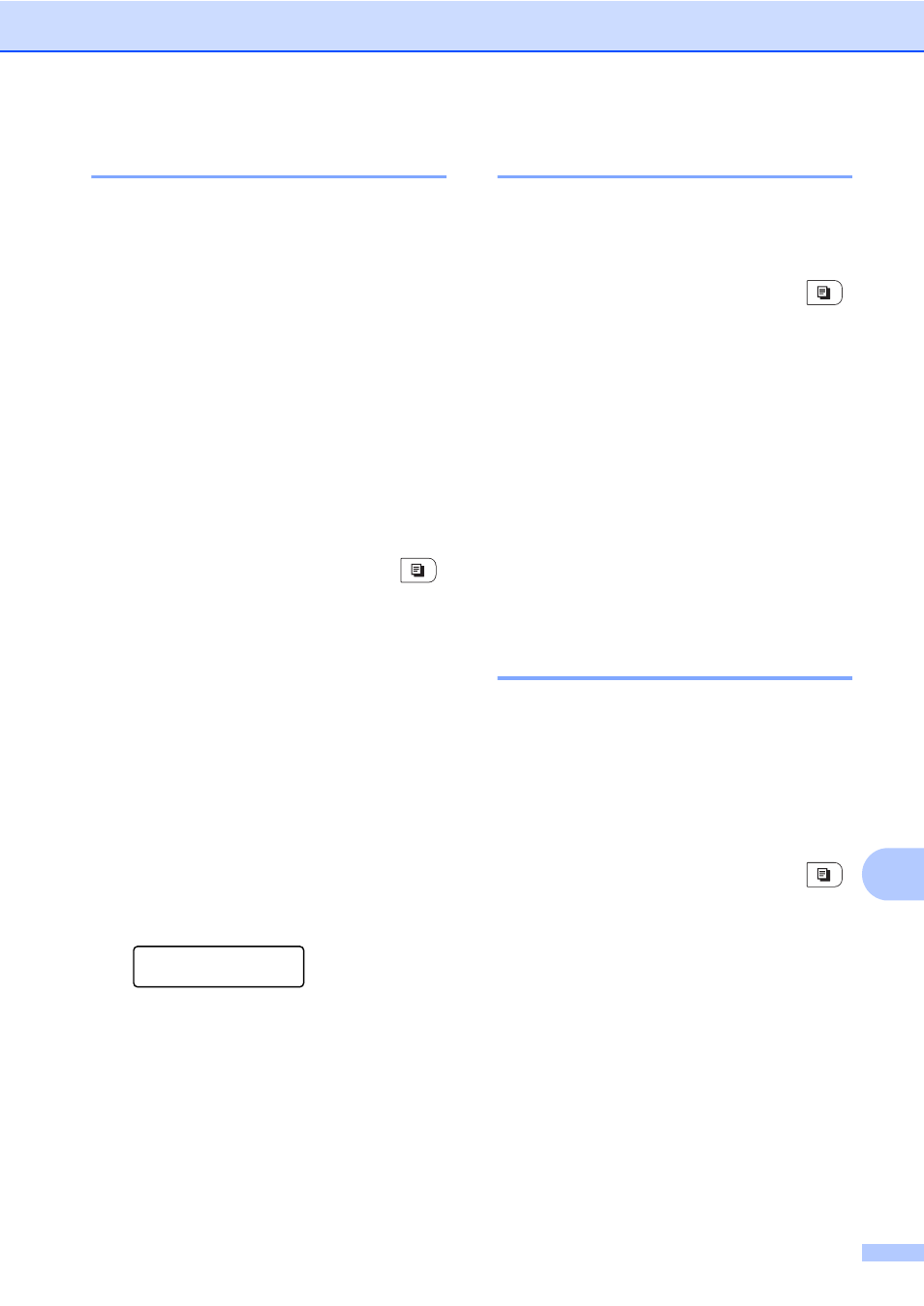
Making copies
89
12
Improving copy quality
12
You can choose from a range of quality
settings. The default setting is Auto.
Auto
Auto is the recommended mode for
ordinary printouts. Suitable for documents
that contain both text and photographs.
Photo
Suitable for copying photographs.
Text
Suitable for documents containing only
text.
To temporarily change the quality setting,
follow the steps below:
a
Make sure you are in Copy mode
.
b
Load your document.
c
Use the dial pad to enter the number of
copies (up to 99).
d
Press Quality.
e
Press a or b to choose Auto, Photo or
Text.
Press OK.
f
Press Black Start or Color Start.
To change the default setting, follow the
steps below:
a
Press Menu, 3, 1.
Copy
1.Quality
b
Press a or b to choose the copy quality.
Press OK.
c
Press Stop/Exit.
Sorting copies using the ADF
12
You can sort multiple copies. Pages will be
stacked in the order 1 2 3, 1 2 3, 1 2 3, and so
on.
a
Make sure you are in Copy mode
.
b
Load your document in the ADF.
c
Use the dial pad to enter the number of
copies (up to 99).
d
Press Options. Press a or b to choose
Stack/Sort.
Press OK.
e
Press a or b to choose Stack or Sort.
Press OK.
f
Press Black Start or Color Start.
Adjusting Contrast, Color and
Brightness
12
Contrast
12
Adjust the contrast to help an image look
sharper and more vivid.
To temporarily change the contrast setting,
follow the steps below:
a
Make sure you are in Copy mode
.
b
Load your document.
c
Use the dial pad to enter the number of
copies (up to 99).
d
Press Options.
Press a or b to choose Contrast.
Press OK.
e
Press a or b to increase or decrease the
contrast.
Press OK.
f
Press Black Start or Color Start.
