Running a test – Google Search Appliance Enabling Windows Integrated Authentication version 6.8 User Manual
Page 20
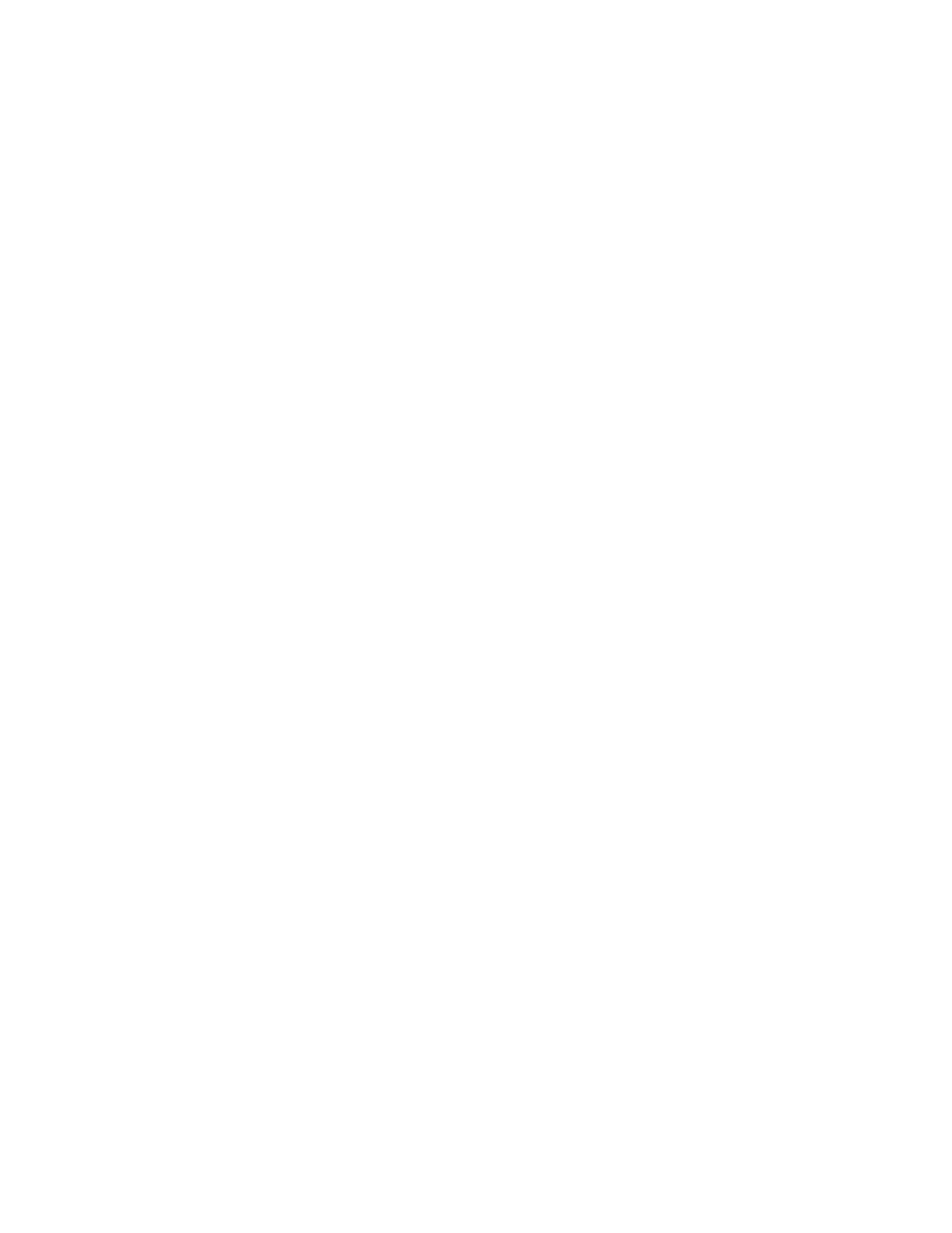
Google Search Appliance: Enabling Windows Integrated Authentication
20
Granting Permissions for the GSA Simulator Log File
These instructions enable all users to write to the search appliance simulator’s log file.
1.
Select the GSA Simulator Bridge web site in IIS.
2.
In the Actions panel, click Explore.
3.
Right-click the gsa.log file and select Properties.
4.
On the Security tab click the Add... button. You see the Select Users, Computers or Groups dialog
box.
5.
In the Enter the object names to select text box, type Everyone.
6.
Click Check Names.
7.
Click OK to close the dialog box
8.
In the Permissions for Everyone list check the checkbox in the Full Control row and Allow
column.
9.
Type Everyone. This completes the process to grant all users permission to write to the simulator
logs.
Running a Test
To test the SAML Bridge by using the simulator, do the following:
1.
Identify a URL and verify that you have access.
•
For web site content, pick a URL on the content server that you have access to. Open a browser,
type in the URL and see whether you can access it.
•
For file share access, pick a file that you have access to, open a Windows File Explorer and see
whether you can access the file.
2.
Choose a URL to which you do not have access and verify that you do not have access.
•
For web site content, pick a URL on the content server that you have access to. Open a browser,
type in the URL and see whether you can access it.
•
For file share access, pick a file that you have access to, open a Windows File Explorer and see
whether you can access the file.
3.
In a browser, type the address of your simulator, using the following format. Replace
your_saml_bridge_host with the correct hostname.
http://your_saml_bridge_host/gsa-simulator/Default.aspx
The browser window displays a link with this text: “Click this link to simulate a secure document
search.”
4.
Click the link.
The file Search.aspx appears. This simulated search page lets you specify a file or URL resource
whose authorization you want to test. In response, you receive feedback about whether you are
permitted access to the specified resource.
