Google Search Appliance Enabling Windows Integrated Authentication version 6.8 User Manual
Page 19
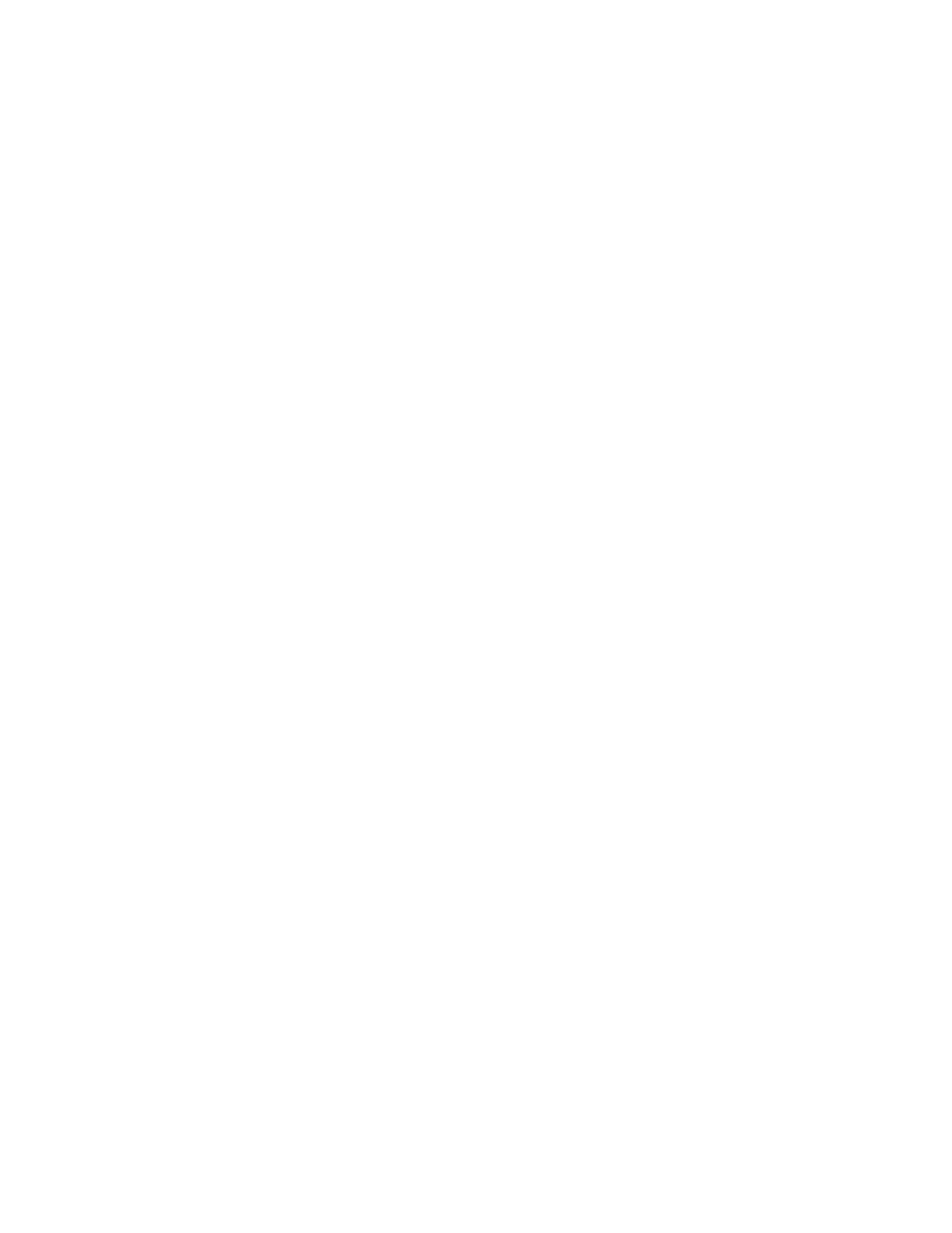
Google Search Appliance: Enabling Windows Integrated Authentication
19
Configuring the Simulator to Communicate with the
SAML Bridge
The search appliance simulator lets you examine the communication flow between the SAML Bridge
and search appliance. These steps configure the simulator by providing it with the location of the SAML
bridge:
1.
In File Explorer, go to the subfolder gsa-simulator.
2.
In that subfolder, open the file Web.config for edit.
3.
Scroll to the bottom to find
4.
Replace saml-bridge-hostname with the name of the host. Do not use “localhost”; an actual host
name is required.
5.
Save the file and exit.
Configuring the SAML Bridge to Communicate with
the Simulator
These steps configure the SAML Bridge by providing it with the location of the simulator.
1.
In File Explorer, go to the subfolder saml-bridge.
2.
In that folder, open the file Web.config for edit.
3.
Scroll to the bottom to find
4.
In the second line, change the value of log_level to debug.
Notice the fourth and sixth lines, which are similar. These lines specify the artifact_consumer, which
is a URL for the service to which the SAML Bridge sends information. The fourth line is a
configuration to use with the search appliance and the sixth line is a configuration to use with the
simulator.
5.
In the sixth line, replace host_name with the SAML Bridge hostname.
6.
Save the file and exit.
Later, when you’re ready to deploy the SAML Bridge to a production environment, you’ll reverse this
process, to enable the SAML Bridge to communicate with the search appliance rather than the
simulator.
