Google Search Appliance Enabling Windows Integrated Authentication version 6.8 User Manual
Page 18
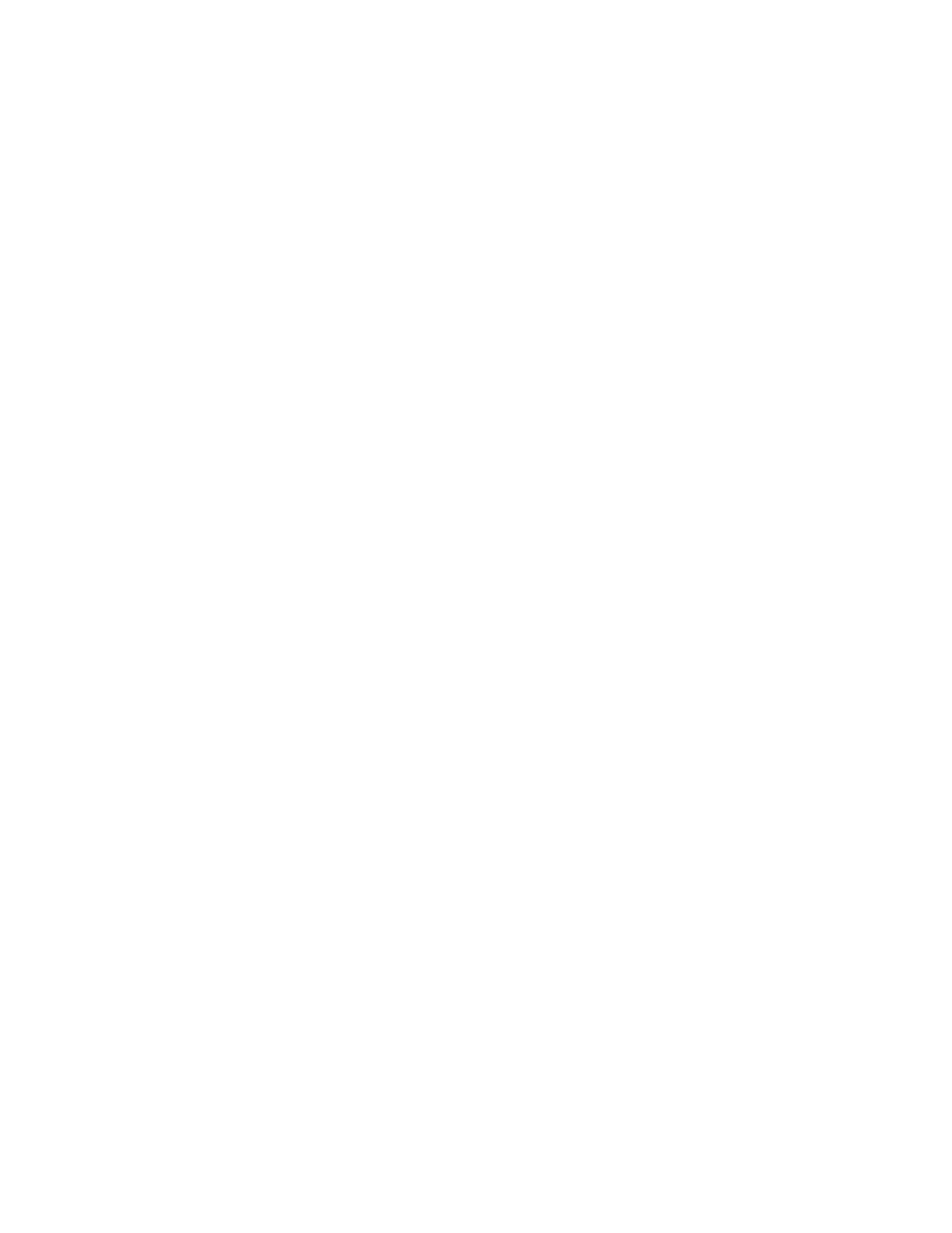
Google Search Appliance: Enabling Windows Integrated Authentication
18
Setting Up and Using the Google Search Appliance
Simulator
A Google Search Appliance simulator lets you test that the SAML Bridge can gain authorization for
resources on the content server, without involving the complexity of the search appliance. Once you
know that the SAML Bridge works, you can reconfigure it to work with the search appliance.
Like the SAML Bridge, the simulator is implemented as a .NET web application. When you configure the
simulator, you’ll repeat some of the steps you took to configure the SAML Bridge. The simulator is in the
SAML Bridge sub folder /gsa-simulator/.
The steps are as follows:
•
Configuring the simulator web application
•
Configuring the simulator to communicate with the SAML Bridge
•
Configuring the SAML Bridge to communicate with the simulator
•
Running a test
You perform all these steps on the host on which you installed the SAML Bridge and simulator.
Setting Up the Simulator as a Web Application in IIS 6.0
You’ll now configure the simulator as a web application.
1.
If IIS Manager is not already open, open it now. From the Start menu, point to Administrative
Tools, and then click Internet Information Services (IIS) Manager.
2.
In the IIS Manager tree view, under the web site gsa-resource-kit, find the virtual directory gsa-
simulator.
3.
Right click gsa-simulator and select Properties. The Properties dialog box appears, showing the
default tab Directory.
4.
In the Application Settings section, click Create to make this directory a web application.
5.
In the Execute permissions drop-down list, ensure that the value is Scripts only.
6.
Click the Directory Security tab.
7.
In Authentication and access control, click Edit. The Authentication Methods dialog box
appears,
8.
Select Enable anonymous access if it is not already selected.
9.
Click OK to close the Authentication Methods dialog box and then click OK to close the
Properties dialog box.
Now you have configured the gsa-simulator virtual directory as a web application.
