Date formatting notes – Google Search Appliance Protocol Reference User Manual
Page 110
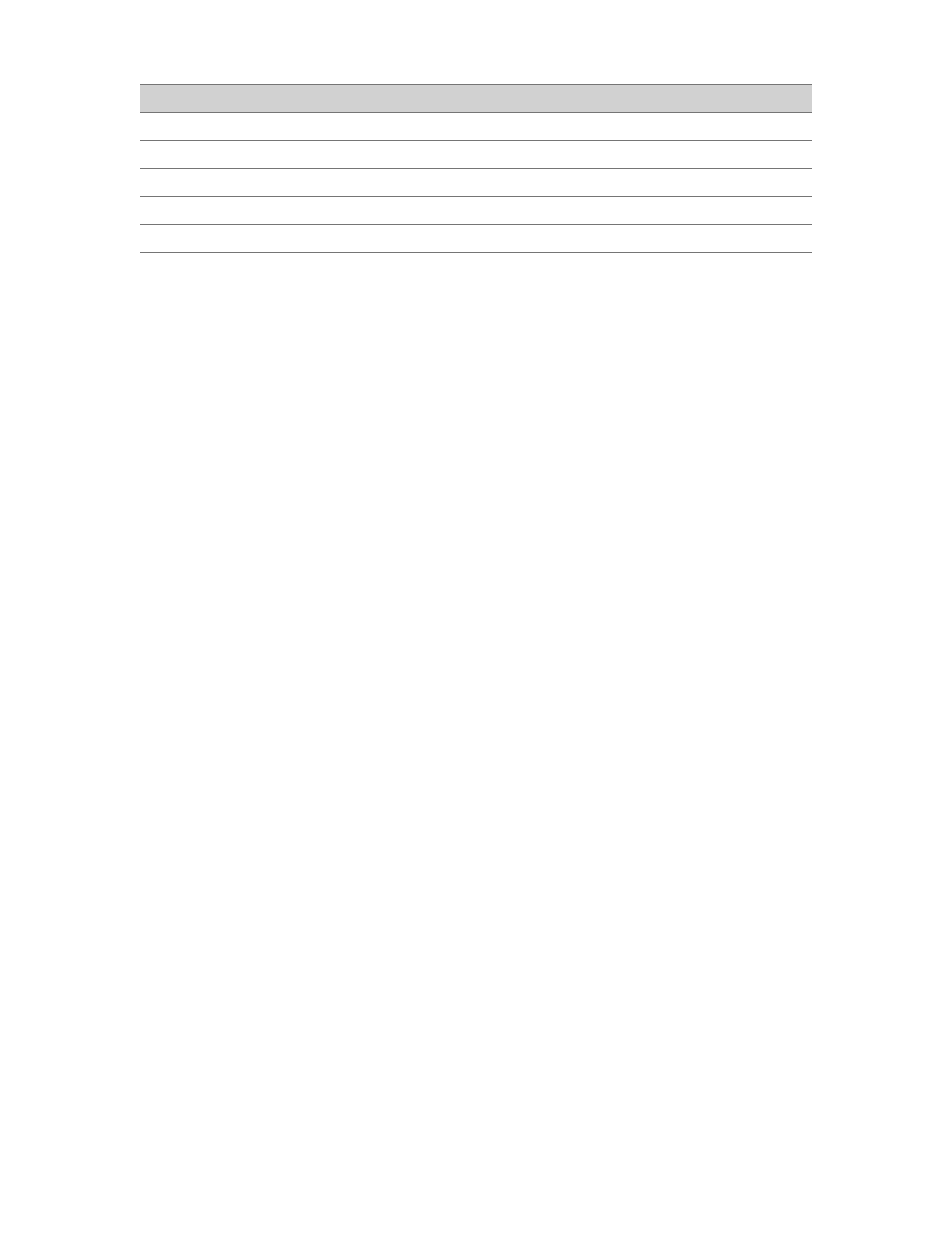
Google Search Appliance: Search Protocol Reference
Appendices
110
Date Formatting Notes
1.
The YYYYMMDDHH and YYYYMMDDHHmm patterns for specifying dates are supported, however, the
search appliance has no notion of sorting search results based on the difference of time in
document dates. For example, if a document has a meta tag with a value of 200910212150 and a
second document with a value of 200910210900 then the search appliance discards both dates and
sets document dates to their modification time (because the YYYYMMDDHHmm format does not get
parsed).
2.
Use meta tags with dates in the ISO-8601 format (YYYY-MM-DD) to avoid the confusion caused by
multiple dates and multiple formats in the title or text of the documents.
3.
The date of each file is returned in the date field of the results. This cannot be turned off, but you
can choose not to display it on the front end to your users. To learn more about sorting by date, see
“Sorting” on page 36.
4.
If no date is found for a file, it is indexed without date data. Results that do not contain date data
are displayed at the end of the results with dates, sorted by relevance.
5.
If you have documents that contain exceptions to the default dates rule, enter the specific URL or
pattern for the file and place these rules at the top of your list. The rules are handled in the order in
which they are specified in the rule list. The first rule containing a valid date for the document
determines the date of the document.
To specify rules for dates of documents:
1.
Click Crawl and Index > Document Dates.
2.
In the Host or URL Pattern column, enter the host or pattern to which the rule will apply.
3.
Use the drop-down list in the Locate Date In column to select the location of the date for the
documents in the specified URL pattern.
4.
If you select Meta Tag, specify the name of the meta tag in the Meta Tag Name column.
5.
To add more rules, click the Add More Lines button.
6.
After all the rules are specified, click the Save Changes button.
MMDDYYYY
(none)
03232009
YYMMDD
(none)
090225
DDMMYY
(none)
150209
MMDDYY
(none)
021509
YYYY
(none)
2009
Format
Separator
Example
