Create an organization for your staff – Google Postini Message Security Using Postini with Google Apps Education Edition User Manual
Page 5
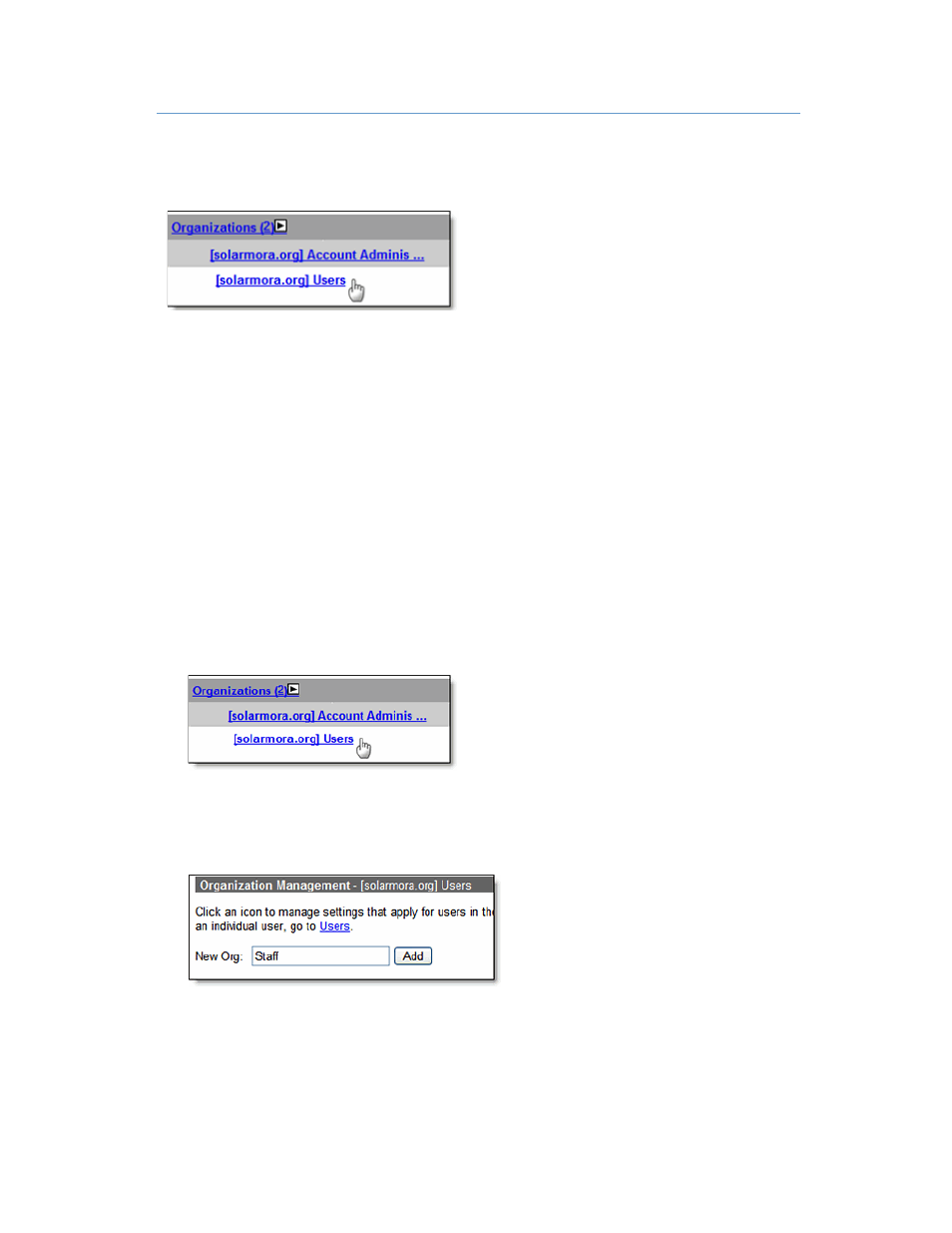
Using Postini Message Security with Google Apps Education Edition
5
Create an organization for your staff
When you activate your service, your Postini service has two organizations that contain your
users:
•
Account Administrators org: The top-level organization, which contains the account
administrator's account (the initial administrator specified during activation of the service)
and the Default User (a user account template).
•
Users org: The second-level organization, which contains all the user accounts that
existed in Google Apps when you activated the service. All new accounts you add to
Google Apps are automatically placed in this org.
You may want your staff to have different policies than your students. For example, you may
limit mail to your students from senders in your organization only, while your staff can receive
mail from any domain.
To tailor service differently for another group of users, create a new org for them. This step
creates an organization for your staff, and shows you how to move their user accounts to the
new organization.
1. Go to Orgs and Users > Orgs, and click the “Users”, under which you want to add the
new sub-org.
2. On the “Users” Organization Management page, type a name for the org in the New Org
form (100 characters or less), such as “Staff”. Then click Add.
