Google Postini Message Security Using Postini with Google Apps Education Edition User Manual
Page 11
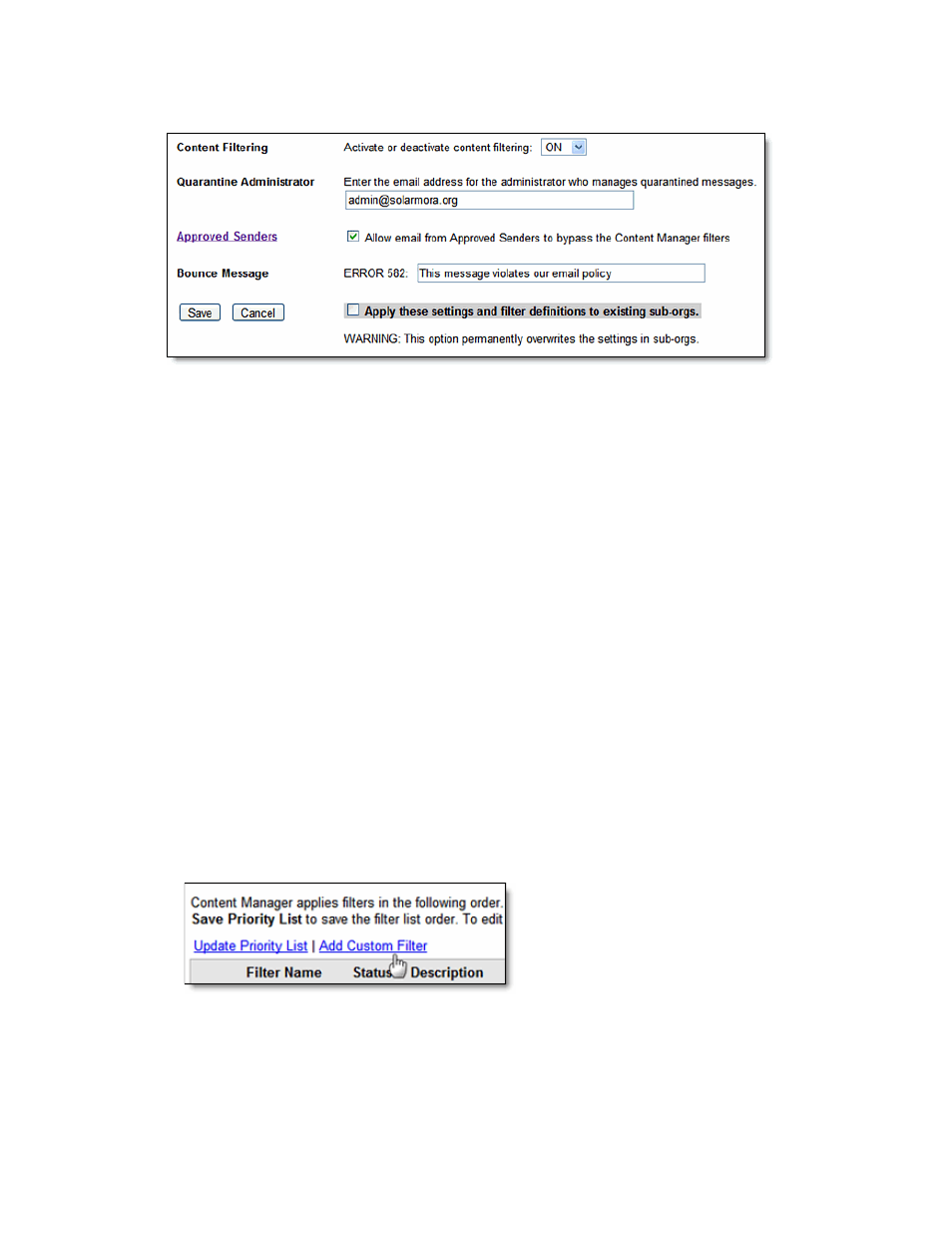
Using Postini Message Security with Google Apps Education Edition
11
4. On the Inbound Content Manager page, click
Edit Settings
.
5. Set Content Filtering to
On
.
6. In the Quarantine Administrator field, enter the address of the administrator who should
receive messages captured by content filters. (Content Manager sends these messages
to the administrator’s quarantine in the Message Center.)
7. Select “
Allow mail from Approved Senders to bypass Content Manager filters
” (so
messages from the org’s Approved Senders aren’t blocked by content filters).
8. Leave the default text in the Bounce Message field, unless you want to change the
message the senders receive if a filter returns their messages.
9. Leave the checkbox “Apply settings to existing sub-orgs” unchecked.
10. Click Save.
Create a Filter to Block Inbound Messages
Follow these steps to create a filter that limits incoming messages to only users in your
domain:
1. Access the Inbound Content Manager page for your user organization, as described in
“Enable Content Manager.”
2. Click
Add Custom Filter
.
3. In the
Filter Name
field, enter a descriptive name for the filter, for example, “Internal
Inbound Mail” (the name can be up to 15 characters long).
4. Set
Filter Status
to On.
