Google Website Optimizer v 1.0 The Techie Guide User Manual
Page 24
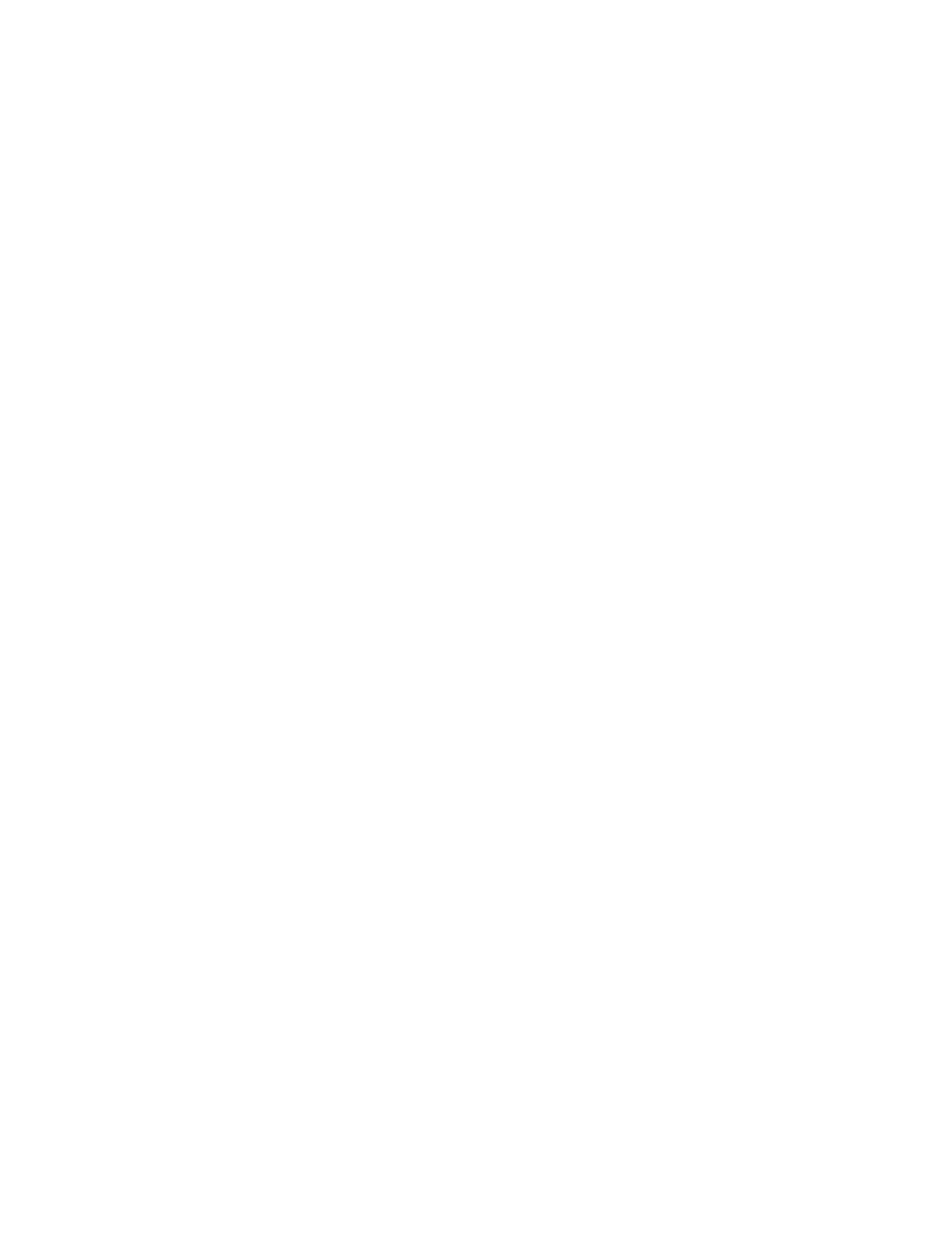
24
The Techie Guide to Google Website Optimizer
Other Advanced Stuff
Add JavaScript tags to experiment pages
This is Step 2 of the Website Optimizer tool provides the specific code to install on your pages.
For your original page:
1. Add both the Control Script and the Tracking script as described in the tagging instructions.
2. Ignore the instructions under Page sections, and instead add the following script, exactly as it
appears below, immediately after the Control Script:
3. The filter function exists to strip off the ‘http://’ which the utmx function might prepend to the URL.
This allows one to redirect to relative URL’s.
For alternative pages (B, C, and other pages):
Add the Tracking Script as described in the tagging instructions.
For your conversion page:
Add the Conversion Script to your conversion page, at the very end of your source code (after the closing
