Plug-in windows, Region info window – Apple Using WaveBurner Logic Pro 7.1 User Manual
Page 9
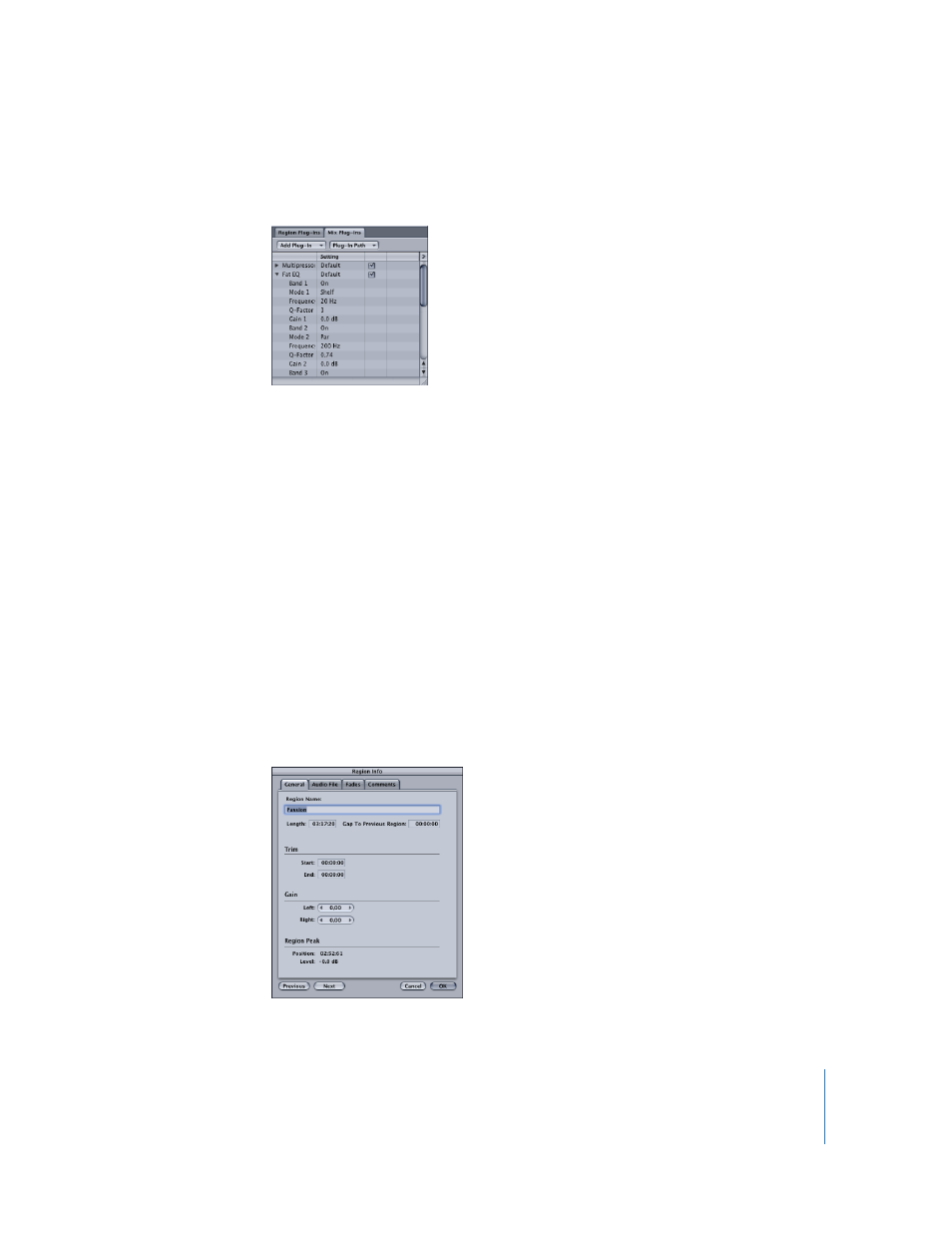
9
The Mix Plug-In list shows plug-ins used on the overall project. Click on the
corresponding tab to select either list.
The Add Plug-In pull-down menu enables you to load a plug-in. Click on the menu, and
browse to the desired plug-in name. Click the name, and the plug-in will be added to
the list, below any existing plug-ins, if applicable. The Plug-In Path menu allows you to
load and set up plug-in chains.
Plug-in Windows
Each effect plug-in has its own window, offering controls that enable you to adjust
plug-in parameters. The controls can include sliders, buttons, and value fields, each
labeled to indicate the parameter being controlled. These can be adjusted in the same
fashion as the Logic plug-ins. For details, please refer to the Logic Pro 7 Plug-In
Reference.
To open a plug-in’s window:
m
Double-click on the plug-in name in the Region or Mix Plug-In list.
Region Info Window
The Region Info window displays information about the currently selected region and
its source audio file. You can edit this information in the Region Info window.
