Setting up an xsan storage area network – Apple Xsan 1.0 User Manual
Page 30
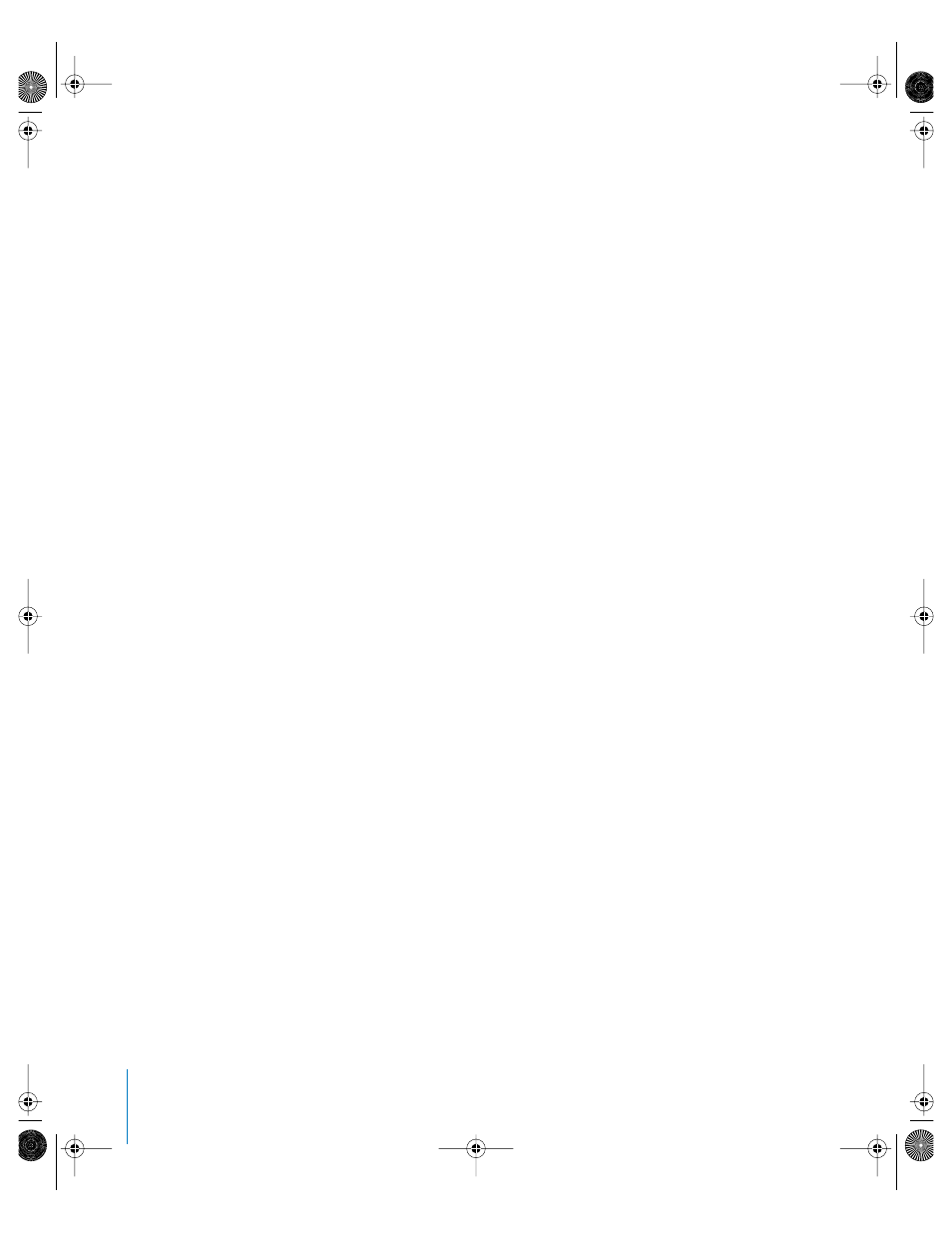
30
Chapter 2
Setting Up a Storage Area Network
Setting Up an Xsan Storage Area Network
Step 1:
Set Up the Fibre Channel Network
m
Connect controller computers, client computers, and Xserve RAID storage systems to a
Fibre Channel network. Be sure to configure the switch and make the connections so
that you create a Fibre Channel fabric.
For more information, see the guidelines and requirements under “Fibre Channel
Fabric” on page 19.
Step 2:
Set Up the Ethernet Network
m
Connect controller computers, client computers, and Xserve RAID systems to a private
TCP/IP subnet, or to the same subnet of an intranet.
Follow the guidelines summarized under “Ethernet TCP/IP Network” on page 19.
Step 3:
Set Up SAN Users and Groups
m
If you already have a centralized directory of users and groups, use the Directory Access
application on each SAN computer to choose that directory for authentication. If you
don’t have a central directory, you can set one up using Workgroup Manager and the
Open Directory service in Mac OS X Server. Otherwise, you need to recreate the same
set of users and groups on each SAN computer.
Important:
If you create users and groups individually on each SAN computer, be sure
that each user or group name is assigned the same numeric user ID (UID) or group ID
(GID) on all SAN computers. One way to do this is to create an identical list of users and
groups in the same order on each computer.
Step 4:
Create RAID Arrays (Prepare LUNs)
m
New Xserve RAID systems are usually preconfigured as two RAID 5 arrays that are ready
to use as LUNs.To set up some other configuration of LUNs, use the RAID Admin
application to create RAID arrays or slices on your Xserve RAID systems. For help
choosing other RAID schemes, see “Choosing RAID Schemes for LUNs” on page 23.
LL0192.book Page 30 Thursday, July 29, 2004 5:20 PM
