Server settings, Server status – Apple Mac OS X Server v10.2 User Manual
Page 16
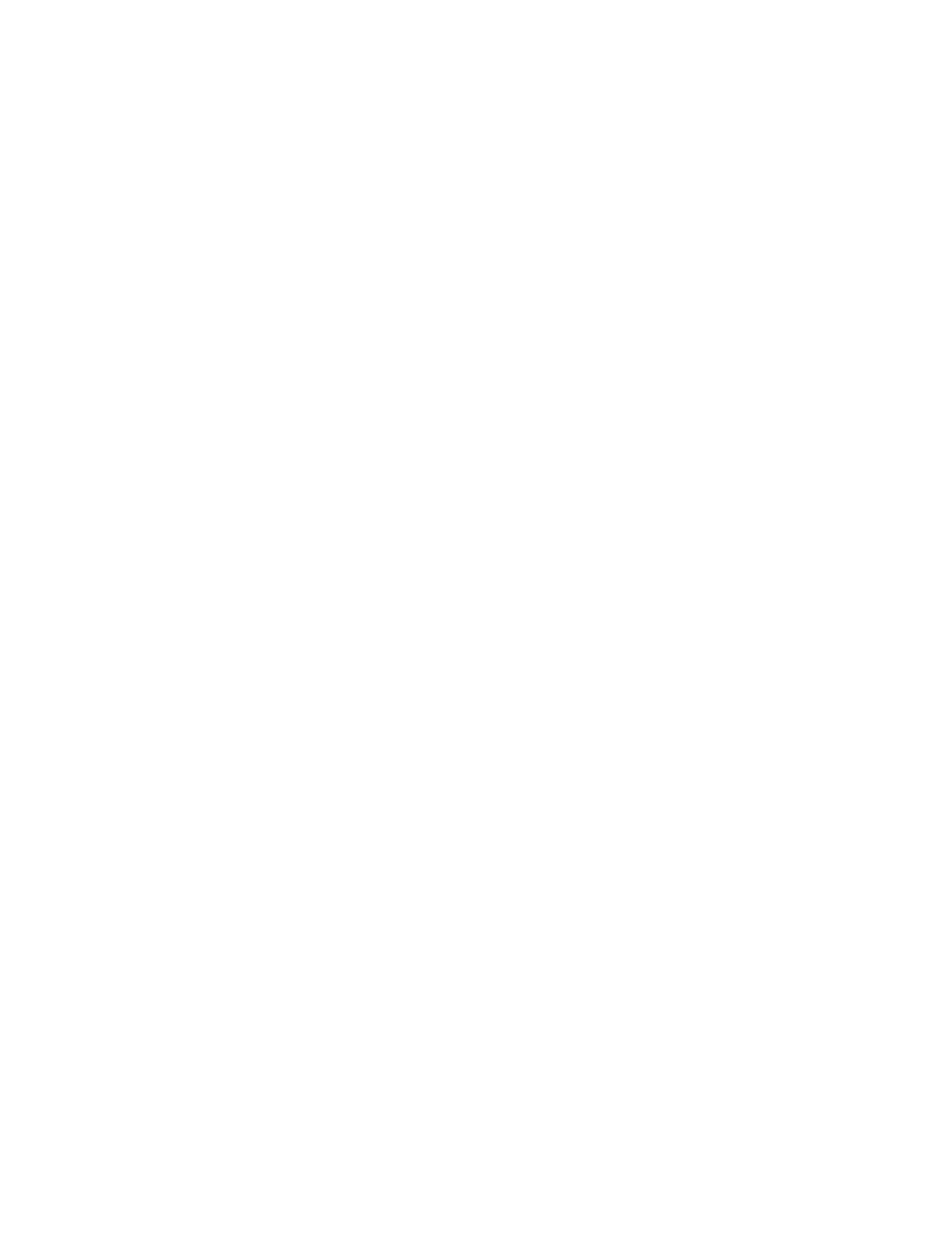
16
Chapter 1
m To work with share points, click the Sharing icon in the toolbar. See Chapter 4, “Sharing,”
in the Mac OS X Server Administrator’s Guide for instructions.
m To work with accounts in different directory domains at the same time, open multiple
Workgroup Manager windows by choosing the New Workgroup Manager Window
command from the Server menu.
m To open Server Status so you can monitor the status of a particular server, click the Status
icon in the toolbar. For more information, see “Server Status” on page 16.
m To open Server Settings so you can work with a server’s file, print, mail, Web, NetBoot,
and network settings, choose the Configure Services command from the Server menu.
See “Server Settings” on page 16 for more information.
m To control the way Workgroup Manager lists users and groups, whether it should use SSL
transactions, and other behaviors, choose the Preferences command on the Workgroup
Manager menu.
m To customize the Workgroup Manager toolbar, choose the Customize Toolbar command
from the View menu.
m To view online help, use the Help menu. It provides regularly updated Web-based help
about Workgroup Manager and other Mac OS X Server topics.
Server Settings
Use the Server Settings application to change settings for file, print, mail, Web, NetBoot, and
network services.
To open Server Settings:
m Click the Server Settings icon in the Dock or look in /Applications/Utilities.
Click the service icons arranged in the Server Settings tabs to choose commands for working
with individual services.
Server Status
Use the Server Status application to view the state of the server and the individual services it
provides. Available information varies from service to service, but includes information such
as configuration summaries, current state, lists of connected clients, utilization summaries or
graphs, and service logs.
To open Server Status:
m Click the Server Status icon in the Dock or look in /Applications/Utilities.
Select items in the Devices & Services list to monitor specific servers and services running on
the servers:
