What you need to know, Local setup, Remote setup – Apple Mac OS X Server v10.2 User Manual
Page 10
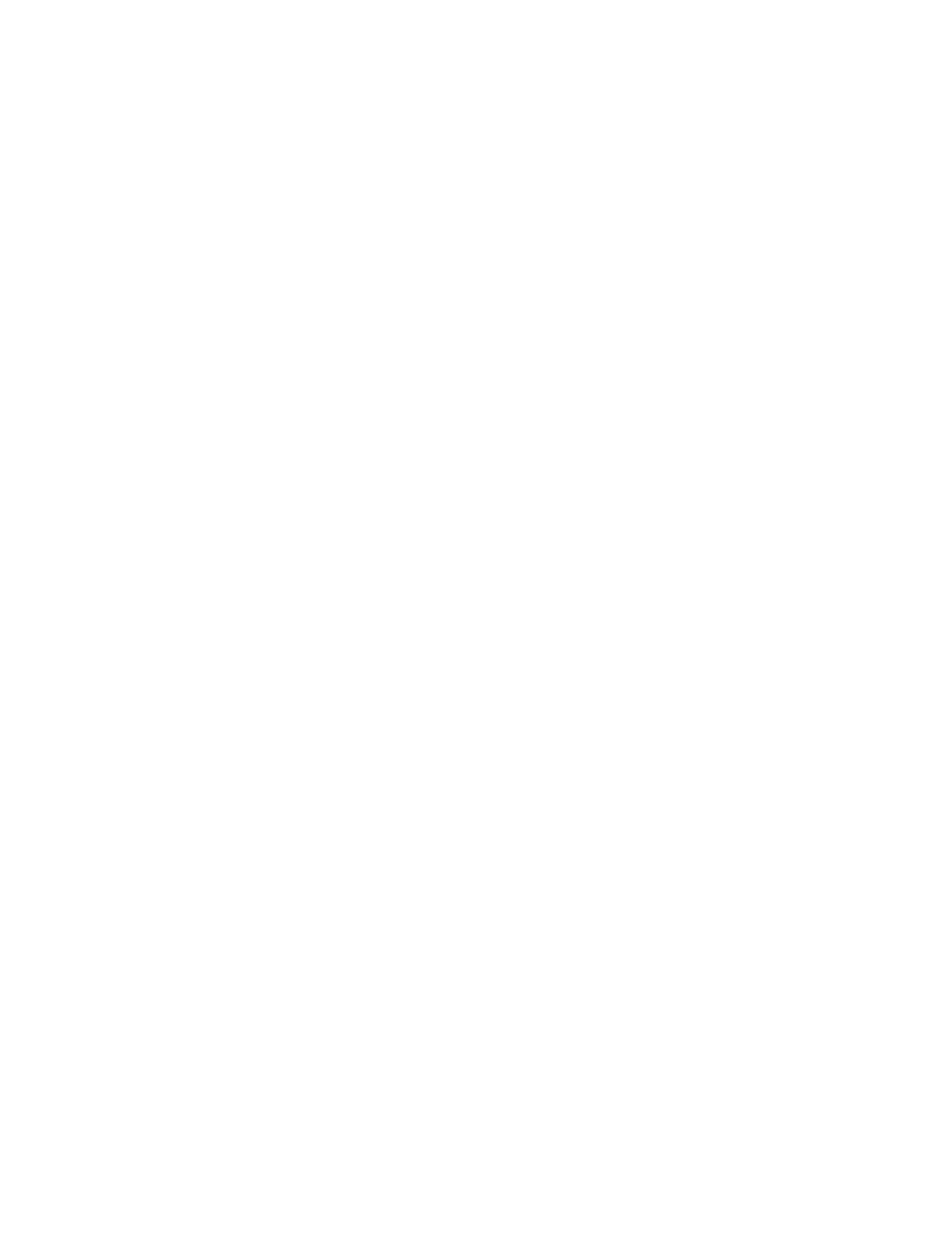
10
Chapter 1
What You Need to Know
Before you run the Server Assistant, gather the following information.
m
The serial number (license key) for your copy of Mac OS X Server. Look on your CD
envelope.
m
IP addresses for your server’s Ethernet ports. (If your server will be connected only to
client computers and not to a larger network, you can use addresses in the private range
10.0.0.1 through 10.255.255.254.)
m
The subnet mask for the network. (If you are using the private 10.x.x.x addresses in an
isolated network, use 255.0.0.0.)
m
The DNS name of the server, if one has been assigned. Otherwise enter a unique name of
your choice.
m
The address of the DNS server that the server will use.
m
The address of the router to which the server is connected. (If you’re connecting the
server to an isolated network without a router, you can use the address of the server.)
Before you use the Open Directory Assistant, decide whether your server will provide
directory services or use existing directories. Directories store information such as user
names, passwords, and the location of user home directories.
The Open Directory Assistant can help you set up a server as a stand-alone server that uses
only its local directory, as a shared directory server that hosts a directory used by its clients,
or as a server that is itself a client of an existing directory. The setup example in Chapter 2
shows how to set up a shared directory. For more information on the role of directories and
the details of directory setup, see Chapter 2, “Directory Services,” in the
Mac OS X Server
Administrator’s Guide.
Local Setup
The Server Assistant opens automatically on the server’s display when you restart the server.
To finish local setup:
1
After installing the server software, restart the server computer.
2
Follow the onscreen instructions.
Remote Setup
If you installed the server software remotely, the Server Assistant opens automatically on the
administrator computer after the remote server restarts.
To finish setup following remote installation:
1
After installing the server software, restart the server computer.
The software installer displays a Restart button at the end of the installation process.
