Installing the administrator software, Setting up basic services, Setting up user accounts – Apple Mac OS X Server v10.2 User Manual
Page 12
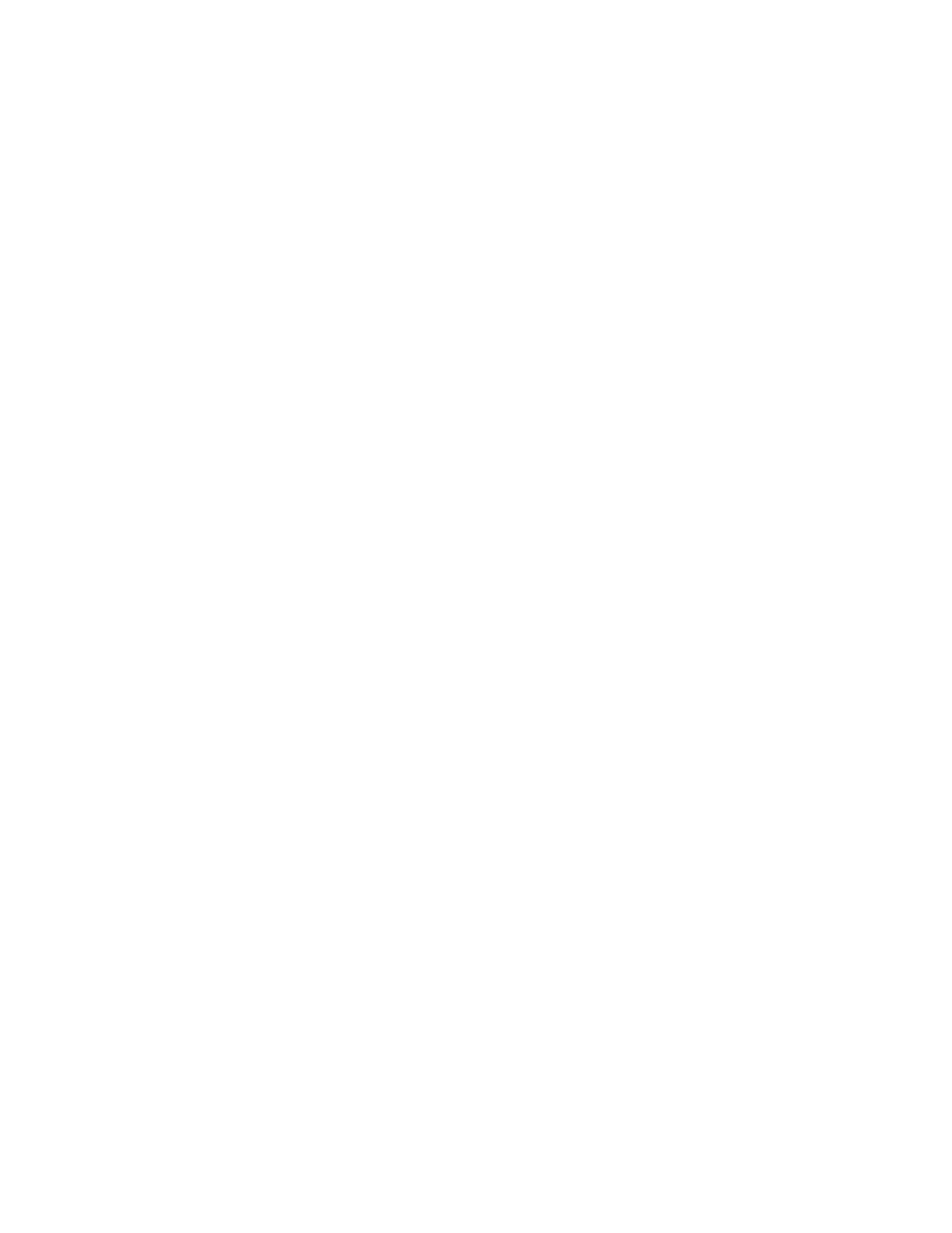
12
Chapter 1
m PowerBook
m iBook
m iMac
m eMac
An administrator computer must have
m Mac OS X 10.2 or Mac OS X Server version 10.2
m at least 128 MB of RAM
m at least 1 GB of unused disk space
Installing the Administrator Software
The Mac OS X Server Admin Tools CD contains the software you need to remotely administer
a server.
To install the remote administration software:
1
Insert the Mac OS X Server Admin Tools CD in the computer you will use to manage your
server (your “administrator computer”).
2
Run the installer and follow the onscreen instructions.
Now you can use the administrator computer to install, set up, and manage Mac OS X Server
on other computers. See “Remote Installation” on page 8 and “Remote Setup” on page 10.
Setting Up Basic Services
Review the following sections for pointers to getting basic services running quickly.
Setting Up User Accounts
Unless you are using your server exclusively to host Web pages or other Internet content,
you probably want to set up other user accounts in addition to the administrator account
that the Server Assistant created for you.
To set up user accounts:
1
Open the Workgroup Manager application (its icon is in the Dock), log in, and click the
Accounts button.
2
Choose the directory where user information will be stored from the At pop-up menu in the
lower-left corner of the window.
3
Choose New User from the Server menu.
4
Specify user settings in the tabs that appear.
