Apple AppleShare 3.0 User Manual
Page 9
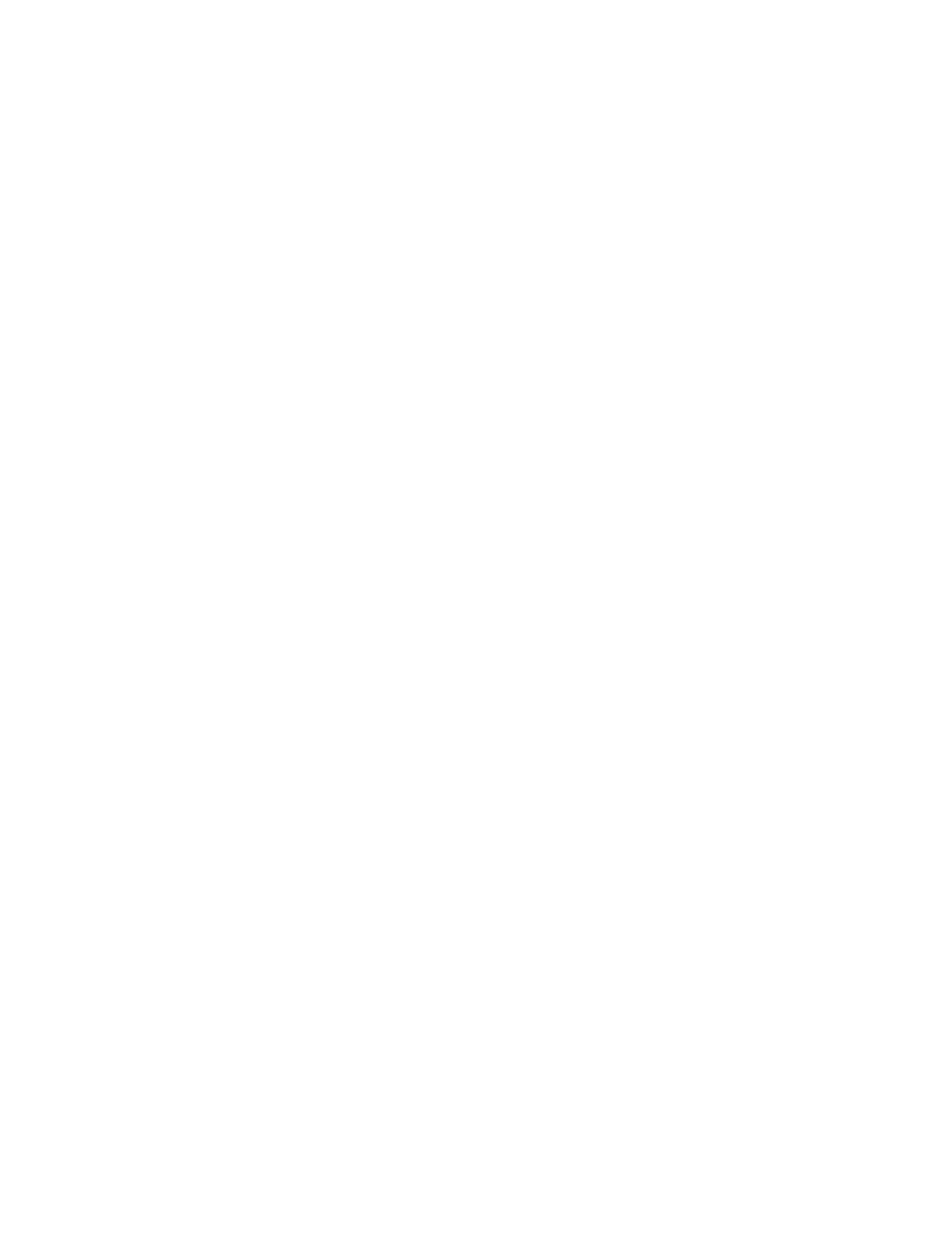
4. Press Tab and type in a new password.
5. Click OK.
The dialog box prompts you to retype your new password to verify its
accuracy. Your new password is then in effect.
Understanding access privileges
Access privileges let you allow or prevent other users from opening or
changing files and folders you place on the server. For example, you can set
up a folder to contain interoffice forms. You can prevent all other network
users from making changes to those documents; at the same time, you can allow
other network users to copy the documents to their own computers, which
enables those users to modify their personal copies for their daily purposes.
To control access to folders in this way, folders and file server volumes may
be assigned any combination of three access privileges:
- See Folders allows you to see the folders within a folder. If you do not
have the See Folders privilege, the folders within it will not appear on your
screen. However, the folders are always visible to anyone else who has See
Folders privileges.
- See Files allows you to see the files within a folder. If you do not have
See Files privileges, any files that are actually there will not appear on
your screen.
- Make Changes allows you to make changes to the folder or file. If you do
not have this privilege, you cannot delete files or folders, or change any of
the files.
These privileges can be granted to any of three categories of network users
so that different people on the network can be allowed different levels of
access. These three user categories are:
- Owner. The owner is usually the person who created the folder or file; you
can assign ownership, however, to any registered user or group of users on
the file server. Only the person or group that owns a folder or file can set
or change its access privileges.
- A group of users that generally needs access to a particular folder or
file. You may assign this category to one or more registered users.
- Everyone. This refers to all network users and includes guest users, if
guests are allowed on the file server.
Assign access privileges with care. Remember that the Make Changes privilege
allows someone to delete a file or folder, so be judicious in your assignment
of privileges to avoid unwanted changes and loss of data.
Different combinations of the three access privileges with the three
categories of network users let you control access in the following ways:
- A folder can be shared with one user differently than with everyone else.
- A folder can be shared with a group of users differently than with everyone
else.
