Apple AppleShare 3.0 User Manual
Page 5
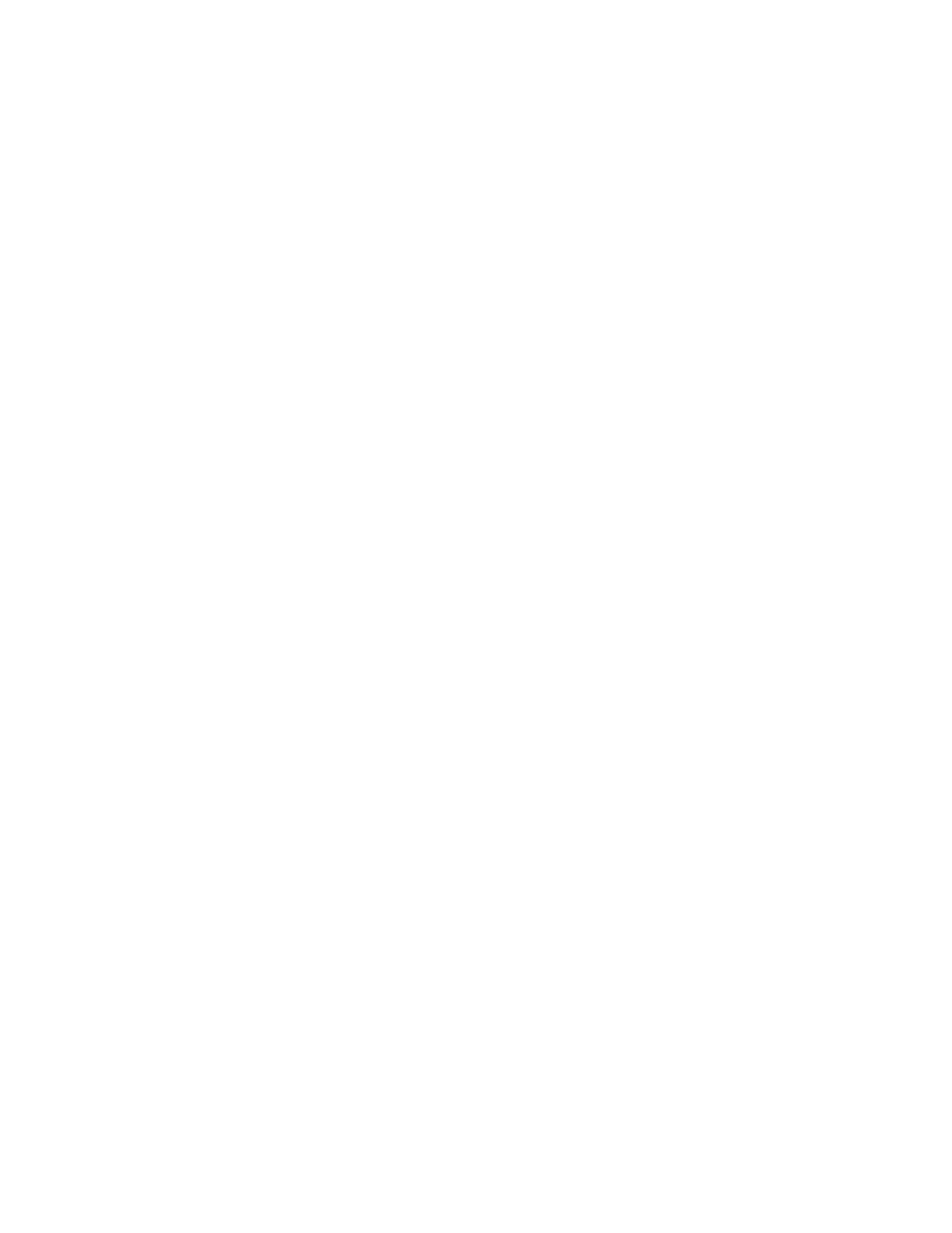
- Obtain the names of the file servers and volumes that you want to access
and the zones, if any, in which they are located. Zones, which are set up by
your network administrator, are physical or logical subdivisions of a
computer network. These groupings of computers, printers, and file servers on
a network allow you to choose a file server or printer in your workgroup
instead of searching through a long list of devices on the entire network.
- Find out from your network administrator if you are registered on those
servers or if the servers allow guest access.
- If you are a registered user on a server, find out your user name and
password to each of the servers you want to access.
Connecting to a file server
To connect to a network file server, you must be a registered user on the
file server or the file server must allow guest access.
- You are a registered user if your network administrator has registered your
name (and optionally, your password) on the file server.
- You are a guest if you have not been registered on the file server. You can
only access the file server if the network administrator has enabled guest
access to it.
- In addition, you can be a member of a registered group of users. Registered
groups are used to allow groups of network users with similar requirements
the same access privileges to a volume or to folders on a volume.
1. Choose the Chooser desk accessory from the Apple menu.
The Chooser opens.
2. Make sure that AppleTalk is active.
Once AppleTalk is made active it stays active until you make it inactive, so
you only need to take this step if you have never activated AppleTalk or if
you recently turned it off. The AppleTalk Active button should be
highlighted; if it is not, click it now.
3. Select the AppleShare icon in the upper-left corner of the window by
clicking it.
4. If your network contains zones, they are listed in the lower-left corner
of the Chooser window. Select the zone in which the file server you wish to
access is located.
If your network does not contain zones, skip this step.
You may have to scroll to locate the zone you want. When you select a zone,
AppleShare file servers in that zone are listed in the upper-right portion of
the window.
5. Select the name of the file server that you want to use.
You may have to scroll to find the one you want. If the file server you want
isn't listed, check with your network administrator.
