Apple AppleShare 3.0 User Manual
Page 13
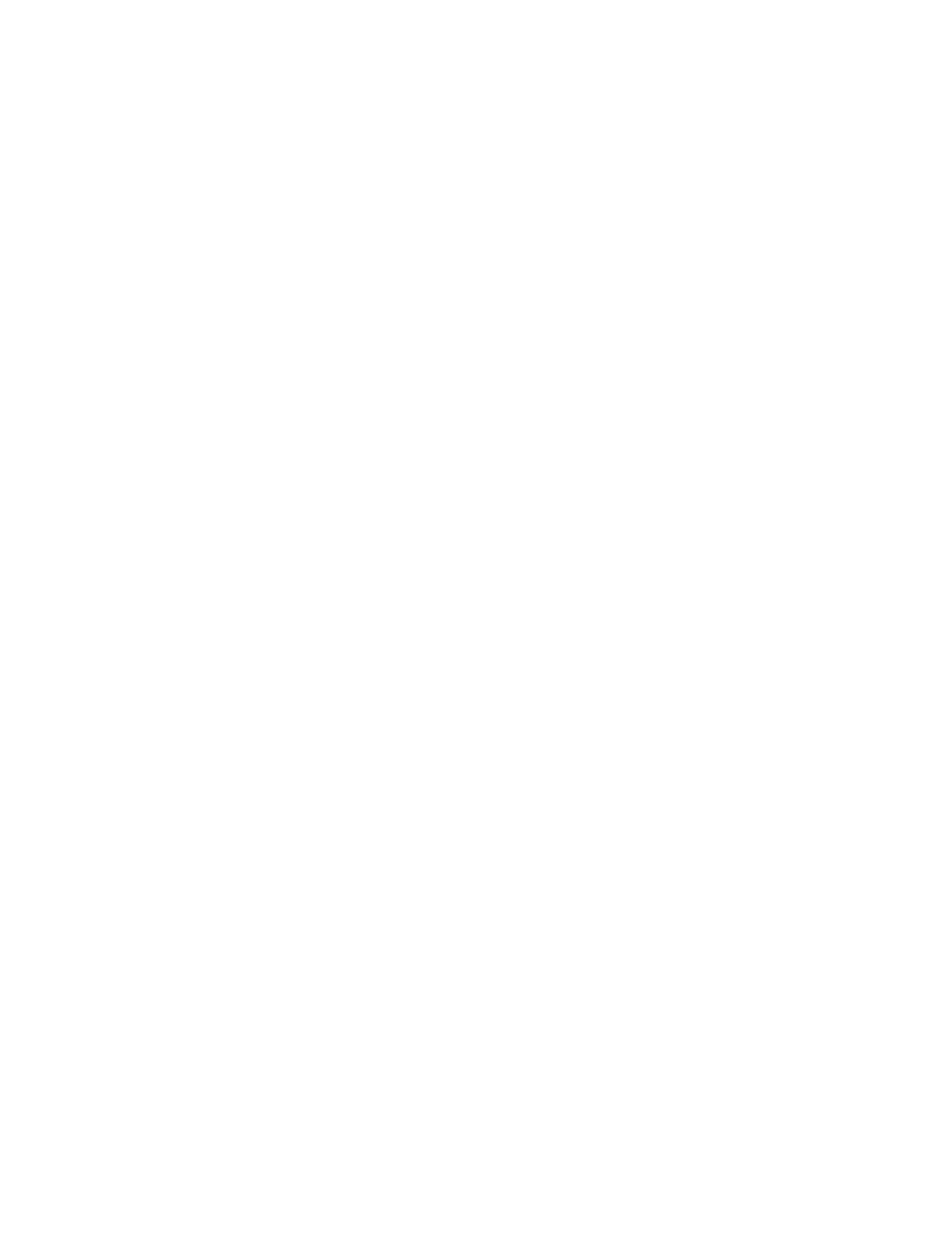
to have the same privileges as this folder.
5. Click Save.
6. Close the window.
Choose Close from the File menu or click the close box.
Access privilege choices
You can set access privileges in several ways to keep your folders private or
to make them accessible where needed. The following examples are of
frequently used configurations that may be useful to you. Of course, as the
owner of the folder, you can combine privileges in any way you want.
A read/write folder allows network users to open, read, and change its
contents. Anyone can create and copy files into it as well as delete files
from it. You can create a read/write folder by giving all access privileges
to all three categories of network users.
A read-only folder allows network users to open and read its contents.
However, the contents of the folder cannot be changed in any way and files or
folders cannot be added to the folder itself. You can create a read-only
folder by giving the See Folders and See Files privilege to others, but not
giving Make Changes. However, you may want to give yourself (the owner) the
Make Changes privilege to be able to add items to this folder.
A drop folder allows network users to drop off documents and other files but
does not allow users to open the folder and see its contents. This is a handy
way to keep a location to receive documents while keeping its contents
private. A drop folder grants the Make Changes privilege only, while the See
Folders and See Files privileges are not granted. Clicking the Locked
checkbox will prevent others from moving or renaming the folder.
Sharing with a group of users
AppleShare allows you to share your information on the server with a group of
users. This group can be as formal as a departmental grouping or as informal
as a task force set up to solve some temporary problem.
Groups are set up, named, and assigned members by the network administrator.
You may share any folder that you own with a group of users. This is a
convenient way to assign access privileges to a number of users with similar
interests or needs.
You can be a member of several groups or none at all. A group of users can
have as few as one member or as many as 2000 members.
Creating folders within folders
The access privileges of folders are sometimes affected by the access
privileges of the folders that hold them. The following guidelines are for
creating and storing folders within folders on the file servers.
- When you create a folder within another folder, the new folder assumes the
privileges of the folder that contains it, you're identified as the new
folder's owner, and you're assigned all access privileges.
