Apple Shake Distributed Rendering (10.2) User Manual
Page 8
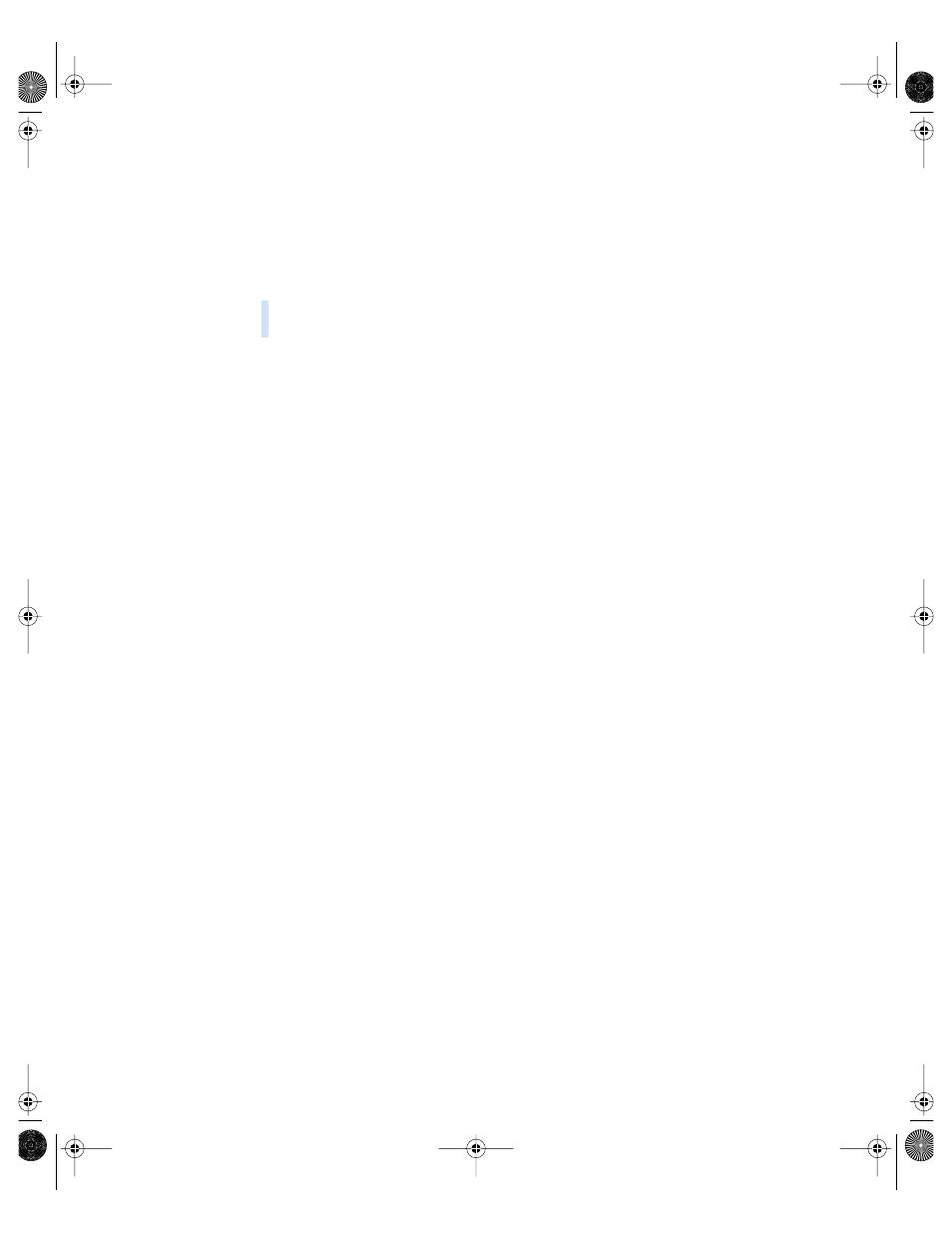
8
Step 2:
Use Open Directory Assistant to configure directory
and password services
This step assumes that your Xserve is new and is not hosting any existing directory service. If
your Xserve is already hosting, skip this step and enter the information for the currently
hosted directory service when prompted in the upcoming steps.
Follow the Open Directory Assistant onscreen instructions, making sure to:
m
Select the option to use a permanent IP address.
m
Select the option to provide directory information to other computers.
Note:
Selecting this option automatically starts NetInfo directory services.
m
Select the option to provide password and authentication to other computers.
Step 3:
Use Directory Access to specify the Xserve
as the NetInfo server
Open the Directory Access utility (located in /Applications/Utilities) and use it to:
m
Specify that you want to connect to a specific NetInfo server.
m
Enter the Xserve IP address as the NetInfo server address, with the server tag “network.”
You need to restart the Xserve after using Directory Access.
Step 4:
Use System Preferences to configure the Xserve
for static IP and name sharing
1
Open the Network pane in System Preferences and configure the network for static IP,
making sure to:
m
Choose to configure manually in the TCP/IP pane.
m
Enter the static IP address for the Xserve, as well as the subnet mask (for example,
255.255.0.0).
2
Open the Sharing pane and make sure the same Xserve name is entered in the each of the
name fields.
Warning
Using the Open Directory Assistant deletes any directory service hosting that
currently exists on the server.
21057SET Page 8 Monday, July 7, 2003 4:39 PM
