Step5: mount all of the media storage volumes, Step6: use shakeqmaster to create a cluster – Apple Shake Distributed Rendering (10.2) User Manual
Page 5
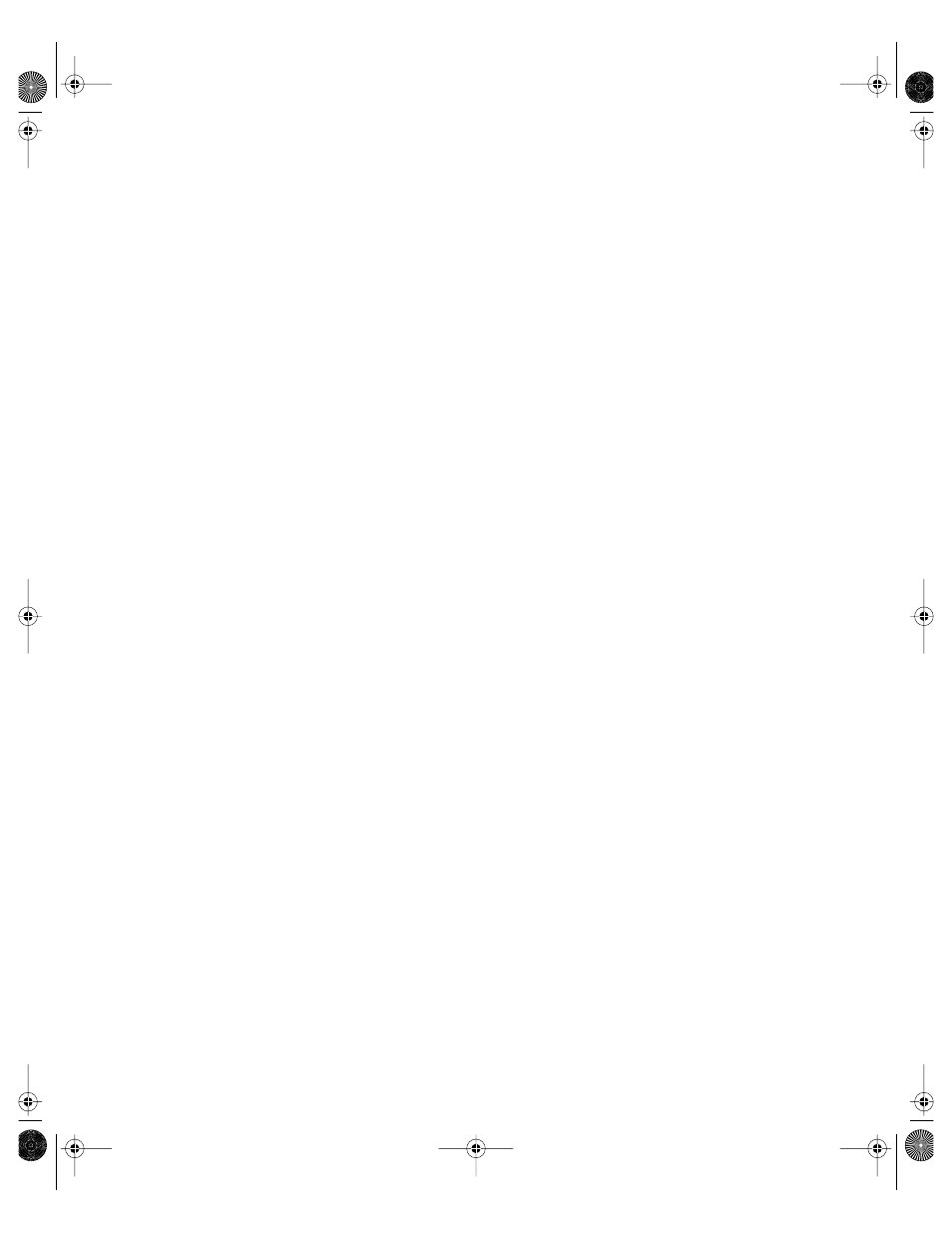
5
Step 5:
Mount all of the media storage volumes
On each computer, log in as the administrator. (The first user account you create when you
set up Mac OS X is an administrator account.) Then, on each computer in the group, use the
Connect to Server command in the Finder
’
s Go menu to mount each media volume.
On each computer, you need to:
m
Enter another computer’s name in the Connect to Server dialog.
m
Choose the associated media volume (FireWire drive) as the volume you want to mount.
Do this until all of the computers are mounting all of the media volumes in the cluster.
Step 6:
Use Shake Qmaster to create a cluster
First, use the Shake Qmaster pane in System Preferences to enable cluster controlling on one
of the computers and enable the Unix Processing service on all of the computers (making
them service nodes). Then, use Shake Qadministrator to assemble these computers as a
cluster. See the
Shake Qmaster User’s Manual
for detailed instructions.
Submitting Render Jobs in the Desktop Rendering Setup
After you finish the final step above, each one of these computers can be used to submit
Shake jobs for distributed rendering.
Because of the way access has been configured in this setup, all file pathnames are
conveniently consistent and simple for the purposes of specifying them in Shake scripts and
in Shake Qmaster, assuming that:
m
Users place the source media on a mounted media volume (one of the FireWire drives).
m
Users place the Shake scripts on a mounted media volume.
m
All folders and files on the shared media volumes have Read and Write access enabled for
everyone (for Owner, Group, and Others). You can make this access setting by selecting
the folder or file and choosing File>Get Info.
The above three assumptions are important. They ensure that all of the computers have Read
and Write access to all of the media source files, Shake scripts, and output destinations.
Specifying the Media File Locations in Shake Scripts
In the above setup, all the Shake render scripts should specify their source media (File In)
locations and output (File Out) destinations as /Volumes/
MediaDiskName.
For example, /Volumes/Media3.
21057SET Page 5 Monday, July 7, 2003 4:39 PM
