Apple iMovie '08 User Manual
Page 19
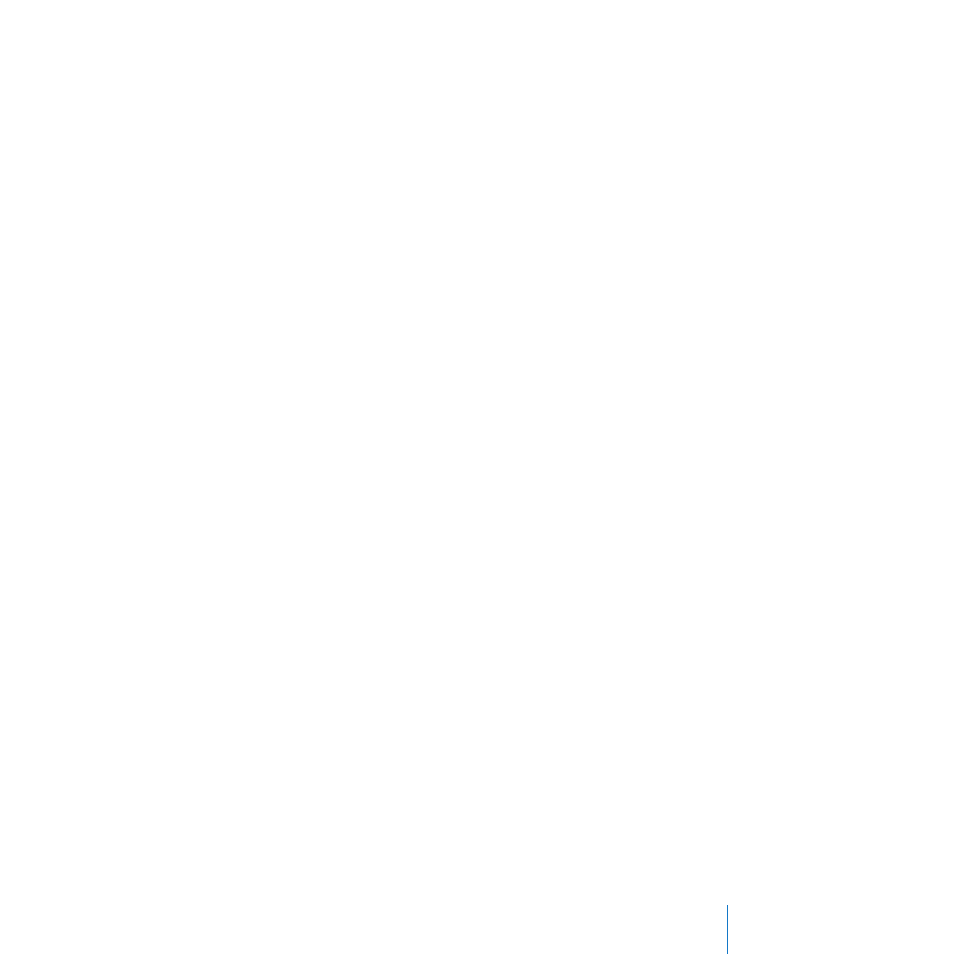
Chapter 2
Learn iMovie
19
6
Click Import.
You can also import video from a project created in iMovie HD. When you import an
iMovie HD project, only the video that was originally imported from a camcorder into
the project is imported into iMovie; any video that was dragged into the project from
the Finder is not imported. The clips in the clip viewer are added to the video library
and grouped as an Event; the clips in the timeline are placed in a new iMovie project.
All transitions are replaced by cross dissolves. No titles, effects, music, sound effects, or
photos are imported into iMovie. All chapter markers are also lost.
To import a previous iMovie project:
1
Choose File > Import iMovie HD Project, and then locate it in the Import dialog.
If you’re importing high definition (HD) video, the 1080i HD Import Setting dialog
opens. If you’re not importing 1080i format video, just click OK. If you are importing
1080i format, or if you will do so in the future, select the size in which you want iMovie
to import your video. The Large size video is recommended for most ordinary uses
(including viewing on Apple TV) because it saves hard disk space and may play back
more smoothly on some computers. However, if your camcorder records in true 1920
by 1080 HD video, and if you will use this video for broadcasting or exporting to
Final Cut Pro, select the Full size, which better preserves the original quality of the
video but uses more disk space. (For more detailed information about this, search for
1080i in iMovie Help.)
Typically, you’ll find your iMovie projects in your Movies folder.
2
Choose a disk where you want to save the project from the Save To pop-up menu.
You can choose any supported hard disk that’s connected to your computer with a
FireWire cable. It takes about 13 GB to store an hour of standard definition (DV) video
and 40 GB to store an hour of high definition (HD) video, so make sure you have
enough space on the disk you choose. The amount of free space on each available disk
is shown in parentheses next to the disk’s name in the pop-up menu.
3
If you’re importing 1080i-format video, make a size selection from the pop-up menu.
Large size video is of high enough quality to view on a high definition television
(HDTV) and for most other uses. However, if you’ll be exporting your movie to
Final Cut Pro, or if you have some other reason to maintain the original, full size of
your video, choose “Full - 1920 x 1080” from the “Import 1080i video as” pop-up menu.
4
Click Import.
