Apple Setting Up Your Power Macintosh G4 (PCI & AGP) User Manual
Page 42
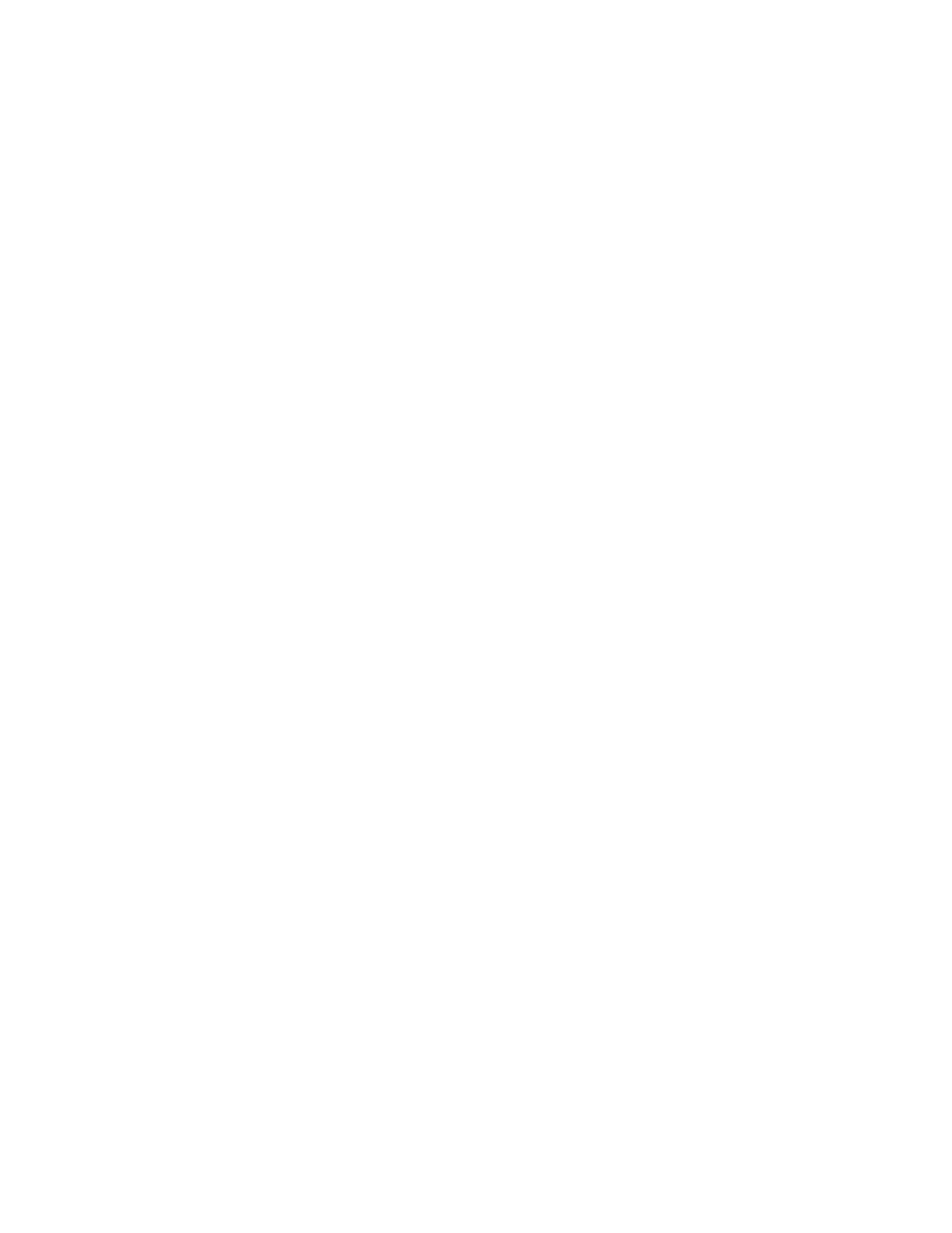
42
Chapter 2
4
Configure your new hard disk drive.
Configuring a device may require setting its jumper pins. Drives vary considerably and you
should check the instructions that came with the device for information on selecting its
setting. Major hard disk drive manufacturers have Web sites that provide information on
configuring drives. If you still have questions, you can also contact an Apple-authorized
dealer, who may be able to install the drive for a fee.
m If you are installing a second ATA drive, configure it as the secondary drive; if you are
installing an ATA drive in a computer that doesn’t have one, select the primary drive
mode.
A factory-installed ATA drive is configured as the primary drive.
m If you’re installing SCSI drives, assign a unique SCSI ID number to each drive.
Remember that your SCSI PCI card must also have a unique SCSI ID. If you select a number
already assigned to a drive or card, the drive will not work properly. For more information
about SCSI ID numbers for your SCSI PCI card or device, see the documentation that came
with the card or device.
5
Attach the drive to the appropriate carrier.
Install ATA drives in the U-shaped bracket that sits in drive position 3, at the rear of the
computer.
If you’re installing a second 1.0-inch ATA drive in drive position 3, attach it to the upper part
of the drive carrier. If your computer did not come with a factory-installed ATA drive and you
want to install a 1.0-inch ATA drive, attach it to the lower part of the U-shaped bracket.
If you’re installing a SCSI drive in a computer that came with a factory-installed ATA drive, put
the drive in position 1, at the front of the computer. If you’re installing two SCSI drives in a
computer that came with an ATA drive, put them in drive positions 1 and 2.
Note: Do not install a SCSI drive in the top position of the U-shaped bracket. This position
is reserved for a 1.0-inch ATA drive only.
