Apple Setting Up Your Power Macintosh G4 (PCI & AGP) User Manual
Page 22
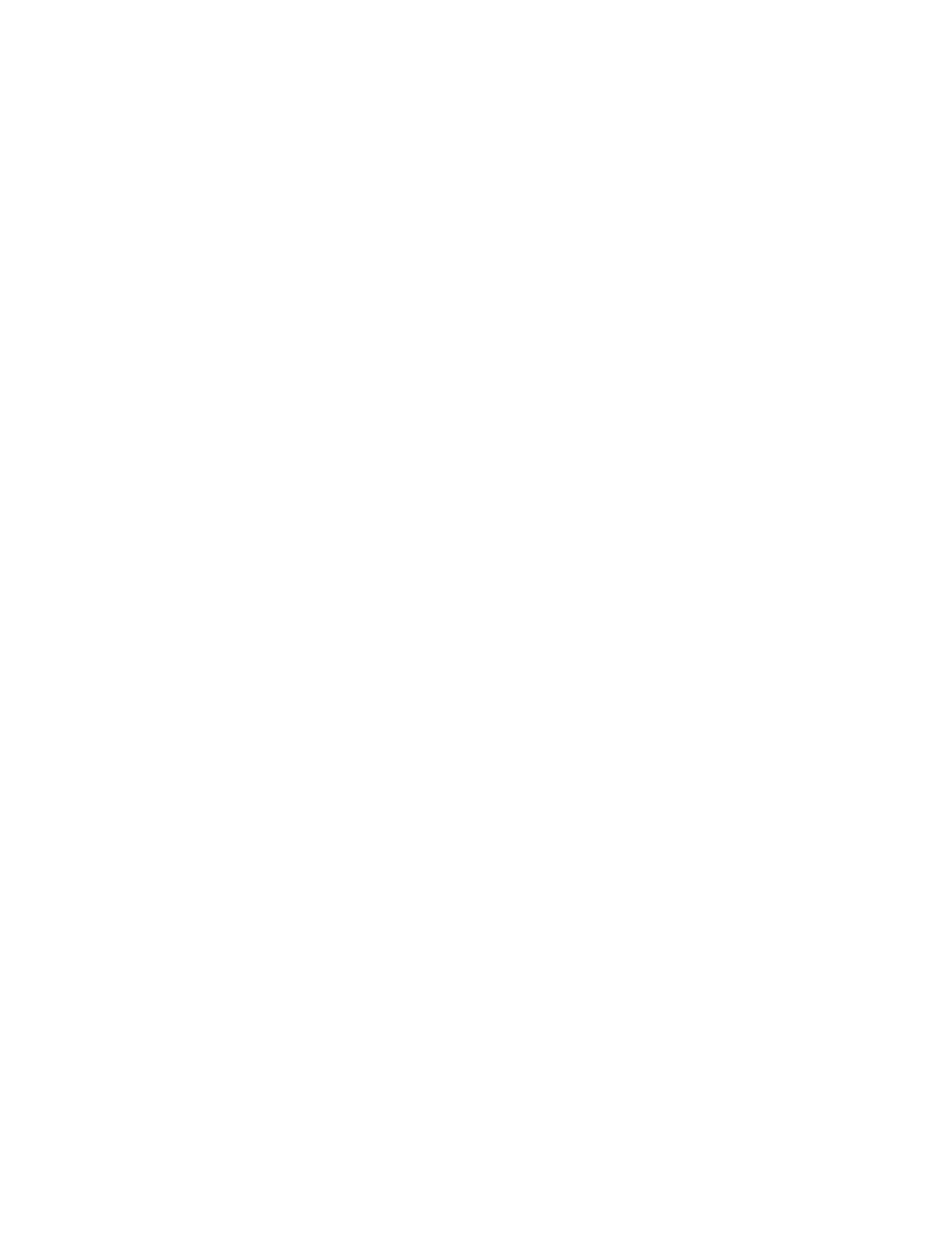
22
Chapter 1
Problems Turning Your Computer On?
If after a few moments you don’t see anything on your screen or you think your computer
did not start up properly, check these items to see if you can identify the problem:
m Is the computer plugged into a power source? If it is plugged into a power strip, is the
power strip turned on?
m Are the keyboard cables connected correctly?
m If your monitor has a USB cable, is it connected properly to the computer?
m Do you see the green power-on light on the front panel of the computer?
m Is the monitor power cord plugged in?
m Is the monitor cable attached firmly to the monitor port (™) on your computer and to
the monitor?
m Is the monitor turned on? (Check the power-on light on the front of the monitor.)
m Is the brightness control on the monitor adjusted correctly? On most monitors, the
brightness control is marked with the symbol
¤. Many monitors also have a reset button
that can help (see the monitor instruction manual).
m Is the computer in sleep? An amber light in the center of the computer’s front panel
means that the computer is in “sleep,” a low power mode designed to save energy. To
wake the computer, press the computer’s power button or the keyboard power button. It
may take a moment or two for the computer to wake up. (For more information about
setting your computer’s sleep settings, see the electronic documentation that came with
your computer.)
m If you see a blinking question mark on the monitor screen or hear a series of beeps when
you turn on the computer, see the troubleshooting handbook that came with your
computer for help.
What’s Next?
m For information about installing additional drives, memory, or PCI cards, or changing the
computer’s battery, see Chapter 2, “Working Inside the Computer,” on page 25.
m If you want to turn off the computer, go to the next section, “Turning the Computer Off.”
m For more information about using the computer’s hardware, see the electronic
documentation that came with your computer.
