Apple Setting Up Your Power Macintosh G4 (PCI & AGP) User Manual
Page 15
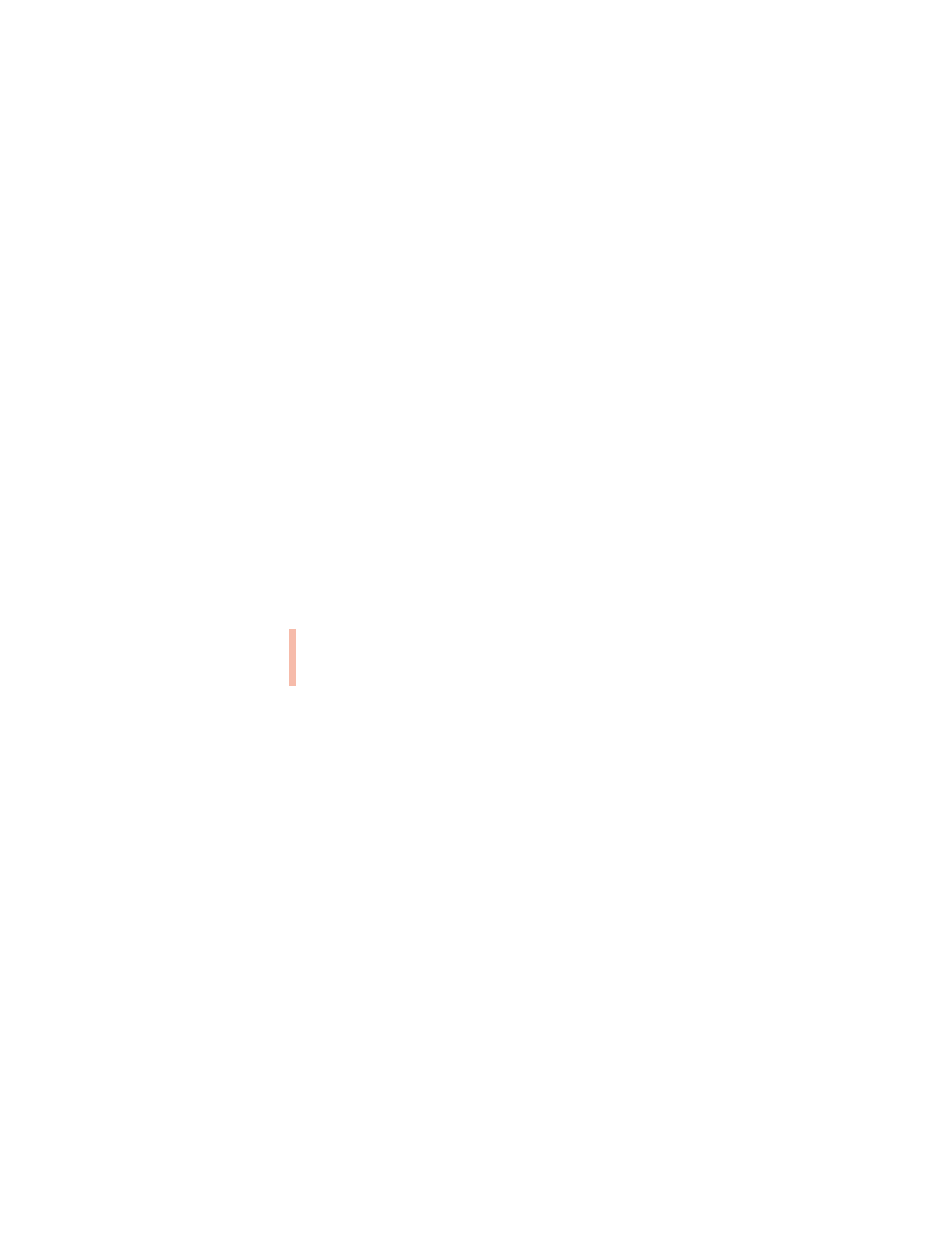
Setting Up
15
Connecting a Monitor
You connect a monitor to the computer’s monitor port. Some monitors also require a USB
cable to function fully. For example, some Apple ColorSync monitors must be connected to a
USB port. (For more information about USB ports and devices, see the electronic
documentation that came with your computer.)
Note: Monitors requiring a Digital Visual Interface (DVI) port or an Apple Desktop Bus
(ADB) port are not supported.
Before you connect a monitor to the computer, check the instructions that came with the
monitor for additional information. After you set up and turn on your computer, you can get
additional information on ergonomics, health and safety considerations, and maintenance in
the electronic documentation included with your computer’s software.
To connect the monitor, follow these steps:
1
Place the monitor near the computer.
2
Connect the monitor power cord to the monitor.
Some monitors already have the cord attached.
3
Plug the power cord into a grounded electrical socket or the back of the computer.
Check the documentation that came with the monitor to find out where to plug it in.
4
Attach the monitor cable to the monitor; then attach the monitor cable to the monitor port
on the back of the computer.
Some monitors have the cable attached. Check the monitor’s manual for any additional
instructions.
m If you have a monitor with a high-density D-Sub 15 (VGA standard) connector, connect
the monitor cable directly to the computer’s monitor port.
Important
If you are connecting an Apple monitor that has built-in speakers or a
microphone, you may need to install monitor software after you have set up and turned on
your computer. Otherwise, you may not be able to use all the monitor’s features. See the
documentation that came with your monitor for more information. After you turn on the
computer, you can also check the Read Me file on the computer’s hard disk for any
additional information regarding the installation of monitor software.
Warning
The monitor power socket on the back of the computer uses the same voltage
level as the electrical outlet to which the computer is connected. To protect your monitor,
be sure to use the appropriate adapter or voltage converter, if one is necessary.
