Apple Setting Up Your Power Macintosh G4 (PCI & AGP) User Manual
Page 20
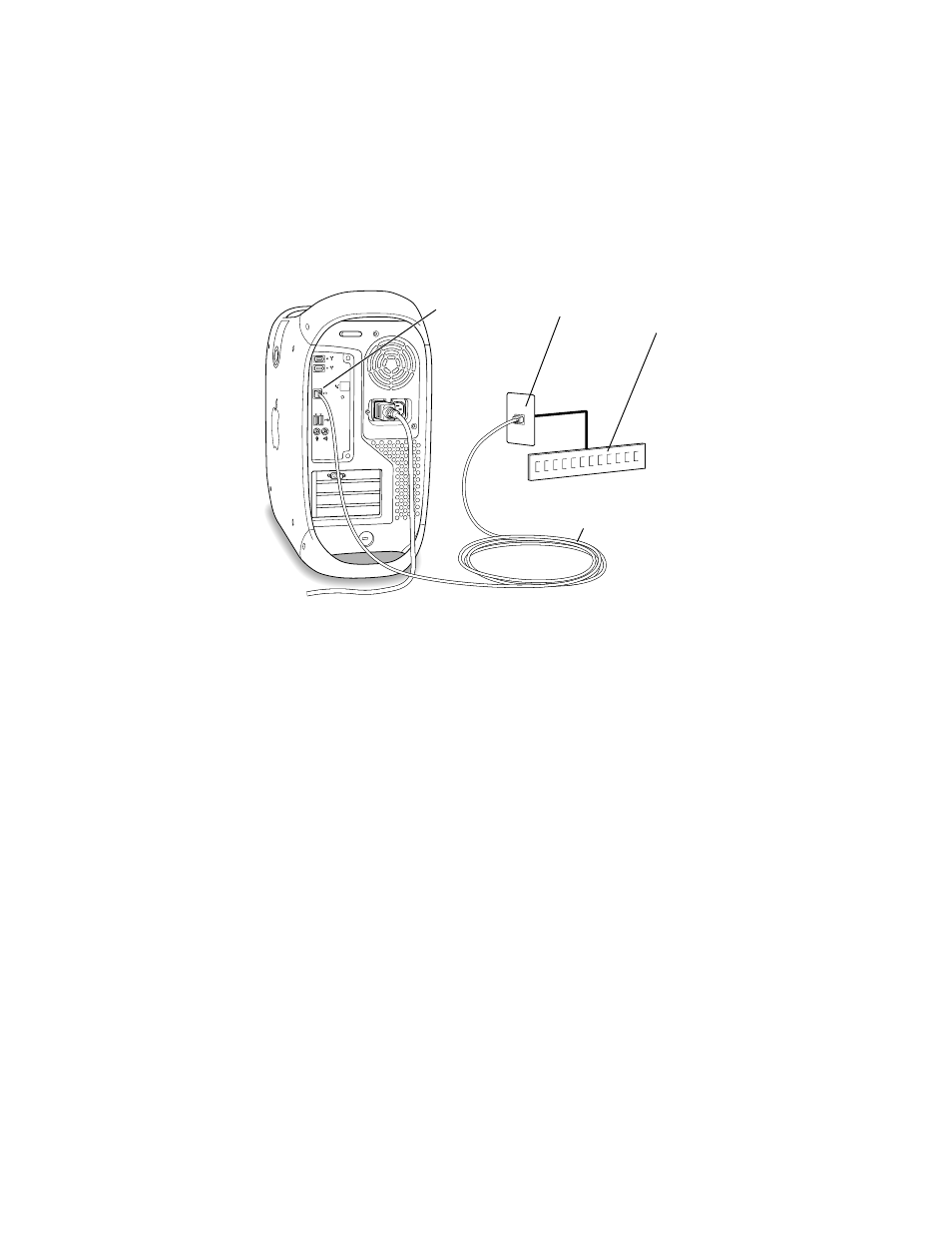
20
Chapter 1
To connect your Macintosh to a centralized 10/100 twisted-pair network, follow these steps:
1
Plug one end of an RJ-45 twisted-pair cable into the Ethernet port on your Macintosh.
2
Plug the other end of the cord into an RJ-45 wall outlet or external hub that is connected to a
twisted-pair Ethernet network.
Note: The cable length from your computer’s Ethernet port to a network hub should not
exceed 100 meters. Check with your network administrator if you have a question about the
cable length from your computer to the network hub.
After you start up the computer, you need to configure the software for your network
connection. Your network administrator can provide the necessary information. You can also
get help configuring your network software using the electronic documentation that came
with your computer.
Turning the Computer On
To turn your computer on for the first time, follow these steps:
1
Turn on the monitor.
See the information that came with your monitor for the location of the power button. On
newer Apple monitors, the power button, which can also turn on the computer, is located on
the front.
The power indicator light may not come on until you turn on the computer in the next step.
Note: Some monitors turn on automatically when you start up the computer and turn off
automatically when you shut the computer down. You turn other monitors on or off
separately.
Ethernet port
(10/100 twisted-
pair Ethernet)
RJ-45 wall plate
10/100 twisted-pair Ethernet cable
10/100 Ethernet hub
or switch
