Apple eMac (USB 2.0; Early 2004) User Manual
Page 62
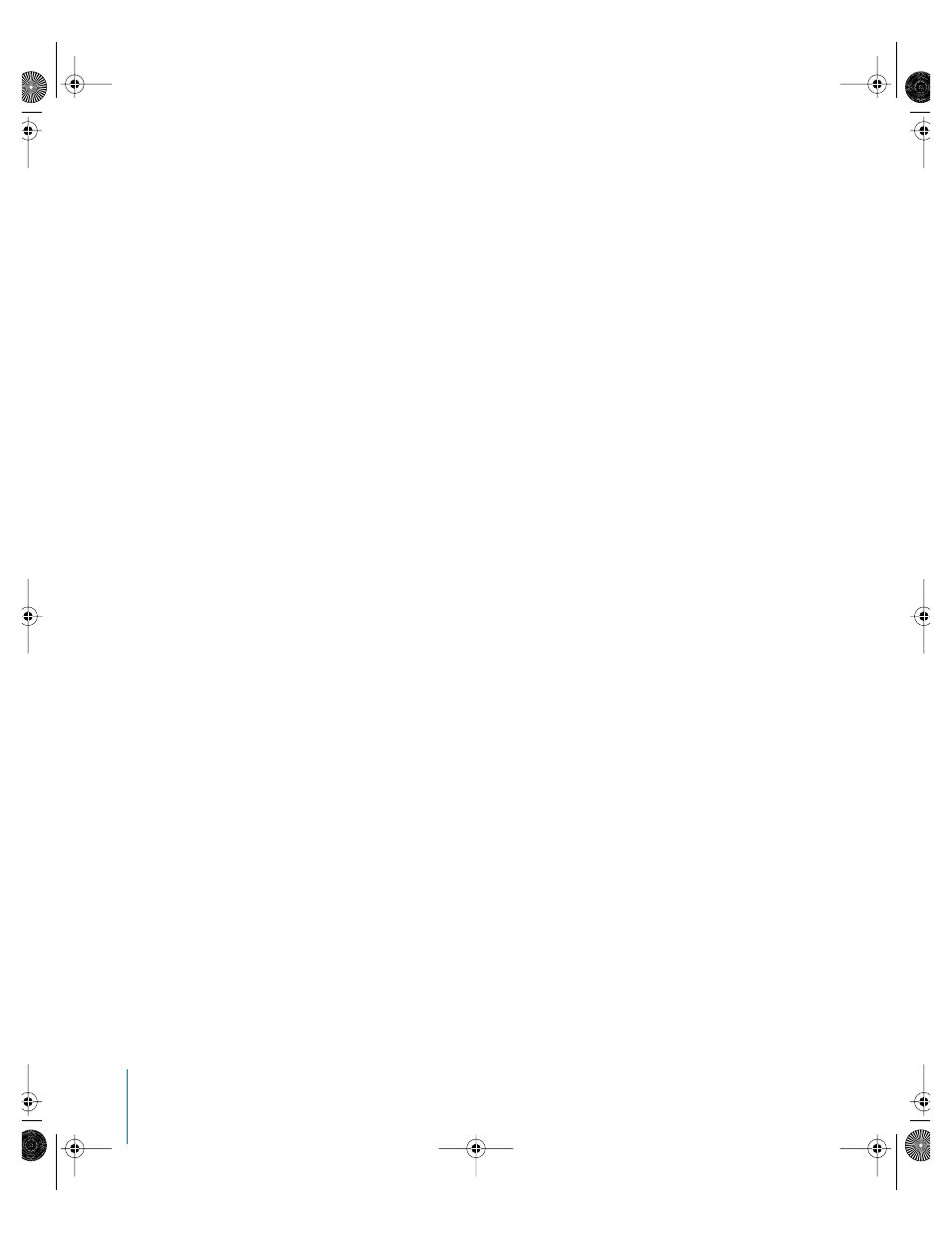
62
Appendix C
Connecting to the Internet
2
Gather the connection information you need from your ISP or network administrator.
See the next section, “Setup Assistant Worksheet” on page 63 to find out what
information to get for each type of connection.
In some cases, if another computer in the same location is already connected to the
Internet, you may be able to use its settings.
To find the settings on a Mac OS X computer:
•
Open the Network pane of System Preferences.
•
Choose your connection method from the Show pop-up menu.
•
Copy the information for your configuration.
To find the settings on a Mac OS 9 computer:
•
Open the TCP/IP control panel.
•
Find the connection method in the “Connect via” pop-up menu.
•
Find the configuration in the “Configure IPv4” pop-up menu.
•
Copy the IP address, subnet mask, and router address from the corresponding fields.
To find the settings on a Windows PC:
The connection information on a Windows computer resides in two places.
•
To find the IP address and subnet mask, open the “Network and Internet
Connections” control panel.
•
To find user account information, open the User Accounts control panel.
You can write the information directly on the next few pages, then enter it in the Setup
Assistant.
3
If you are using a dial-up modem, plug a phone cord (included with most Macintosh
computers) into your computer’s modem port and into a phone wall jack. If you are
using a DSL or cable modem, follow the instructions that came with the modem to
connect it to your computer. Turn on your computer and enter information in the
Setup Assistant to configure your Internet connection.
Note: If you already started your computer and did not use the Setup Assistant to
configure your Internet connection, choose Apple (K) > System Preferences and click
Network. Then click “Assist me.” The Setup Assistant opens.
LL2522.book Page 62 Wednesday, February 18, 2004 11:53 AM
