Playing dvd discs, Recording cd-r and cd-rw discs, For more information – Apple eMac (USB 2.0; Early 2004) User Manual
Page 34
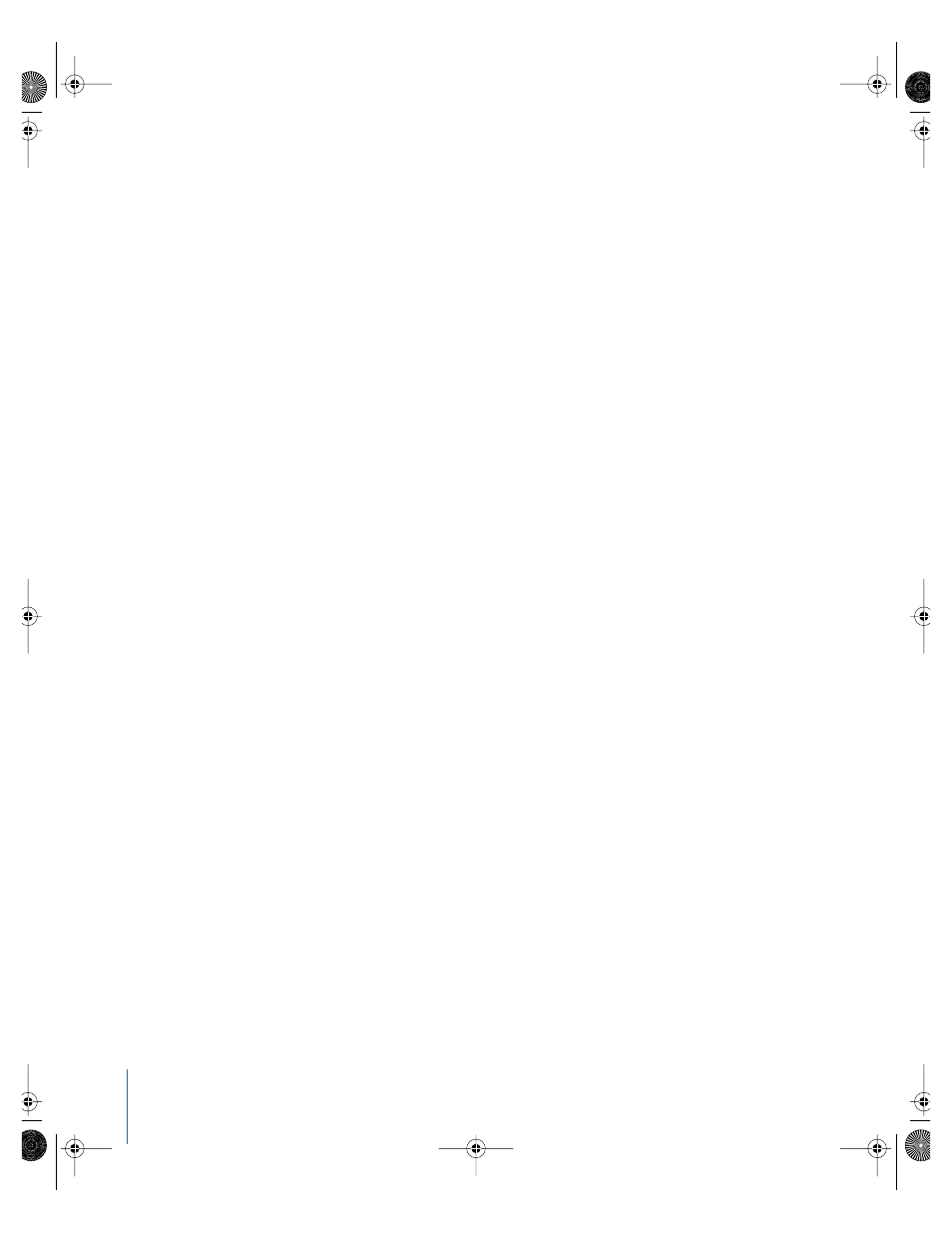
34
Chapter 3
Using Your Computer
Playing DVD Discs
If your eMac has a DVD/CD-RW Combo drive or a SuperDrive, you can play standard
DVD-Video discs. To play a DVD, insert the DVD disc. DVD Player opens automatically
and starts playing the disc.
If your eMac is connected to a TV so that you can watch DVD playback on the TV
screen, select 720 x 480 NTSC (in the United States) or 720 x 576 PAL (in Europe and
other regions) in the Displays pane of System Preferences.
You can easily connect your eMac to your stereo system. Use a 3.5-millimeter miniplug-
to-RCA cable (not included) to connect the headphone port (f ) on your eMac to the
audio input ports on your stereo.
Recording CD-R and CD-RW Discs
If your eMac has a DVD/CD-RW Combo drive or a SuperDrive, you can record music on
CD-R or CD-RW discs right from your iTunes library.
To record music to a CD-R or CD-RW disc:
1
Click the iTunes icon in the Dock.
2
Select the playlist you want to record.
3
Insert a blank CD-R or CD-RW disc. (For highest compatibility with CD players,
use a CD-R disc.)
4
At the top of the iTunes window, click Burn CD.
You can also record data on CD-R and CD-RW discs:
1
Insert a blank disc in the optical drive.
2
In the dialog that appears, enter a name for the disc. An icon for the CD appears on the
desktop.
3
Drag files and folders to the disc icon.
4
Choose File > Burn Disc, or select the disc and drag it to the Burn Disc icon in the Dock.
For More Information
•
For information about how to use iTunes to record music files on a CD-R disc,
open iTunes and choose Help > iTunes and Music Store Help.
•
For instructions on using DVD Player, open DVD Player and choose
Help > DVD Player Help.
LL2522.book Page 34 Wednesday, February 18, 2004 11:53 AM
