Connecting to the internet, Appendix – Apple eMac (USB 2.0; Early 2004) User Manual
Page 61
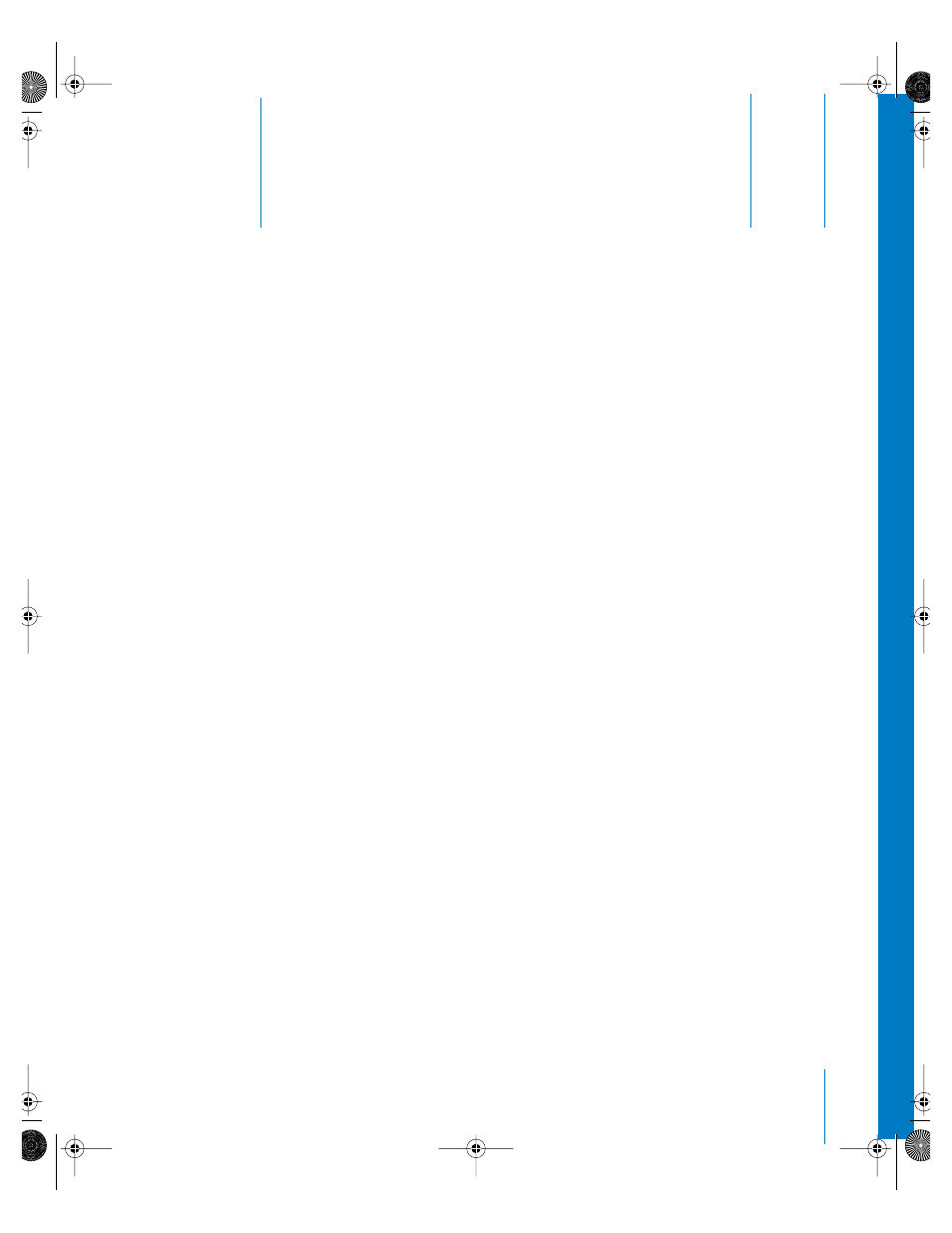
61
A
p
pendix
C
C
Connecting to the Internet
You can use your computer to browse the World Wide
Web, send email to friends and family, and chat in real
time over the Internet. Use this detailed guide to connect
to the Internet.
When you first start up Mac OS X, the Setup Assistant helps you enter your Internet
configuration information and sign up for an Internet service provider (ISP) if you don’t
already have one.
If you didn’t use the Setup Assistant to configure your Internet connection, you can use
it now. Open System Preferences and click Network. Click the “Assist me” button to
open Network Setup Assistant. If you don’t want to use Network Setup Assistant, you
can use the information in this appendix to set up your connection manually.
There are four kinds of Internet connections:
•
Dial-up connection: Your computer is plugged into a telephone wall jack using a
telephone cable (with computers that include a modem).
•
High-speed DSL or cable modem connection: Your computer is plugged into a
special modem you get from an ISP using an Ethernet cable.
•
AirPort Extreme wireless connection: Your computer is connected wirelessly to the
Internet using an AirPort Extreme Base Station.
•
Local area network (LAN): Your computer is plugged into a LAN using an Ethernet
cable. This type of connection is usually used in the workplace.
Before you connect to the Internet:
1
Set up an account with an ISP. If you do not have an ISP account, the Setup Assistant
can help you get one. If you don’t want to use the ISP suggested by the Setup
Assistant, you can find an ISP in your phone directory. Look under “Internet access,”
“Internet service,” or “online.”
Note: If you want to use America Online as your ISP, skip the Internet setup part of the
Setup Assistant. Then open the AOL Installer application (in Applications/Installers) and
follow the onscreen instructions to set up AOL.
LL2522.book Page 61 Wednesday, February 18, 2004 11:53 AM
