Using your optical drive – Apple eMac (USB 2.0; Early 2004) User Manual
Page 32
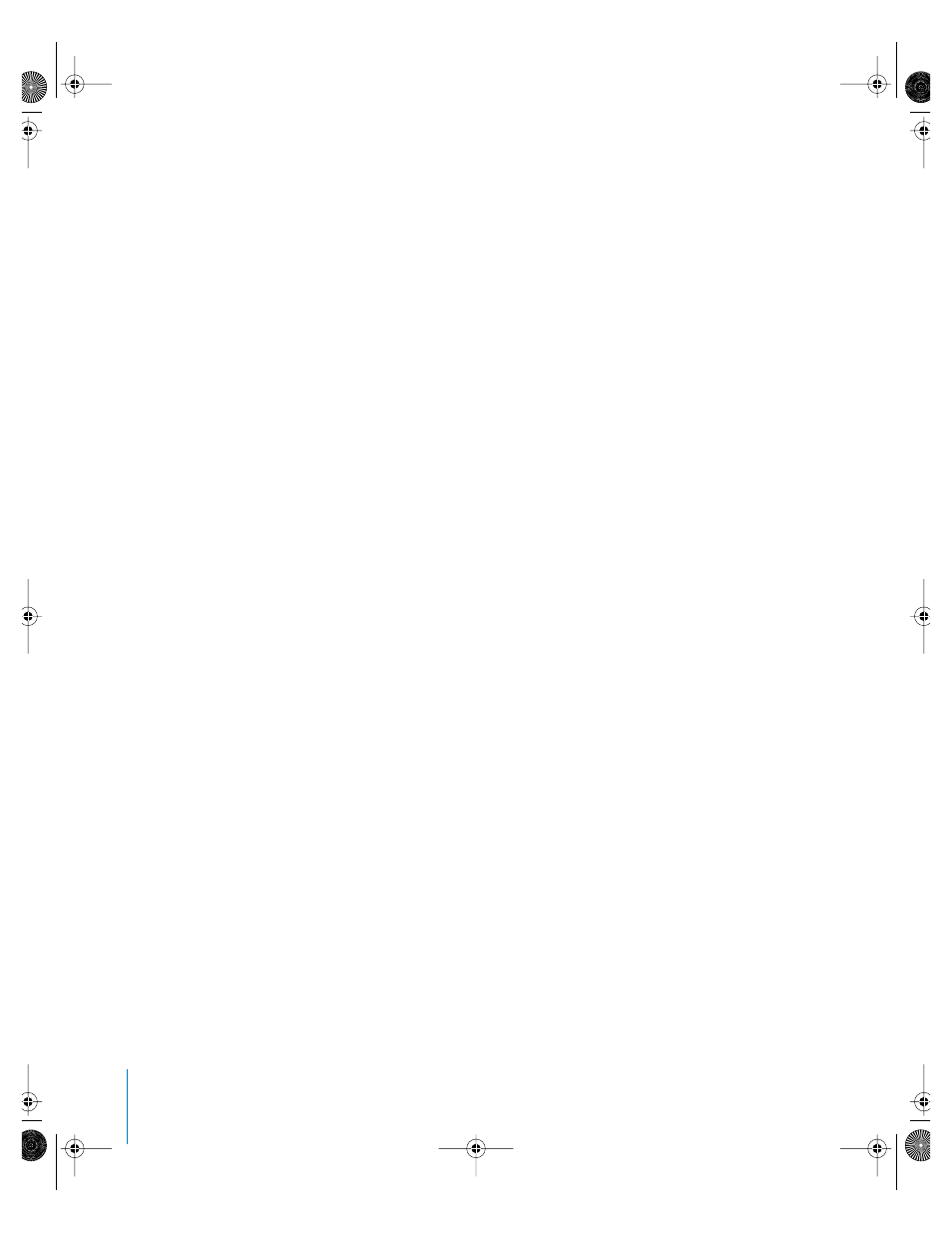
32
Chapter 3
Using Your Computer
Connecting a Television, VCR, or Other Video Device
To connect a TV, VCR, or other video device to the eMac:
1
Connect the single-plug end of the Apple Video Adapter to the video out port on
your eMac.
2
Connect the other end of the adapter to the composite video port or the S-video port
on the TV or VCR using a composite or S-video cable.
3
Turn on the external device.
4
To adjust how the images are displayed on the device, use the Displays pane of System
Preferences.
The image appears on both the eMac and the TV, except for DVD playback, which
appears only on the TV.
For More Information on Using an External Display or TV
Additional information on using and configuring an external monitor is available in
Mac OS Help. Choose Help > Mac Help and search for “display.”
Using Your Optical Drive
You can install or use software from CDs using your optical drive. You can play
multimedia content (such as QuickTime movies) from CD discs and music from
audio CDs.
If your eMac has a DVD/CD-RW Combo drive or a SuperDrive, you can burn music CDs,
and save documents and other digital files on CD-R and CD-RW discs. You can also play
DVD movies and use most DVD discs.
If your eMac has a SuperDrive, you can also use your home movies to make video DVDs
that can by played in most home DVD players, or save documents to blank DVD-R
(recordable DVD) discs.
Note: If you have older software that comes on floppy disks, contact the software
manufacturer to see if the software is available on a CD or for download from the web,
or purchase an external USB floppy disk drive for your eMac from your Apple dealer or
the Apple Store (www.apple.com/store).
LL2522.book Page 32 Wednesday, February 18, 2004 11:53 AM
