Using axd efi tools, 26 using axd efi tools – Apple Xserve - Apple Xserve User Manual
Page 26
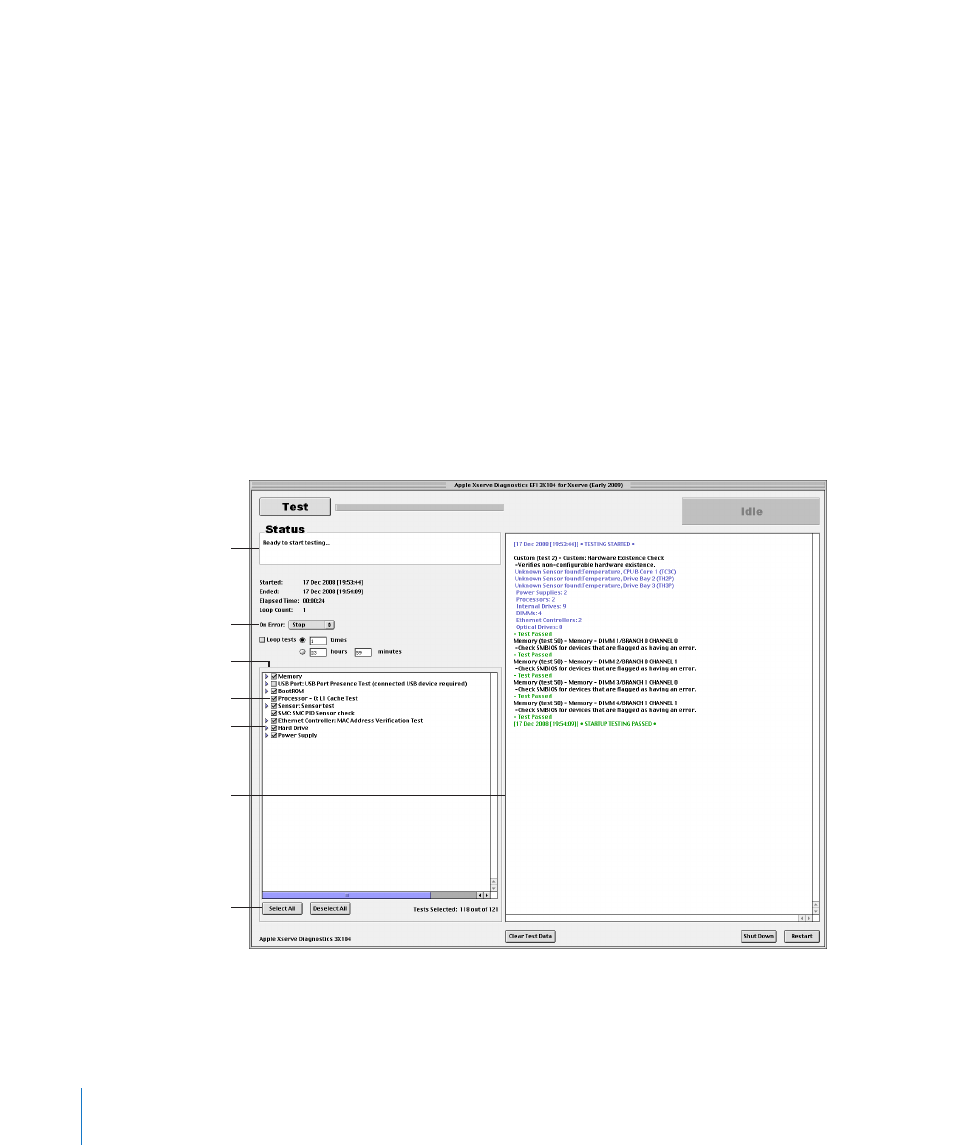
To test the local Xserve using AXD Mac OS X tools:
1
Change the startup disk of the Xserve to a volume with AXD Mac OS X tools, restart it,
and log in as root.
2
If AXD Mac OS X tools doesn’t open automatically, open it (located in /Applications/).
3
When AXD Mac OS X tools opens, choose “Local” from the dialog that appears and
click OK.
Using AXD EFI Tools
In AXD EFI tools, the test controls and test selections are split across two panes.
Regardless of which pane you’re looking at, you can do the following:
View the test log, test settings, and status
Â
Start tests
Â
Clear the test log
Â
Restart the Xserve
Â
Shut down the Xserve
Â
Test
Test Selections list
Test category
Test controls
Detailed status
Select All and
Deselect All buttons
Test log
For information about AXD EFI tools, see the following topics:
“
Â
Customizing AXD EFI Tools Test Settings” on page 27
“
Â
Clearing the Test Log” on page 28
26
Chapter 4
Using AXD Tools
- Numbers '09 (254 pages)
- Keynote '09 (247 pages)
- Pages '09 (279 pages)
- Boot Camp Mac OS X v10.6 Snow Leopard (18 pages)
- Boot Camp Mac OS X v10.6 Snow Leopard (19 pages)
- iWork '09 (372 pages)
- Mac OS X v10.6 Snow Leopard (7 pages)
- GarageBand '08 (102 pages)
- iDVD '08 (35 pages)
- GarageBand '09 (122 pages)
- iWeb (37 pages)
- iMovie '08 (50 pages)
- Boot Camp (Mac OS X v10.5 Leopard) (27 pages)
- Boot Camp (Mac OS X v10.5 Leopard) (25 pages)
- Mac OS X v10.5 Leopard (16 pages)
- Mac OS X (622 pages)
- Mac OS X Server (Version 10.6 Snow Leopard) (197 pages)
- Mac OS (42 pages)
- Mac OS X Server (Upgrading and Migrating For Version 10.4 or Later) (97 pages)
- iMovie HD (47 pages)
- iMovie HD (83 pages)
- MAC OS 7.6.1 (4 pages)
- Mac OS X Server (Extending Your Wiki Server For Version 10.5 Leopard) (45 pages)
- Mac OS X Server Ver 10.4 (35 pages)
- Mac OS X Server v10.6 (76 pages)
- Mac OS X Server v10.6 (97 pages)
- Macintosh Japanese Language Kit (30 pages)
- Xserve (Early 2008) DIY Procedure for Hard Drive (3 pages)
- Xserve (8 pages)
- Xserve (60 pages)
- GarageBand 3 (98 pages)
- Remote Desktop 3.1 (191 pages)
- Motion 5.1.1 (1090 pages)
- Workgroup Server 8150/110 (144 pages)
- Aperture (476 pages)
- Xserve Intel (Late 2006) DIY Procedure for Optical Drive Cable (7 pages)
- Xserve Intel (Late 2006) DIY Procedure for Optical Drive Cable (6 pages)
- Network Services Location Manager Network (8 pages)
- Macintosh System 7.5 (126 pages)
- Macintosh System 7.5 (114 pages)
- Macintosh System 7.5 (65 pages)
- DVD Studio Pro 4 (656 pages)
- Keynote '08 (204 pages)
- Xsan 2 (Second Edition) (11 pages)
- LiveType 2 (157 pages)
