Remotely testing a client xserve – Apple Xserve - Apple Xserve User Manual
Page 24
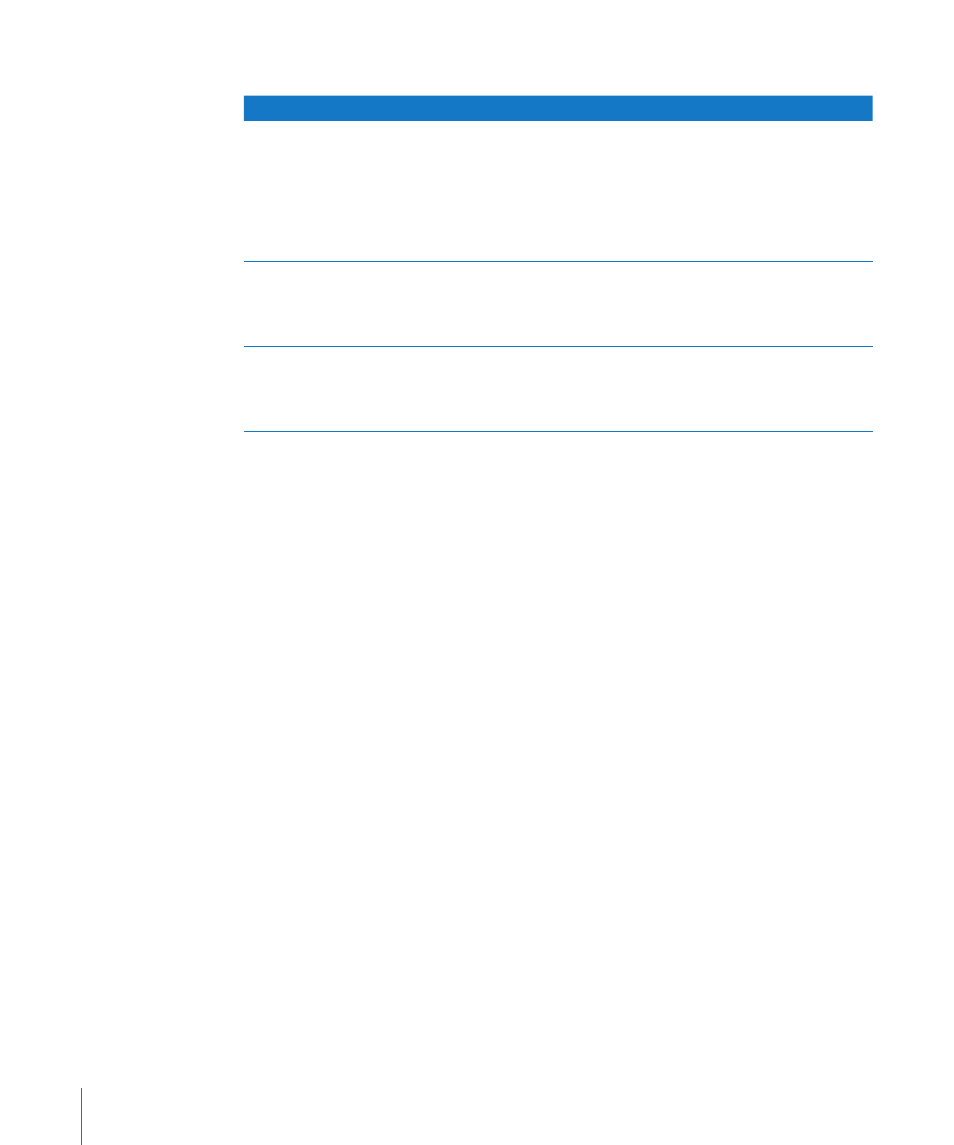
The following table describes the three modes:
Mode
Description
Automatically enters mode if
Host
The computer searches for
Xserve computers that are on
the same subnet and start AXD
tools in remote mode. When
one is found, the host computer
controls AXD tools on the client
Xserve.
You run AXD Mac OS X tools
and either:
Â
The computer isn’t an Intel-
based Xserve
Â
You’re not logged in as root
Client
The Xserve can be controlled by
a host computer.
You’re running AXD EFI tools
and a host computer is on
the same subnet or is directly
connected.
Local
The Xserve runs all tests locally.
You’re running AXD EFI tools
and a host computer isn’t on the
same subnet and isn’t directly
connected.
If you’re logged in as root on an Intel-based Xserve, and then you run AXD Mac OS X
tools, you can choose which mode to enter.
Remotely Testing a Client Xserve
If you want to test a client Xserve, you must first start up AXD tools on the host
computer, set it to connect to a client Xserve, and then start up the AXD tools on the
client Xserve and set it to be a client of a remote host.
The host computer must run AXD Mac OS X tools. The client Xserve can run AXD EFI
tools or AXD Mac OS X tools. The available tests are based on which AXD tools the
client Xserve is running.
When you start up AXD EFI tools, the Xserve first looks for a host computer. If it finds
a host computer, the Xserve enters client mode. If it doesn’t find a host computer, the
Xserve enters local mode.
When you start up AXD Mac OS X tools, the Xserve automatically becomes a host
computer if either of the following are true:
You logged in to Mac OS X with an account that isn’t root.
Â
You are running AXD Mac OS X tools on a computer that isn’t an Intel-based Xserve.
Â
If AXD Mac OS X tools doesn’t automatically become a host computer, it asks if it
should connect to a client Xserve, be a client of a remote host, or run tests locally.
To remotely test a client Xserve:
1
On the host computer, open AXD Mac OS X tools (located in /Applications/).
24
Chapter 4
Using AXD Tools
