Changing the startup disk temporarily at startup – Apple Xserve - Apple Xserve User Manual
Page 19
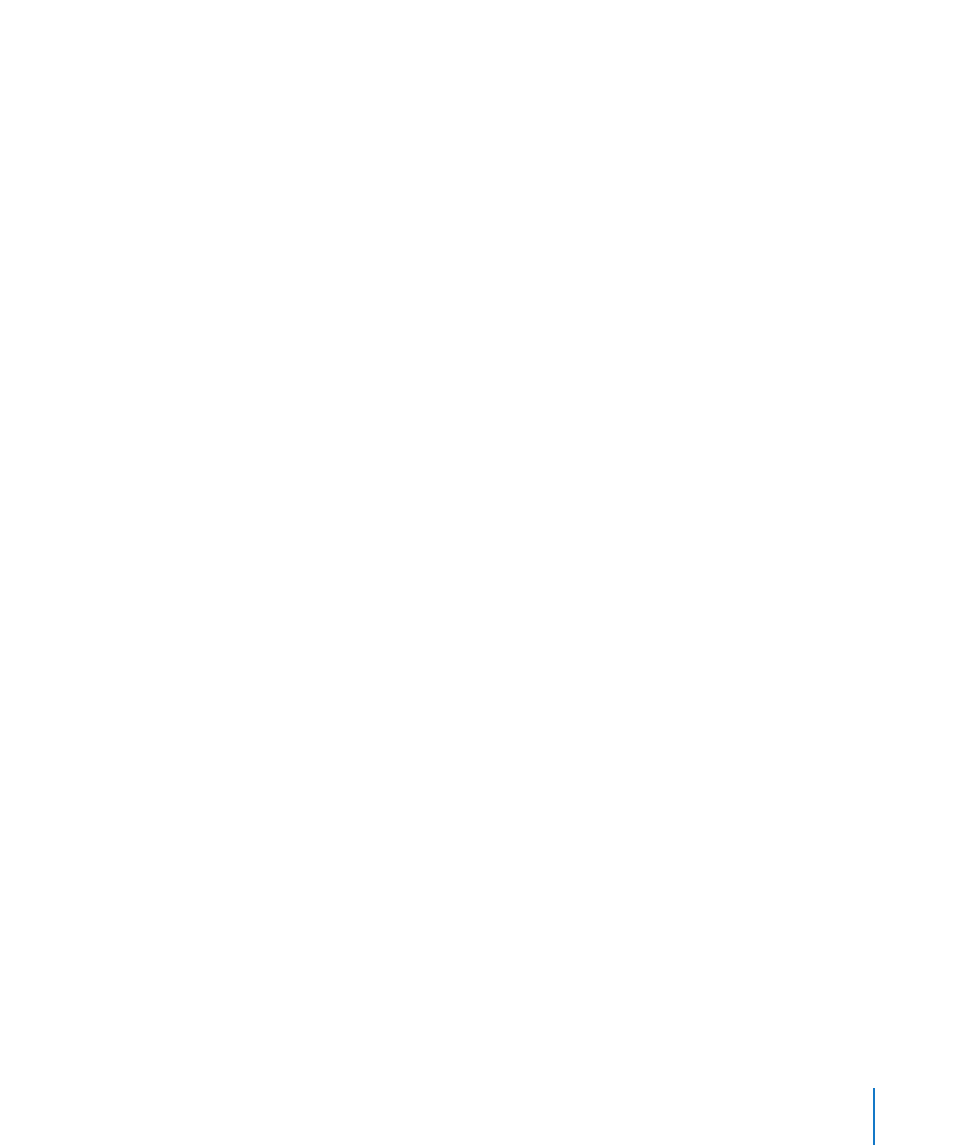
Chapter 3
Starting Up AXD Tools
19
To change the startup disk using the command-line interface:
1
Open Terminal (located in /Applications/Utilities/).
2
If you want to connect to a remote server, enter the following in the Terminal window,
and authenticate when requested:
ssh username@serveraddress
Replace username with the short name of a user who can authenticate as the root
account on the server. Replace serveraddress with the URL, IP address, or host name of
the server.
3
Enter the following, and authenticate as the root account when requested:
sudo bless -folder "/Volumes/volumename/System/Library/CoreServices"
-setBoot
Replace volumename with the name of the volume you want to start up from.
When you’re done using AXD tools, change the startup disk back to the volume you
were using previously.
Changing the Startup Disk Using Apple Remote Desktop
If you have Apple Remote Desktop, you can change the startup disk of remote
computers to an internal volume or connected portable storage device volume.
For information about using Apple Remote Desktop to set a computer’s startup disk,
see Apple Remote Desktop Administrator’s Guide, located at:
Changing the Startup Disk Temporarily at Startup
If your Xserve has trouble starting up Mac OS X Server or doesn’t Mac OS X Server
installed, you can temporarily change the startup disk by pressing and holding a key
while the Xserve is starting up. This method requires that you have a keyboard and
mouse attached to the Xserve and that you can restart the Xserve.
If you don’t have a keyboard and mouse attached to the Xserve, use the instructions in
the next section, “Starting Up an AXD EFI Tools NetBoot Image Using the Xserve Front
Panel.”
If a firmware password is set, you can’t temporarily change the startup disk by pressing
and holding the D or F1 key. You can do it by pressing and holding the Option key, but
you must authenticate with the firmware password.
For information about disabling the firmware password, see “Disabling the Firmware
Password” on page 22.
