Testing the local xserve using axd efi tools, Testing the local xserve using axd mac os x tools – Apple Xserve - Apple Xserve User Manual
Page 25
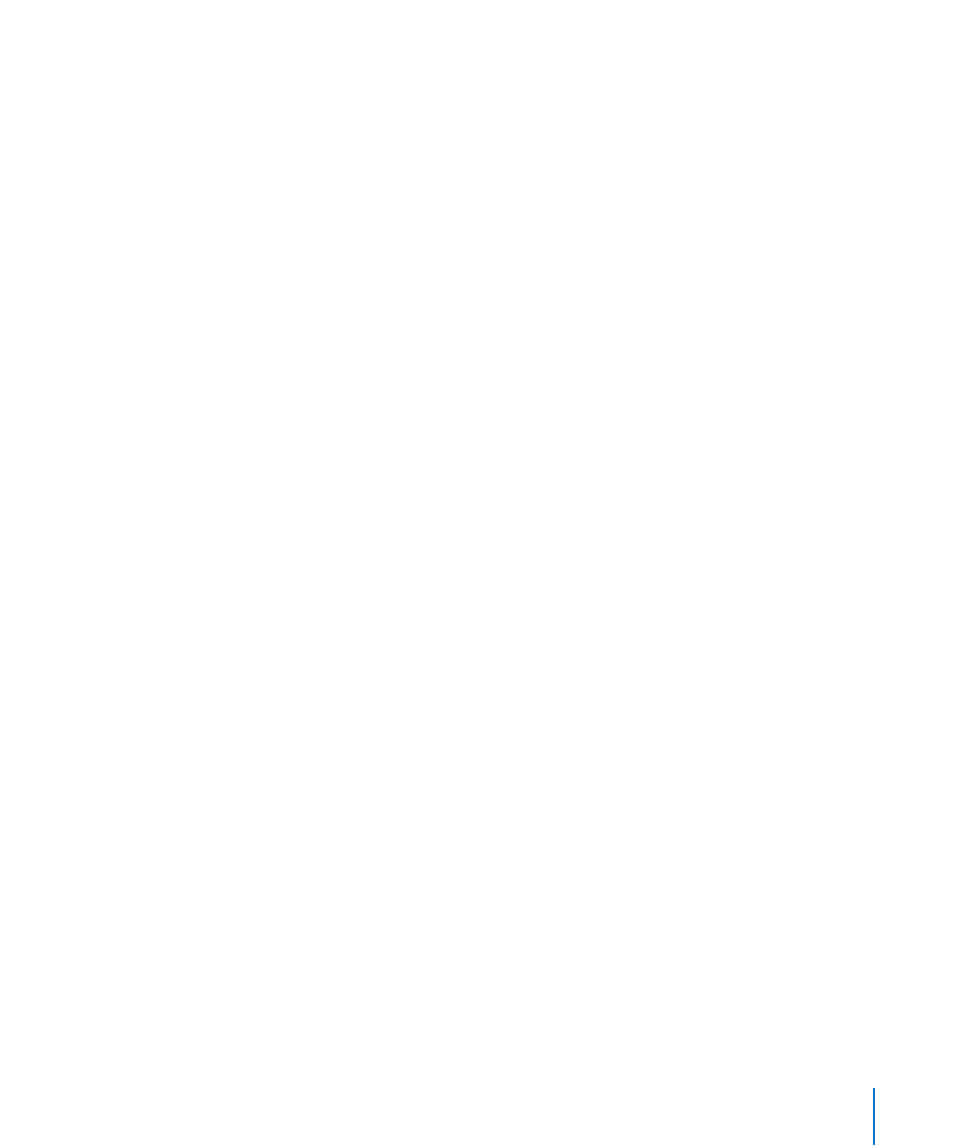
Chapter 4
Using AXD Tools
25
2
If the host computer is an Intel-based Xserve and you’re logged in as root, when AXD
Mac OS X tools opens, a dialog asks you to choose which mode to enter. Choose
“Connect to remote Xserve” and click OK.
If your computer isn’t an Intel-based Xserve, the dialog doesn’t appear, and AXD
Mac OS X tools automatically enters host mode.
3
On the client Xserve, change the startup disk to a volume with AXD tools and restart it.
You can also temporarily change the startup disk to either a volume with AXD tools on
it or to an AXD tools NetBoot disk image when you start up the Xserve.
For more information about how to change or temporarily change the startup volume,
see Chapter 3, “Starting Up AXD Tools,” on page 17.
4
If you’re starting up AXD Mac OS X tools, log in as root, and if AXD Mac OS X tools
doesn’t open automatically, open the AXD application (located in /Applications/).
Choose “Client of a remote host,” and then click OK.
5
If you’re starting up AXD EFI tools, the Xserve automatically enters client mode.
There are several ways to determine whether the host computer and client Xserve
have established a successful connection:
The IP address field in the AXD window on the host computer should match the IP
Â
address assigned to the client Xserve.
The name of the AXD window on the host computer is “AXD remote log,” not “AXD
Â
local log.”
The log area of the client Xserve uses more of the AXD window. Shut Down, Restart,
Â
and a few other buttons are removed.
Testing the Local Xserve Using AXD EFI Tools
To test the local Xserve, make sure none of the computers on the same subnet as
the Xserve is running AXD Mac OS X tools in host mode. If a computer on the same
subnet is running AXD Mac OS X tools in host mode, the Xserve automatically enters
client mode.
To test the local Xserve using AXD EFI tools:
Restart the Xserve and press and hold a key, or use the Xserve front panel buttons to
m
start up the volume or NetBoot disk image with AXD EFI tools.
For more information about how to temporarily change the startup volume while
starting the computer, see Chapter 3, “Starting Up AXD Tools,” on page 17.
When AXD EFI tools starts up and doesn’t find a host computer, it enters local mode.
Testing the Local Xserve Using AXD Mac OS X Tools
To test the local Xserve, you must log in as root. If you don’t log in as root, AXD
Mac OS X tools automatically enters host mode.
