Problems working with programs – Apple PowerBook (Duo, 2300 Series) User Manual
Page 93
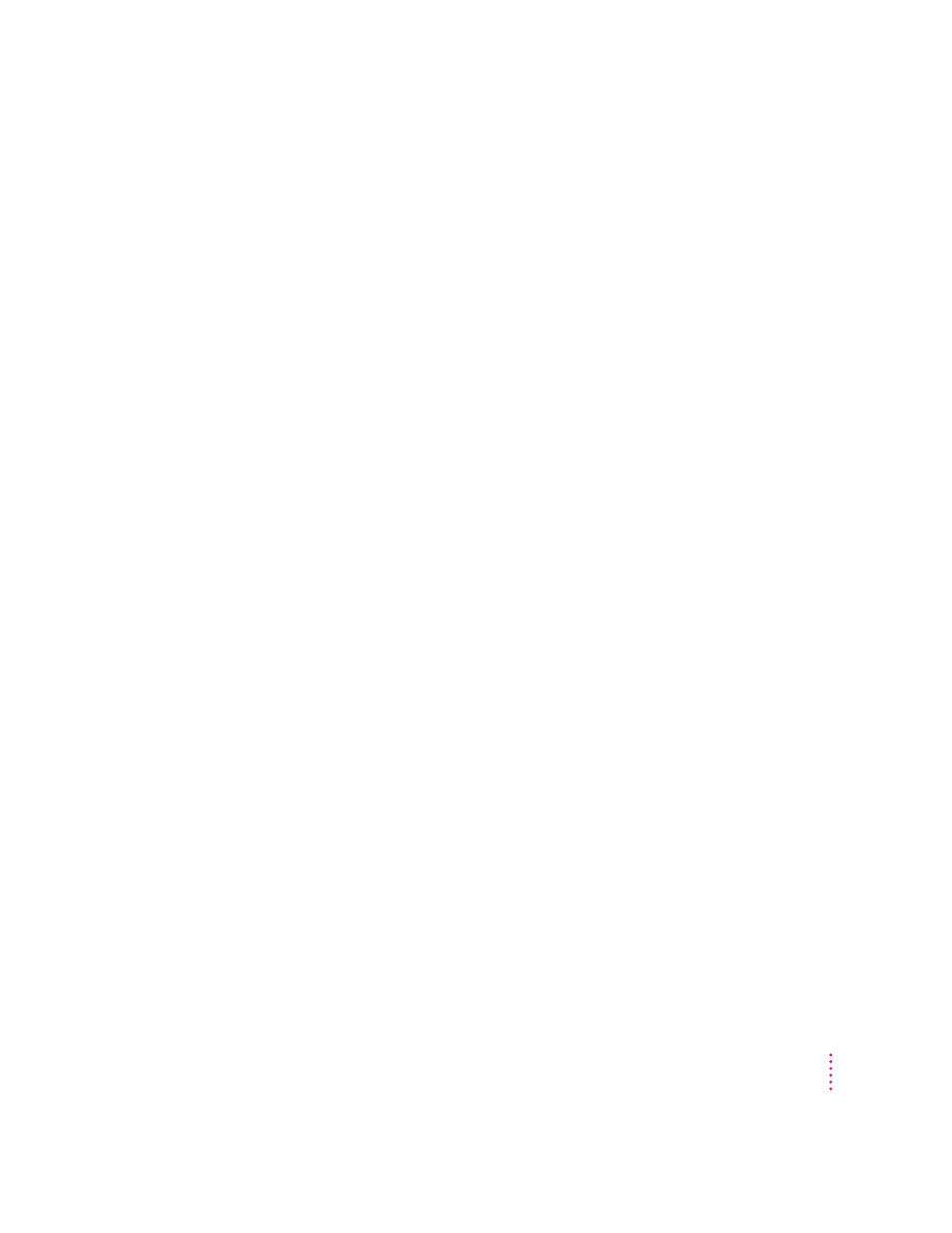
m If the battery is depleted, remove it from the computer and use the power
adapter to start up.
m If you have a Duo Dock Plus, put the computer in it, then press the power
button on the dock.
m If the problem recurs, reset the PRAM (see “Resetting the Parameter
RAM,” earlier in this section). If the problem still occurs, see Chapter 7,
“Diagnostic Techniques.”
Every time the computer starts up, it rebuilds the desktop.
m There may be a folder on your hard disk that has the same name as a file
the computer uses to keep track of information on your disks. Manually
search for a folder named “Desktop” or “Desktop file.” If you find one,
rename it “Storage.” Then restart the computer. (Do not use the Find File
command to search for the desktop file. It may find it but you may not be
able to access it.)
When the computer starts up, no icons appear in the windows, and the pointer alternates
between an arrow and a wristwatch, or an empty flashing box appears.
m There is a problem with the display of windows. Restart the computer,
holding down the Option key until the desktop icons appear. (When the
desktop appears, all windows will be closed.)
When I start up the computer, the display lights up for a moment, then shuts down.
m Make sure you are using the correct power adapter for your computer
model and that the adapter is plugged into a working outlet.
Problems working with programs
The computer freezes or displays a system error message.
m There may be a temporary software problem. To reset the computer, try the
following suggestions in order until the computer starts up normally:
1. If the computer freezes, you can try to quit the program you’re using by
pressing the keys x, Option, and Esc on your keyboard. Click Force Quit
in the dialog box that appears. (You’ll lose unsaved changes in that
program’s documents.)
Immediately save all open documents and quit all open programs, then
restart the computer.
85
Tips and Troubleshooting
