Printers – Apple PowerBook (Duo, 2300 Series) User Manual
Page 107
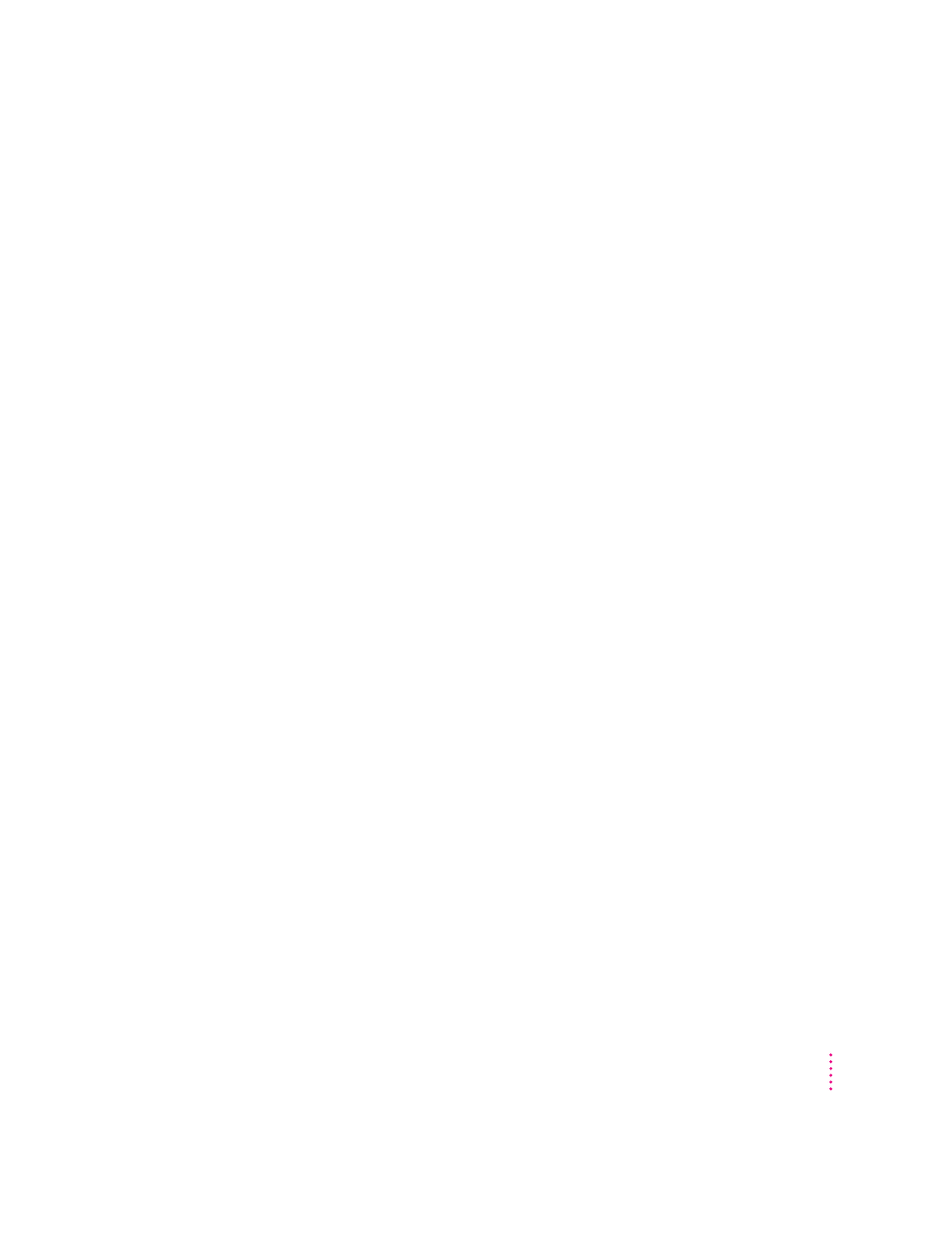
m If other equipment is connected, make sure that it’s low-power equipment
or that it has its own power source. Low-power equipment is often marked
with this icon: Á (Some devices consume little power but do not have the
low-power icon. For example, the round mouse [Apple Mouse II] is a low-
power device but does not show the icon. If you want to connect an older,
flat-surfaced mouse, check for the low-power icon.)
I can’t print on a printer connected to the dock.
m If the printer is connected to the printer port, make sure AppleTalk is
inactive. If the printer is connected to the modem port and you have an
internal modem, make sure the external or (“normal”) modem port is
selected in the control panel, then select the printer and the port in the
Chooser. (Depending on your model and system software version, you use
the PowerBook, PowerBook Setup, or Express Modem control panel to
activate the port.)
m Turn off any auto-answer options for a modem that also uses the
printer/external modem port.
m Make sure the printer is turned on.
m If the above suggestions don’t work, try the following:
1. Shut down the computer and eject or disconnect it from the dock.
2. Turn off the printer. Disconnect the printer cable and the power cord
from the dock. Wait five minutes.
3. Reconnect the power cord and reinsert or reconnect the PowerBook.
4. Reconnect the printer cable and turn on the printer.
5. Start up the computer.
6. Select the printer and port in the Chooser. Then try to print a document.
If this procedure works, the dock may need repair. Contact an Apple-
authorized service provider or call the Apple Assistance Center.
Printers
The computer can’t find the printer.
m Make sure the printer is connected and turned on.
IMPORTANT
Make sure that all equipment is turned off before connecting or
disconnecting cables.
99
Tips and Troubleshooting
