Apple PowerBook (Duo, 2300 Series) User Manual
Page 108
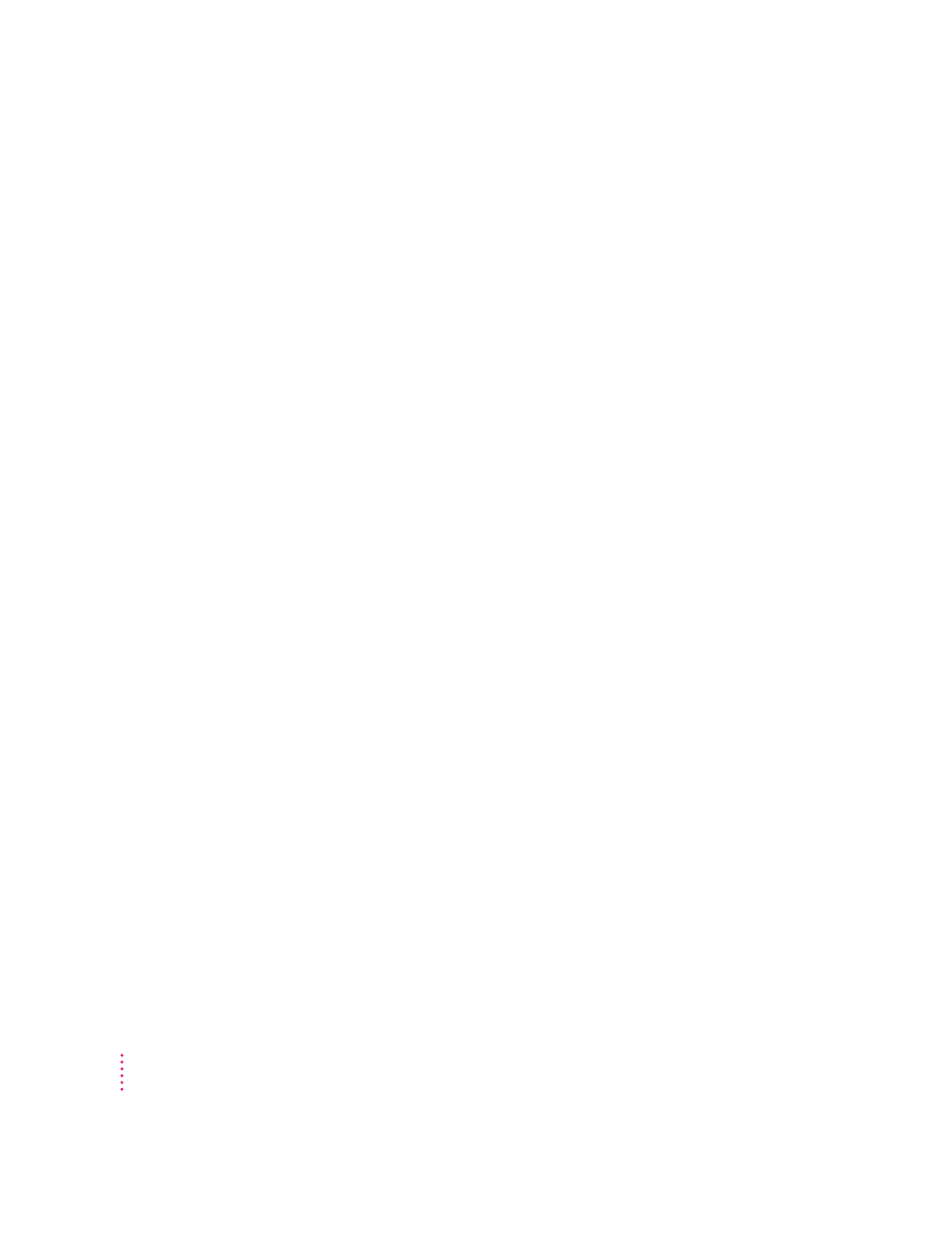
m The printer may not be selected in the Chooser. Open the Chooser and
select the printer you want to use. If the printer is connected to a port,
make sure the correct port is selected.
m Reset the PRAM. (See “Resetting the Parameter RAM” in the section
“Problems Starting Up the Computer” earlier in this chapter for
instructions.) Then select the printer in the Chooser and try printing again.
The printer does not appear in the Chooser.
m Make sure you’ve selected the correct kind of printer on the left side of the
Chooser window. For example, if you’re using a StyleWriter II, make sure
to select StyleWriter II, not StyleWriter.
m Use the scroll bars to look through all the selections in the Chooser areas.
m Check the connections between your computer and the printer, including
relevant sections of the network if appropriate. (See “Solutions to Common
Network Problems” in the section “Problems With Networks and File
Sharing” later in this chapter.)
m Make sure the correct printer software is in the Extensions folder inside
your System Folder.
m If you’re using a network printer, make sure that AppleTalk is active in the
Chooser. If you are using a printer connected directly to your computer,
make sure AppleTalk is inactive.
m If your network has zones, make sure the zone containing your printer
is selected.
Nothing happens, or an error message appears, when I try to print.
m There may not be enough memory for printing. Try the following:
m Quit the program immediately after sending the Print command.
m Increase the amount of memory that PrintMonitor uses. (Quit
PrintMonitor if it’s open, select it, choose Get Info from the File menu,
and type a larger number in the Preferred Size box.)
m Reduce the amount of memory the program uses.
100
Chapter 6
