Docks – Apple PowerBook (Duo, 2300 Series) User Manual
Page 105
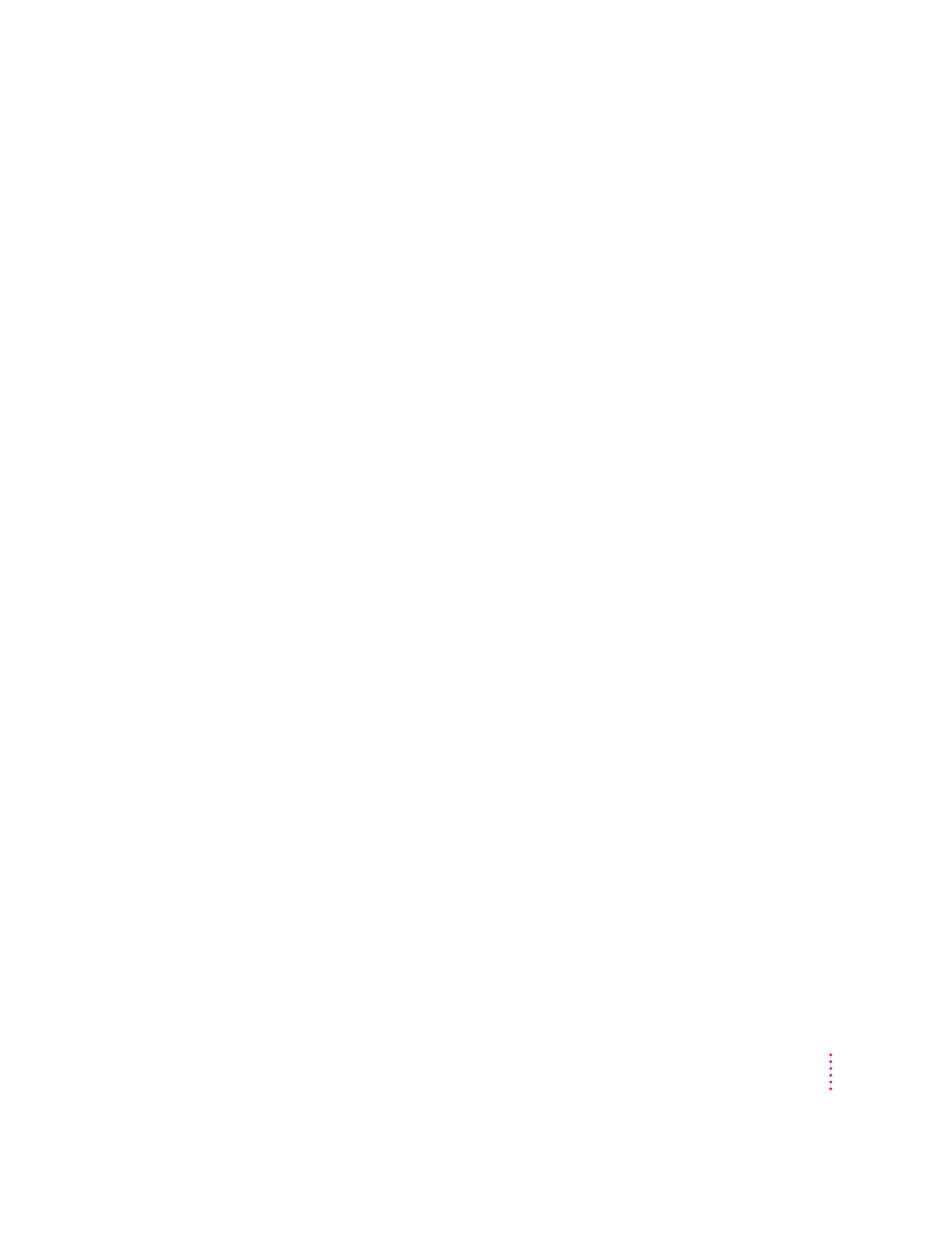
Docks
If the procedures in this section don’t solve your problem, see “Problems with
Equipment Connected to Your Macintosh PowerBook” later in this chapter.
The computer can’t be inserted into the Duo Dock.
m Make sure the docking connector door on the PowerBook’s back panel
is open.
m Make sure the dock is unlocked. The key should be in the vertical
(unlocked) position.
m Make sure the PowerBook is shut down (not in sleep).
m Make sure the PowerBook display is completely closed.
m Make sure nothing is stuck to the bottom of the PowerBook. Even a
business card is thick enough to misalign the docking mechanism.
m Unplug the dock and plug it back in again.
m Make sure the top cover of your dock is compatible with your PowerBook.
Color models require a taller cover.
The eject button on the Duo Dock doesn’t work.
m Make sure the computer is shut down. Some programs don’t respond to the
dock’s Shut Down command.
m Make sure the dock is unlocked. The key should be in the vertical
(unlocked) position.
m A very heavy object, such as a two-page monitor, on top of the dock can
prevent the computer from being ejected. The documentation that came
with your dock tells you the amount of weight that the dock can support.
m To manually eject the PowerBook, make sure the dock is unlocked, then
insert the key, a small screwdriver, or a similar object into the hole on the
left side of the dock and press gently to release the latches. Pull the
PowerBook out of the dock.
When I start up the computer after docking, the computer is ejected.
m Make sure the computer is shut down (not in sleep).
97
Tips and Troubleshooting
