Apple PowerBook (Duo, 2300 Series) User Manual
Page 106
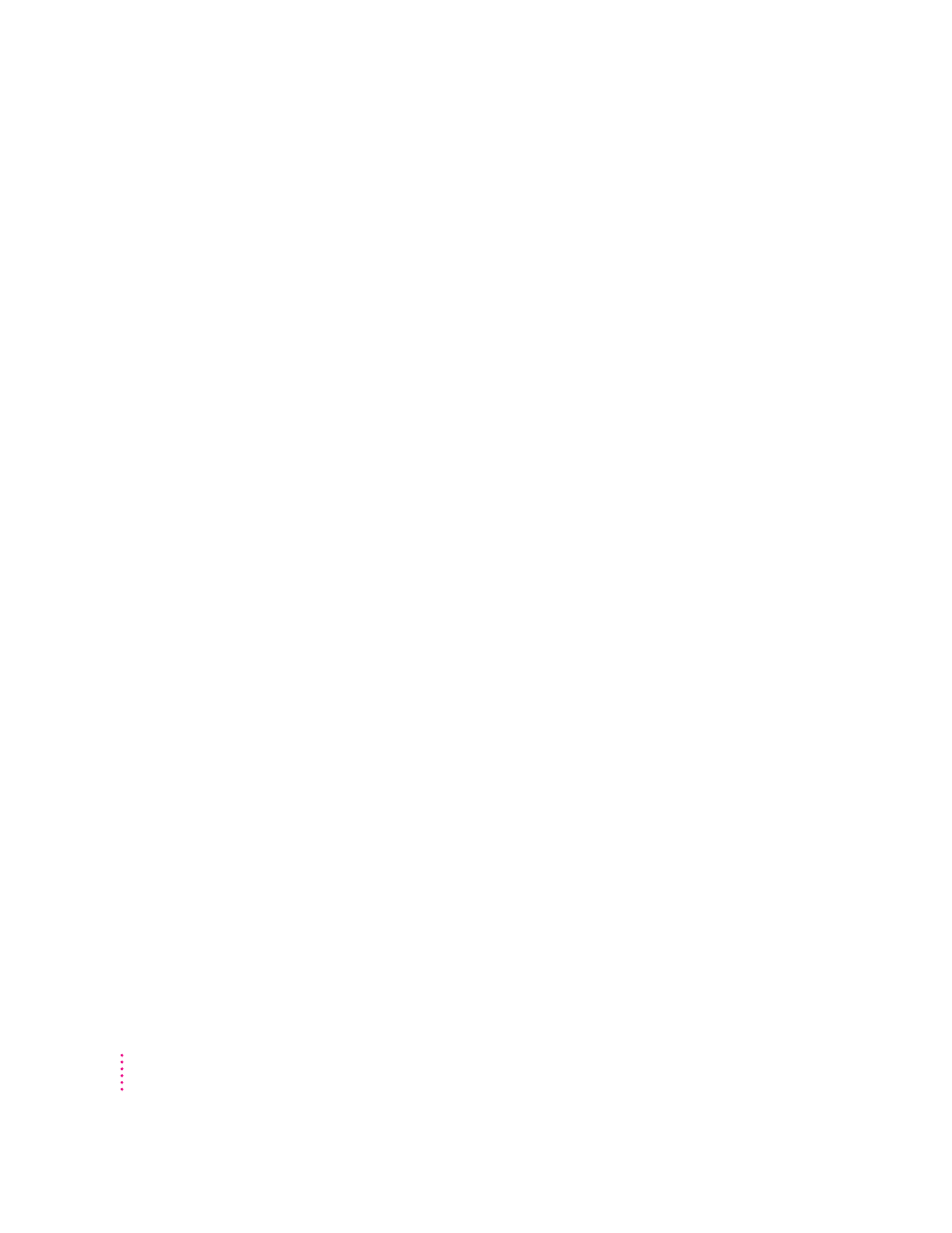
When I start up the computer in the Duo Dock, nothing happens.
m Try the following suggestions in order:
1. Check that the connections are secure.
IMPORTANT
Make sure that all equipment is turned off before connecting
or disconnecting cables.
2. Press the Power key on the external keyboard.
3. Press the power button on the back of the Duo Dock. If the computer
starts up, open Key Caps in the Apple (K) menu. If there are darkened
keys in the window, your computer may need repair. Contact an Apple-
authorized service provider or call the Apple Assistance Center.
4. If a hard disk drive was installed in your dock, it may have been
assigned the wrong SCSI ID number. You can check the ID number
using the Drive Setup program in the Utilities folder on your hard disk,
or on the Disk Tools disk that came with your computer. If the ID number
of the dock’s hard disk is something other than 1, have an Apple-
authorized service provider reset the ID number.
When I start up the computer in the Duo Dock, nothing happens on the monitor.
See “External Monitor (Connected to a Dock)” earlier in this section.
When I start up a computer connected to a minidock, nothing happens.
m Try the following suggestions in order:
1. Check that the connection is secure.
2. Press the Power key on any of your keyboards.
3. Press the power button on the back of the minidock.
4. Plug in the power adapter, let the battery charge for a few minutes, then
try again to start up the computer.
m Connect the computer to another minidock. If that works, then there may
be a problem with the original minidock.
If these suggestions don’t solve the problem, see “Problems With Equipment
Connected to Your Macintosh PowerBook” later in this chapter.
The battery drains too quickly when the computer is connected to a minidock.
m If you are using an external monitor, SCSI equipment, a printer, or an
external modem, you should plug in the computer’s power adapter.
98
Chapter 6
