Apple Power Macintosh 5400 series User Manual
Page 83
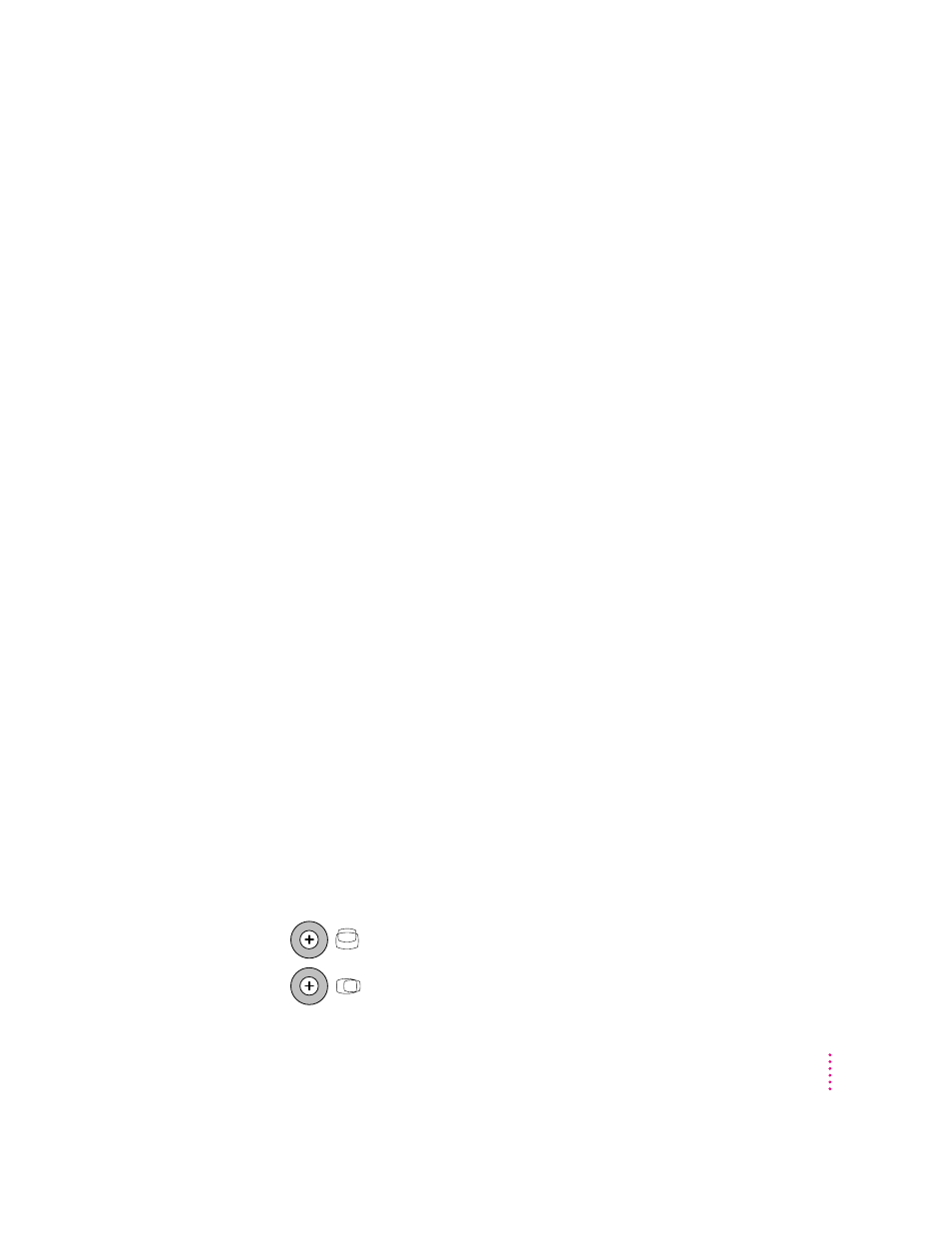
The computer does not start up from the hard disk.
Try the following:
m Use the Drive Setup program to make the disk available. Drive Setup is
located in the Utility folder on the CD that contains your system software.
For instructions, start Drive Setup, then choose Drive Setup Guide from
the Guide (h) menu.
m If the hard disk is internal, shut down your computer, wait at least 10
seconds, and then turn it on again.
m If the startup hard disk is external, make sure that it is turned on and that
its cable is connected firmly; then restart the Macintosh.
m Check the ID numbers of all SCSI equipment connected to your computer.
Each SCSI device must have its own unique ID number. If your computer
came with the optional CD-ROM drive installed, it has SCSI ID number 3.
See the manuals that came with your SCSI equipment for information on
setting SCSI ID numbers.
m If the hard disk is your startup disk, start your computer using the Disk
Tools floppy disk or (if you have a built-in CD-ROM drive) with the
CD-ROM disc that contains system software. (For instructions on how to
start up your computer from the CD-ROM disc, see “Starting Up From a
CD-ROM Disc” in the section “Initializing a Hard Disk” later in this
chapter.) Then follow the instructions in “Testing and Repairing a
Damaged Disk” later in this chapter to test your startup hard disk and
repair any damage.
If repairing the disk doesn’t help, follow the instructions in “Installing or
Reinstalling System Software” later in this chapter to reinstall system
software on your startup hard disk.
The screen image is off center.
If the picture on your screen appears to be off center, use the centering
controls on the back of the computer to adjust it. Use a small screwdriver to
turn the controls.
Vertical centering control
Horizontal centering control
71
Troubleshooting
