Doing a clean installation of system software – Apple Power Macintosh 5400 series User Manual
Page 115
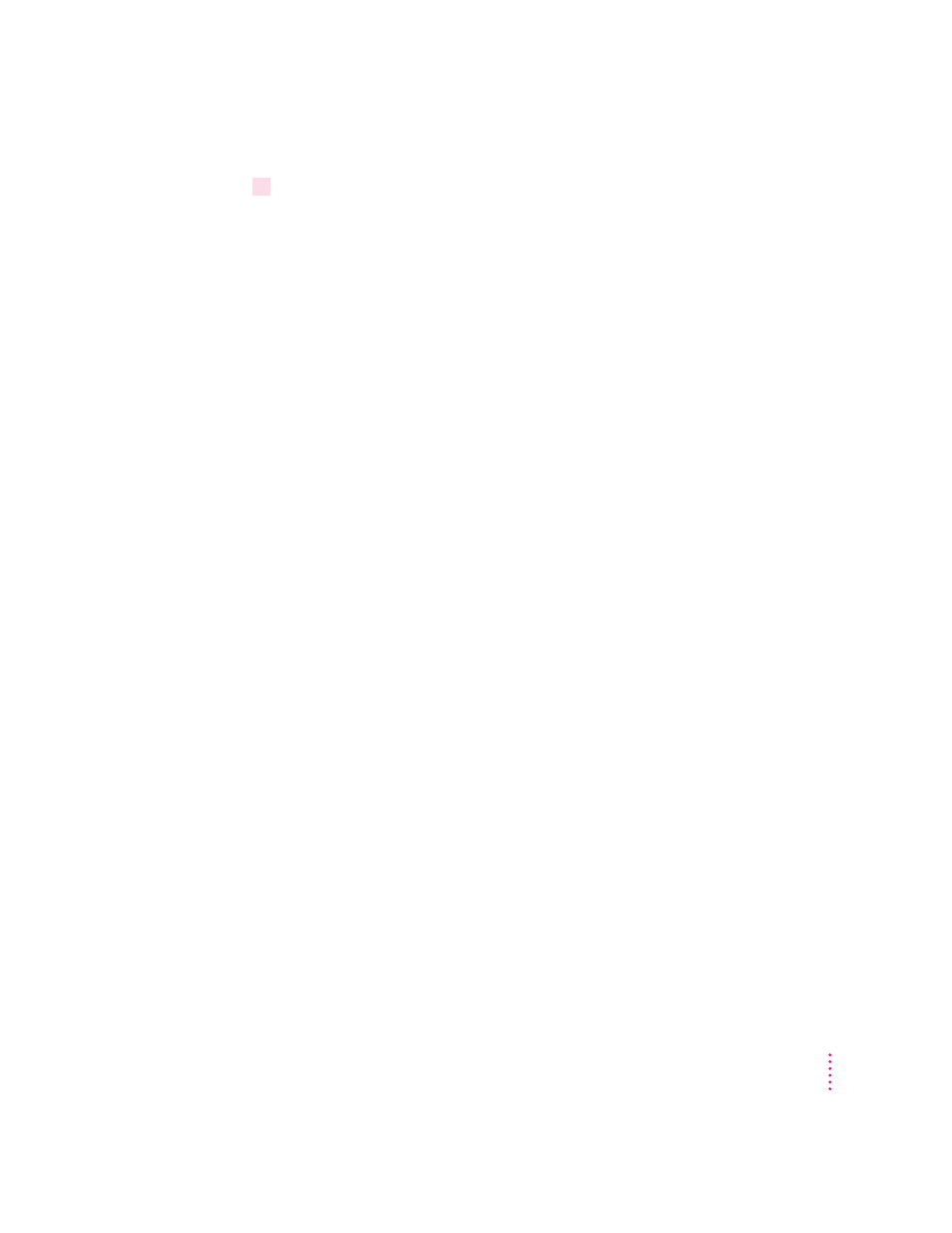
14
When you see a message reporting that the installation was successful, click Restart.
If a message reports that installation was not successful, try installing again.
(Follow the instructions on the screen.)
If, after reinstalling system software by doing a normal installation, you still
experience problems with your computer, follow the steps in the next section
for doing a “clean” installation of system software.
IMPORTANT
Certain system extensions or application programs that were
originally on your hard disk may not be installed with the Installer program.
If you notice that a certain extension or program was not installed, you may
need to install it separately. You can find these additional extensions and
programs on the CD-ROM disc that contains system software. (System
extensions or application programs from other vendors can be reinstalled
from their installation disks.) If you don’t have a CD-ROM drive, see the
service and support information that came with your computer for
information on how to contact Apple directly for assistance.
Doing a clean installation of system software
This section outlines what is commonly called a “clean” installation of system
software. A clean installation allows you to discover which item in your
System Folder is causing a problem. A clean installation creates a brand new
System Folder and saves everything in your original System Folder in a
different location. You can then follow the instructions in “Replacing Your
Special Software” later in this section to reinstall system extensions, control
panels, and other special software one at a time from the old System Folder to
the new System Folder. This procedure allows you to determine which item
in the old System Folder was the source of the problem.
Do a clean installation if you can’t determine what is damaged in your System
Folder (especially if you think any special software, such as control panels,
system extensions, or custom utilities, may be causing the problems you’re
experiencing). You should also do a clean installation if you’re still having
problems with your computer after you’ve reinstalled system software by
doing a normal installation.
103
Troubleshooting
