Rebuild your desktop – Apple Power Macintosh 5400 series User Manual
Page 80
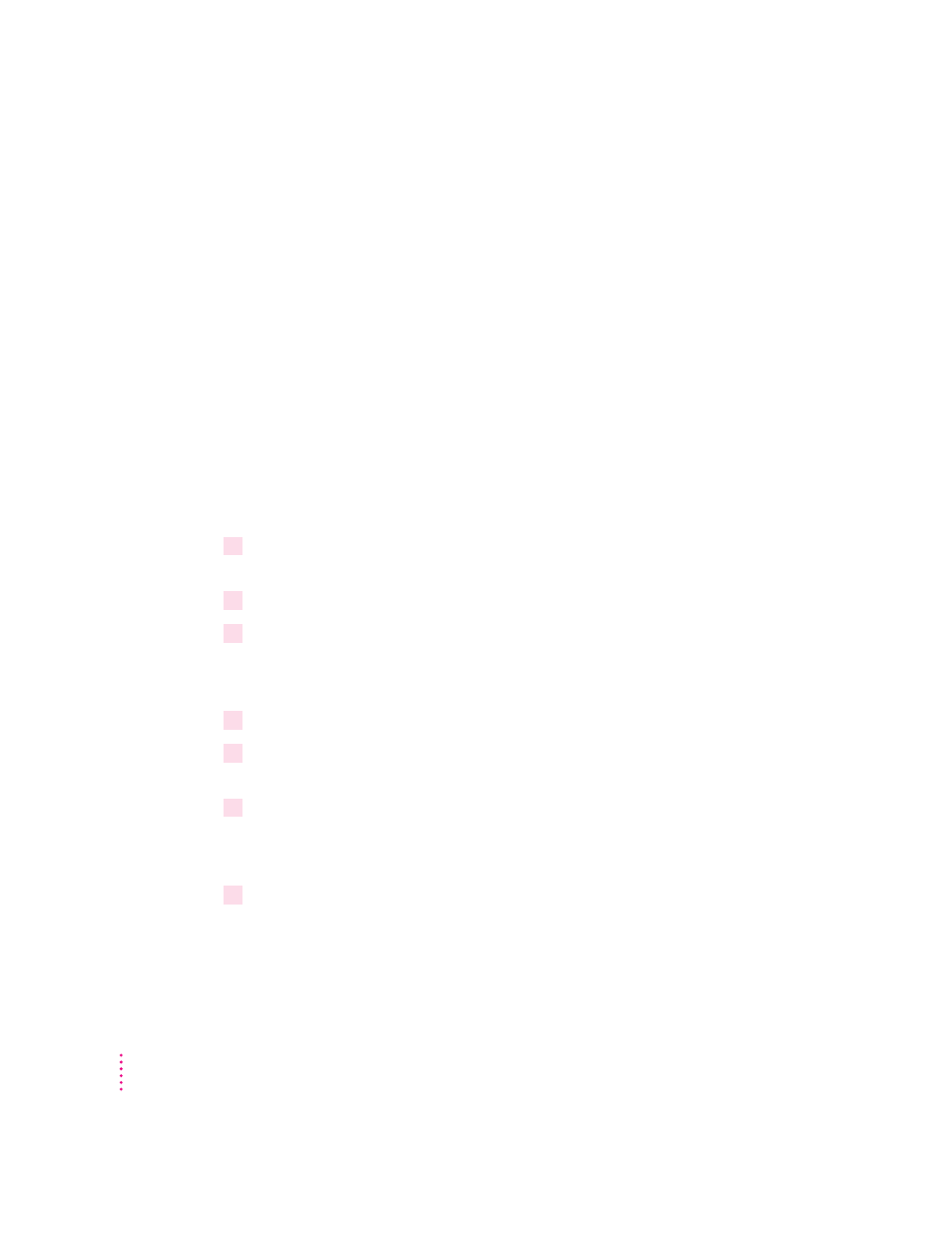
Rebuild your desktop
A process known as “rebuilding the desktop” helps your Macintosh keep
track of data on your startup disks. (Although you usually use the hard disk in
your computer as a startup disk, you can also start up from any other disk that
has system software installed.)
Rebuilding your desktop can solve a number of problems, such as when
application documents are no longer represented by application-specific icons
(and are instead represented by generic icons on the desktop), or when a
document won’t open when you double-click it.
Some extensions may interfere with rebuilding your desktop. To prevent
problems, you’ll need to turn off all extensions except Macintosh Easy Open
before you rebuild your desktop. When you finish rebuilding the desktop, turn
the extensions you normally use back on.
To rebuild the desktop of a startup disk, follow these steps:
1
Open the Extensions Manager control panel by choosing Extensions Manager from the
Control Panels submenu of the Apple (
K
) menu.
2
From the Sets pop-up menu, choose Save Set.
3
In the Save Set dialog box, type a name for your set of selected extensions (for example,
“My Extensions”) and click OK. The name of your set is added to the Sets pop-up menu.
This saves your current set of extensions.
4
Choose All Off from the Sets pop-up menu to turn off all extensions.
5
Turn on Macintosh Easy Open by clicking it in the list (under Control Panels) so that a
checkmark appears beside it.
6
Restart your computer while holding down the Option and
x
keys.
Do not release the keys until you see a message asking whether you want to
rebuild the desktop.
7
Click OK.
The desktop is rebuilt.
IMPORTANT
Do not stop the desktop-rebuilding process. Doing so could cause
problems with your system software.
68
Chapter 5
