Solutions to common problems – Apple Power Macintosh 5400 series User Manual
Page 81
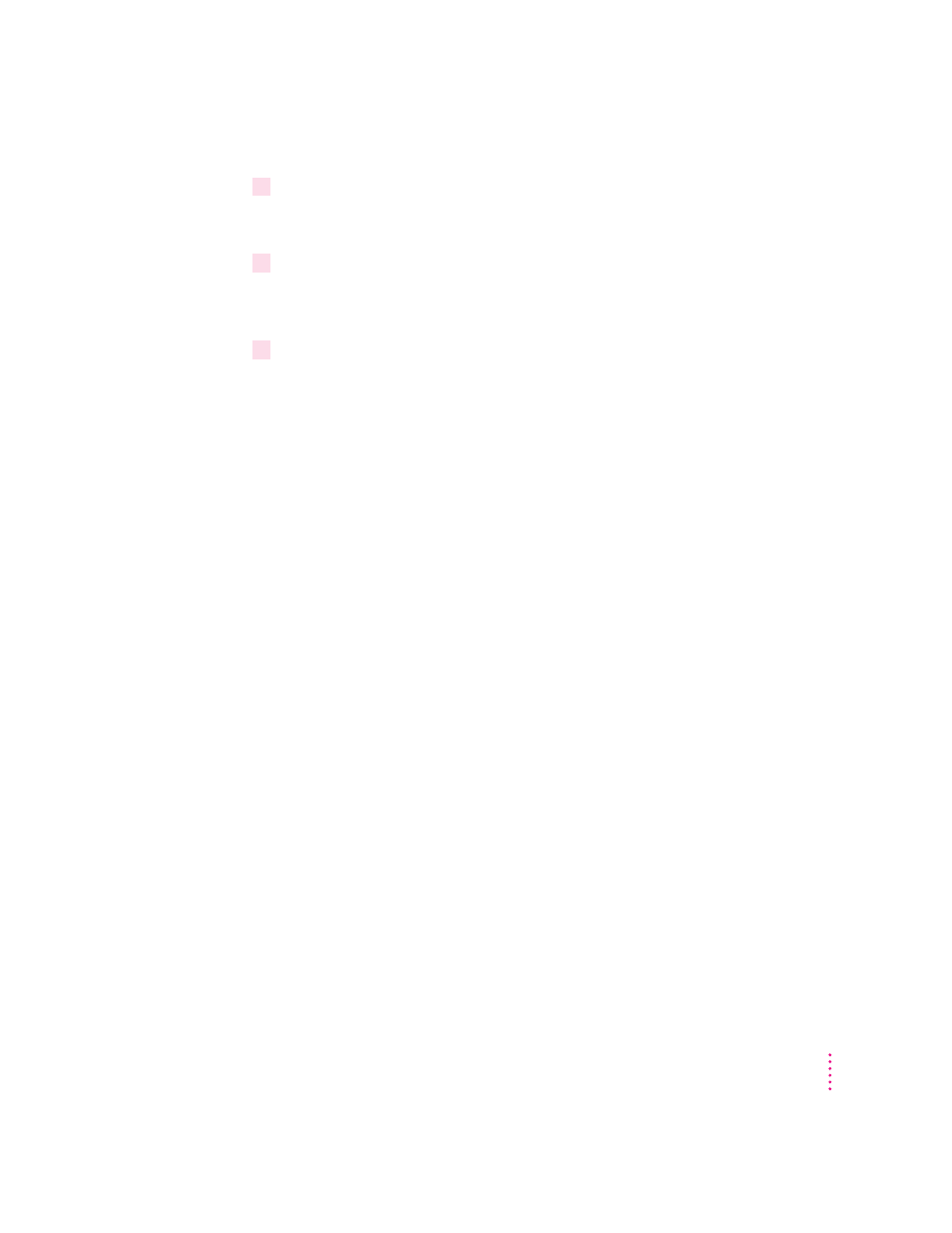
8
Open the Extensions Manager control panel by choosing Control Panels from the
Apple (
K
) menu. When the Control Panels window appears, double-click the Extensions
Manager icon.
9
From the Sets pop-up menu, choose the name you gave your set of extensions in step 3
of these instructions.
This restores your original set of extensions.
10
Restart your computer to activate the extensions.
Solutions to common problems
This section contains descriptions of problems you could experience with
your computer. Some problems may be caused by your CD-ROM drive, so if
you don’t find your problem here, be sure to check the section “Solutions to
CD-ROM Problems” later in this chapter.
The computer is turned on but the screen is dark.
One of the following is probably the cause:
m The Macintosh is not getting power.
Check that the computer’s power cord is firmly connected to the computer,
that the other end is plugged into a grounded electrical outlet, and that the
outlet has power.
m Your computer has gone to sleep due to inactivity. “Wake it up” by pressing
any key on the keyboard except Caps Lock. See “Saving Energy with the
Energy Saver Control Panel” in Chapter 1 for more information about
computer sleep.
m You have a screen saver program that darkens the screen when the
computer has not been used for a certain period of time.
Press a key or move the mouse to turn off the screen saver.
m The screen control buttons (¤ and ¸) are not adjusted properly.
Adjust the brightness and contrast controls if necessary.
69
Troubleshooting
