Saving energy with the energy saver control panel – Apple Power Macintosh 5400 series User Manual
Page 33
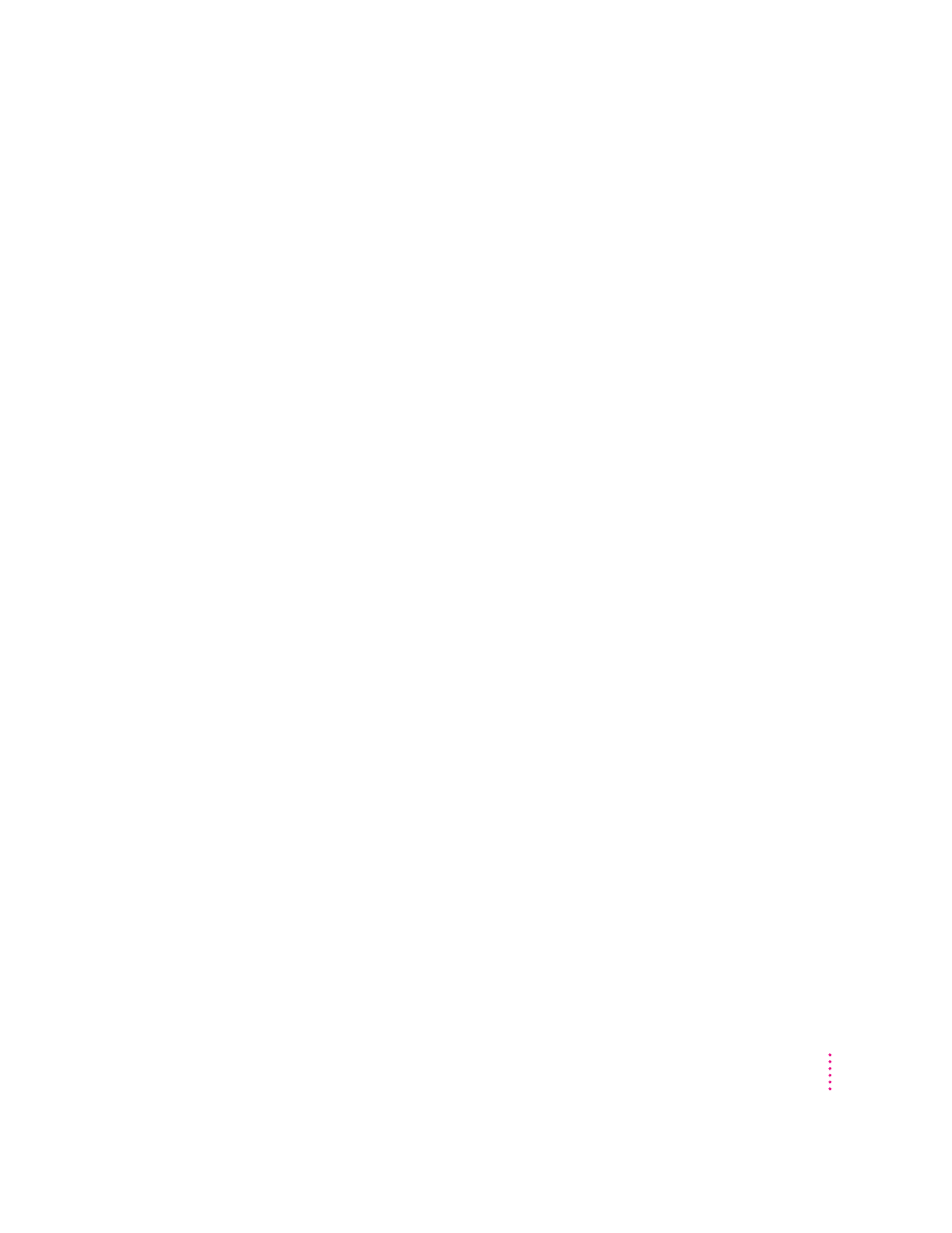
Saving energy with the Energy Saver control panel
When you save energy, you save natural resources and reduce pollution. Your
Power Macintosh contains features that automatically save energy. You can
increase the energy savings by using the Energy Saver control panel to turn
your computer off if you won’t be using it for a while—for example, overnight
or over the weekend.
The Energy Saver dialog box (shown in step 3 of “Turning the Computer On
for the First Time” earlier in this chapter) appears every time you start your
computer until you open the Energy Saver control panel. Once you open the
control panel, you can keep the preset options shown there, or set your own
energy-saving options. If you do not want to set your energy-saving options
when the Energy Saver dialog box is displayed, you can click Close Message
or press Return (the Energy Saver dialog box continues to appear when you
start your computer).
Setting energy-saving options
You can get to the Energy Saver control panel by clicking Specify Settings in
the Energy Saver dialog box that appears when you start your computer or by
choosing Control Panels in the Apple (K) menu.
The Energy Saver control panel displays the options you can accept or
change. For more information on using the Energy Saver control panel, see
the “Saving Energy” topic area of Macintosh Guide, available in the Guide
(h) menu.
Putting your computer to sleep
Your Power Macintosh is preset to put itself to sleep after 30 minutes of
inactivity. When your computer goes to sleep, the screen enters a low-power
mode in which it dims and the hard disk stops spinning but remains ready to
start back up quickly. You do not lose any of the information you were
working on even if you did not save it before the computer went to sleep.
21
Getting Started
