Apple Power Macintosh 5400 series User Manual
Page 71
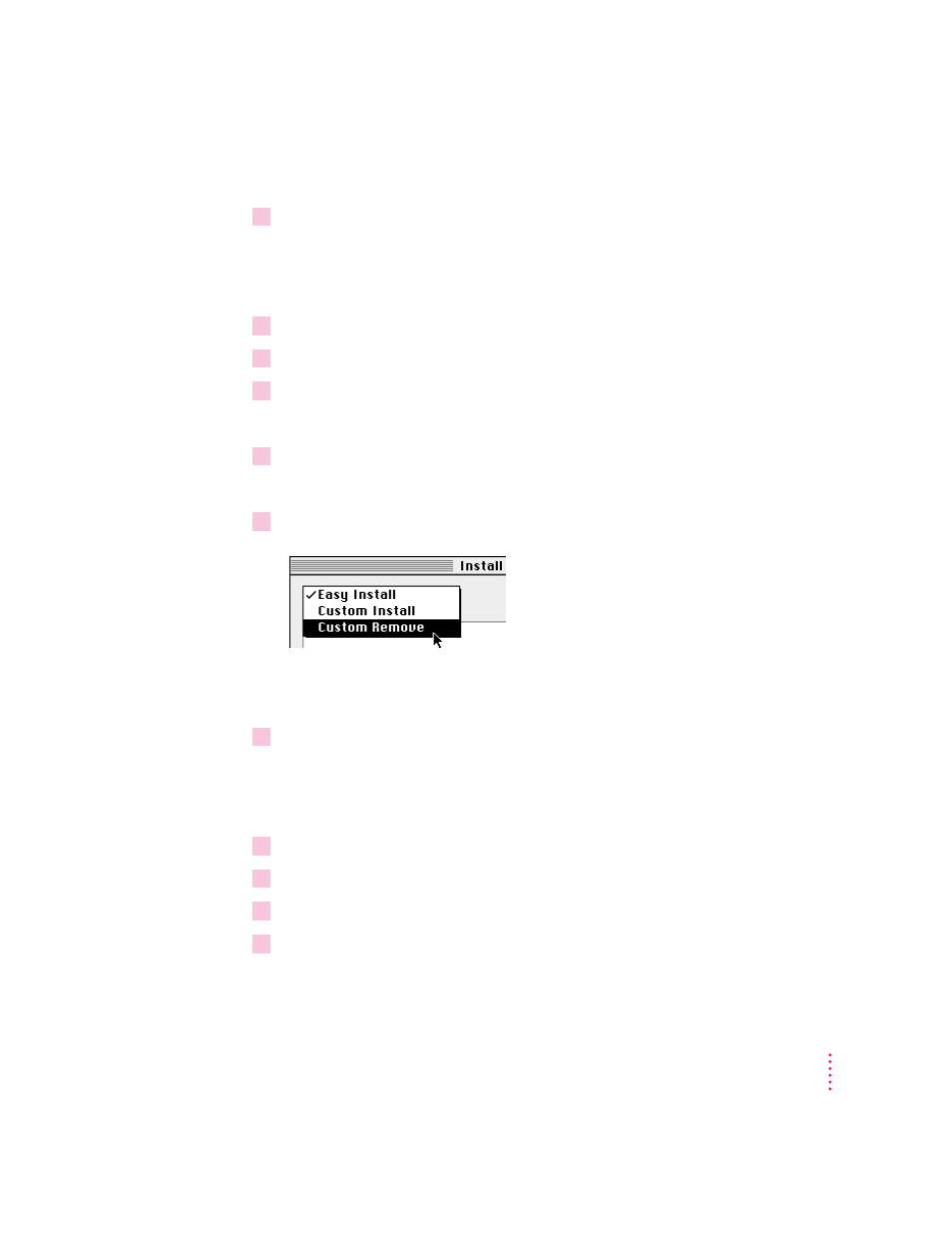
To remove software, follow these steps:
1
Start up your computer from the system software CD-ROM disc that came with your
computer.
For detailed steps, see “Starting Up From a CD-ROM Disc” under
“Initializing a Hard Disk” in Chapter 5, “Troubleshooting.”
2
Open the Apple Extras folder on the CD-ROM disc.
3
Open the folder for the software you want to remove.
4
Double-click the Installer icon to open the Installer program.
The Installer’s Welcome screen may appear.
5
Click OK.
The Easy Install dialog box appears.
6
Choose Custom Remove from the pop-up menu.
The Custom Remove dialog box appears, listing the software components that
can be removed.
7
Scroll through the list of components, clicking the checkbox next to each component
you want to remove.
To get additional information about each component listed, click the box with
the letter i in it to the right of the component.
8
Click Remove.
9
Follow the instructions that appear on the screen.
10
When you see a message reporting that the removal was successful, click Quit.
11
Restart your Macintosh.
The software is removed and your computer is ready to use. If you want to
remove more software, you can repeat the steps in this section.
59
Installing and Using Application Programs
