Dsl, cable modem, or lan internet connections – Apple Power Mac G5 User Manual
Page 94
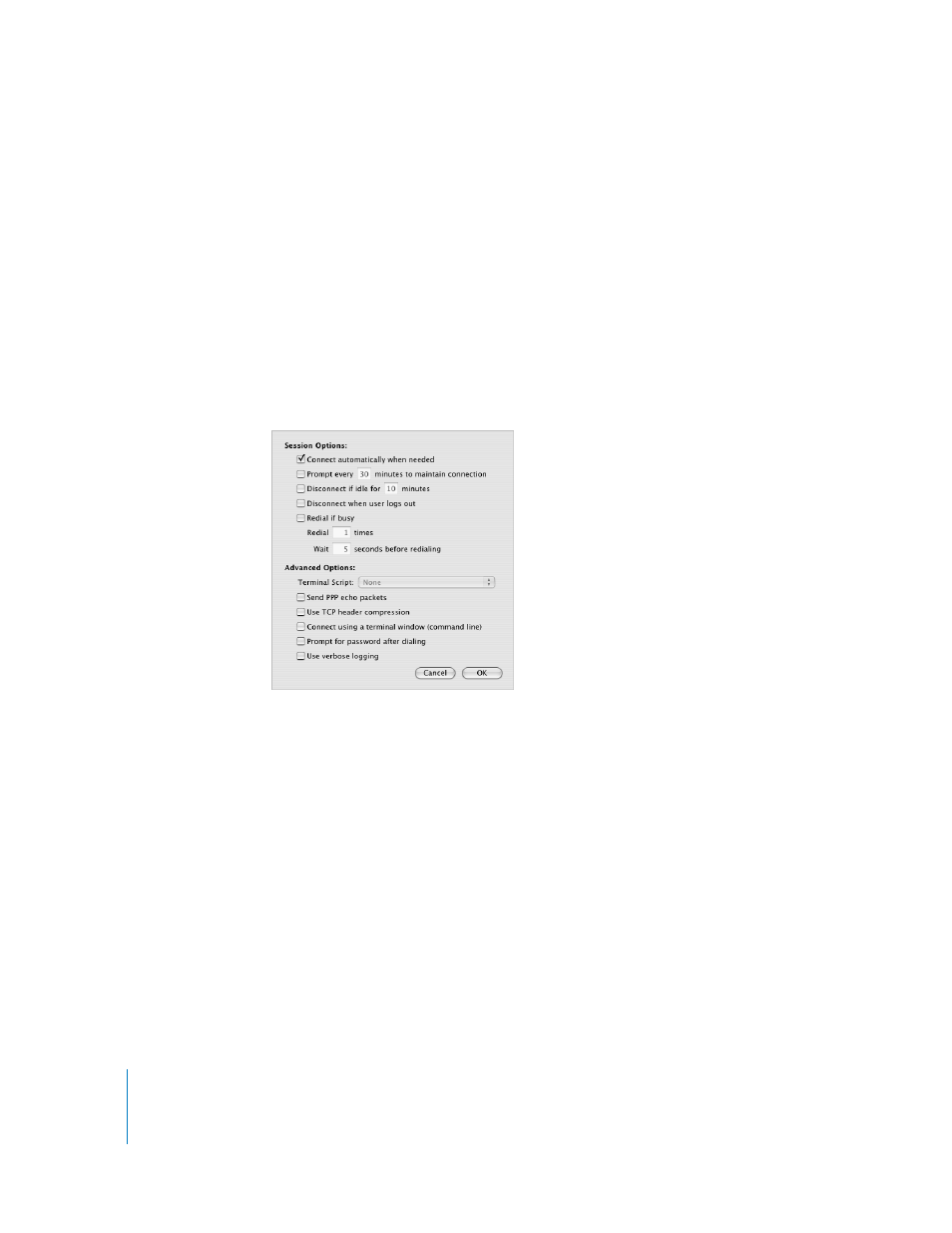
94
Appendix C
Connecting to the Internet
To test your Internet configuration:
1
Open the Internet Connect application (in the Applications folder).
2
Click the Internal Modem icon, if necessary.
3
Enter your dial-up telephone number, account name, and password, if necessary.
4
Click Connect.
Internet Connect dials your ISP and establishes a connection.
To connect automatically when you start a TCP/IP application, such as a web
browser or email:
1
Click PPP Options (in the PPP pane of Network preferences).
2
Select the “Connect automatically when needed” checkbox.
3
Click OK and Apply Now.
DSL, Cable Modem, or LAN Internet Connections
If you connect to the Internet using a DSL or cable modem or Ethernet LAN, ask your
ISP or network administrator how you should configure your Internet connection:
•
Manually. With a manual configuration, your ISP or network administrator provides a
static IP address and other information that you enter in Network preferences.
•
Using Dynamic Host Configuration Protocol (DHCP). With a DHCP configuration, the
DHCP server automatically enters the information for you.
•
Using Point-to-Point Protocol over Ethernet (PPPoE). If you use a DSL modem and
need a user name and password to connect to the Internet, you may need to
configure your network to use PPPoE.
Make sure you have the information from your ISP available as you configure your
network (see page 91).
