Installing classic support and other applications, Maximizing ethernet performance, Locating your product serial number – Apple Power Mac G5 User Manual
Page 75
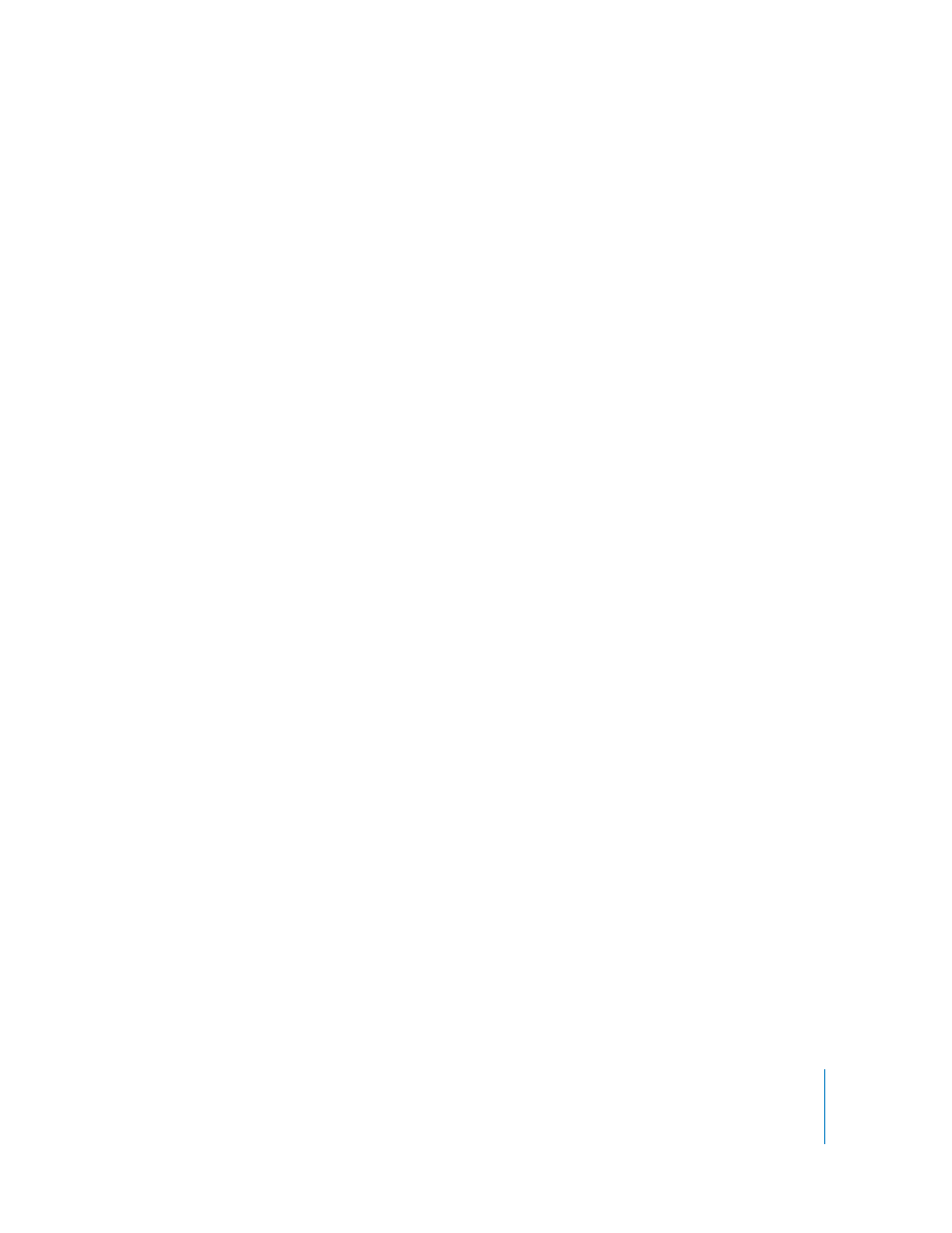
Chapter 4
Troubleshooting
75
Installing Classic Support and Other Applications
Use the “Additional Software & Apple Hardware Test” to install Classic support and
additional applications that were not included on Mac OS X install disc 1. Install Classic
support if you want to use Mac OS 9 applications with your computer.
Follow these steps to install Classic support or the additional bundled applications:
1
Back up your essential files, if possible.
2
Insert the “Additional Software & Apple Hardware Test” disc that came with your
computer.
3
Double-click “Install Extra Software.”
4
Follow the onscreen instructions.
5
After selecting the destination disk for installation, continue following the onscreen
instructions for a basic installation or click “Customize” to choose the applications you
want to install.
Maximizing Ethernet Performance
Your computer performs best when the Ethernet port to which it is connected is set to
auto-negotiate. Ask your network administrator to verify this setting.
Important:
If you experience connection problems on your network, make sure your
network switch is set to auto-negotiate, if possible. If a switch’s port is not auto-
negotiating, your computer detects the appropriate speed but defaults to half-duplex
mode. If the switch’s port at the other end of the link is configured for full-duplex
mode, a large number of late events can occur on the link. If it isn’t possible to set the
switch to auto-negotiate, then set the switch’s port to half-duplex. For more
information, see the documentation that came with the Ethernet switch.
Note: If you connect your computer directly to a configurable Ethernet switch, have
your network administrator disable spanning tree on that port. Otherwise your
computer may duplicate the AppleTalk address of another computer on the same
network and both network connections may become unreliable.
Locating Your Product Serial Number
The serial number of your Power Mac G5 is on the configuration label, which is located
inside the side panel, directly below the air deflector. System Profiler also shows the
serial number. Open System Profiler (in Applications/Utilities) and click the System
Profile tab.
