Using apple hardware test – Apple Power Mac G5 User Manual
Page 73
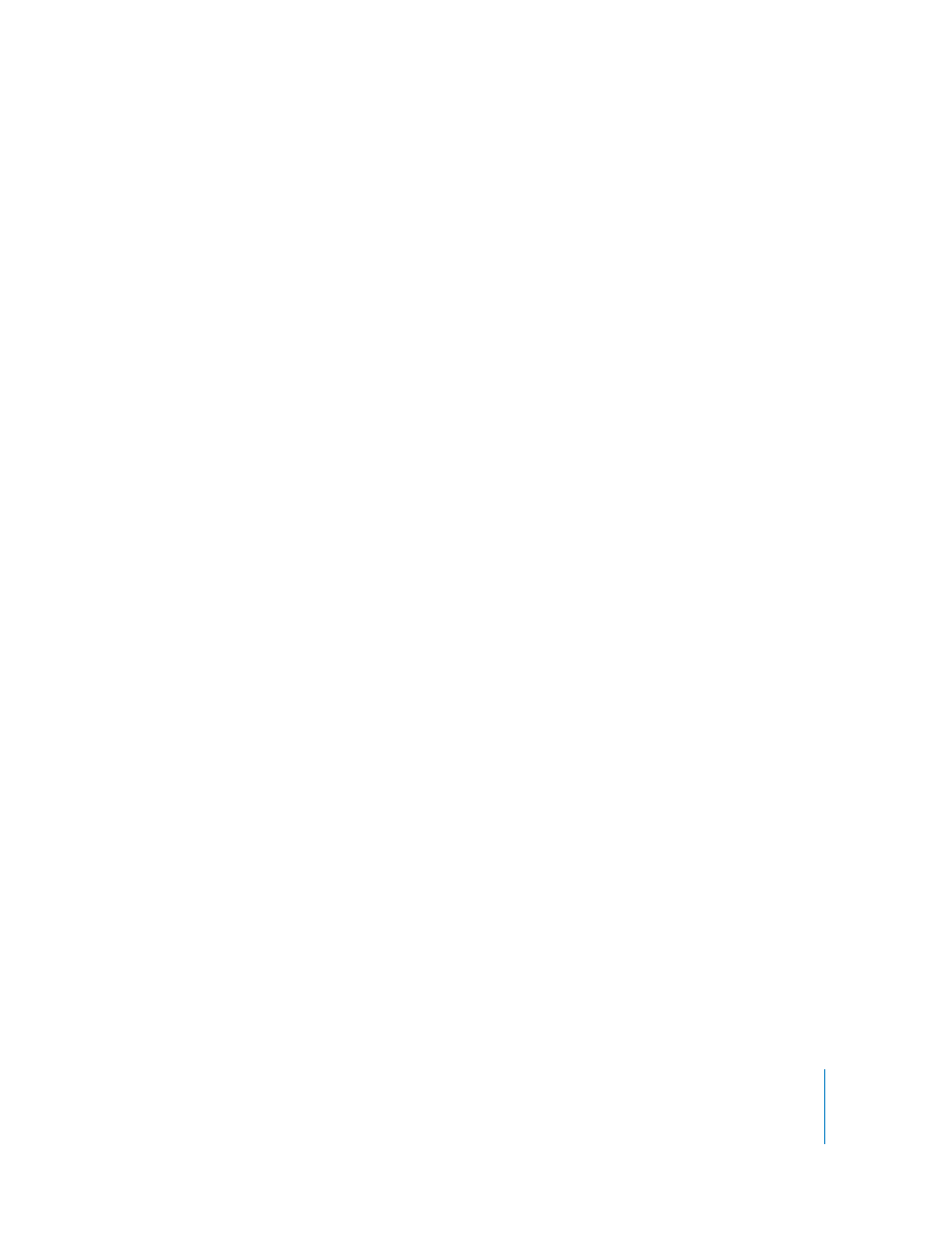
Chapter 4
Troubleshooting
73
The screen freezes.
•
Force the application that has frozen to quit. Choose Apple (K) > Force Quit and
select the application.
•
If that doesn’t work, force the computer to restart by pressing the power button on
the front of your computer for approximately 5 seconds.
The light on the front of the display is flashing.
On some Apple flat-panel displays, the power light displays a series of short flashes
when an error has been detected.
•
If you see a repeating sequence of three short flashes, the display is detecting input in
the wrong video format. Make sure your display is compatible with your graphics
card and that you’ve installed the correct display software, if your display came with
installation software.
•
If you see a sequence of two short flashes and a long flash, the display is detecting a
problem with a backlighting lamp. Contact an Apple Authorized Reseller or Service
Provider.
Using Apple Hardware Test
You can use Apple Hardware Test to help determine if there is a problem with your
computer’s hardware.
To use Apple Hardware Test:
1
Disconnect all external devices from your computer except the keyboard and mouse.
If you have an Ethernet cable connected, disconnect it.
2
Insert the “Additional Software & Apple Hardware Test” disc that came with your
computer.
3
Restart your computer and hold down the “C” key as it starts up. A list of available
startup volumes appears. Click Apple Hardware Test and click the right arrow.
4
When the Apple Hardware Test main screen appears after about 45 seconds, follow the
onscreen instructions.
5
If Apple Hardware Test detects a problem, it displays an error code. Make a note of the
error code before pursuing support options. If Apple Hardware Test does not detect a
hardware failure, the problem may be software related.
For more information about Apple Hardware Test, see the Apple Hardware Test Read
Me file on the “Additional Software & Apple Hardware Test” disc.
