Recording information on a dvd – Apple Power Mac G5 User Manual
Page 33
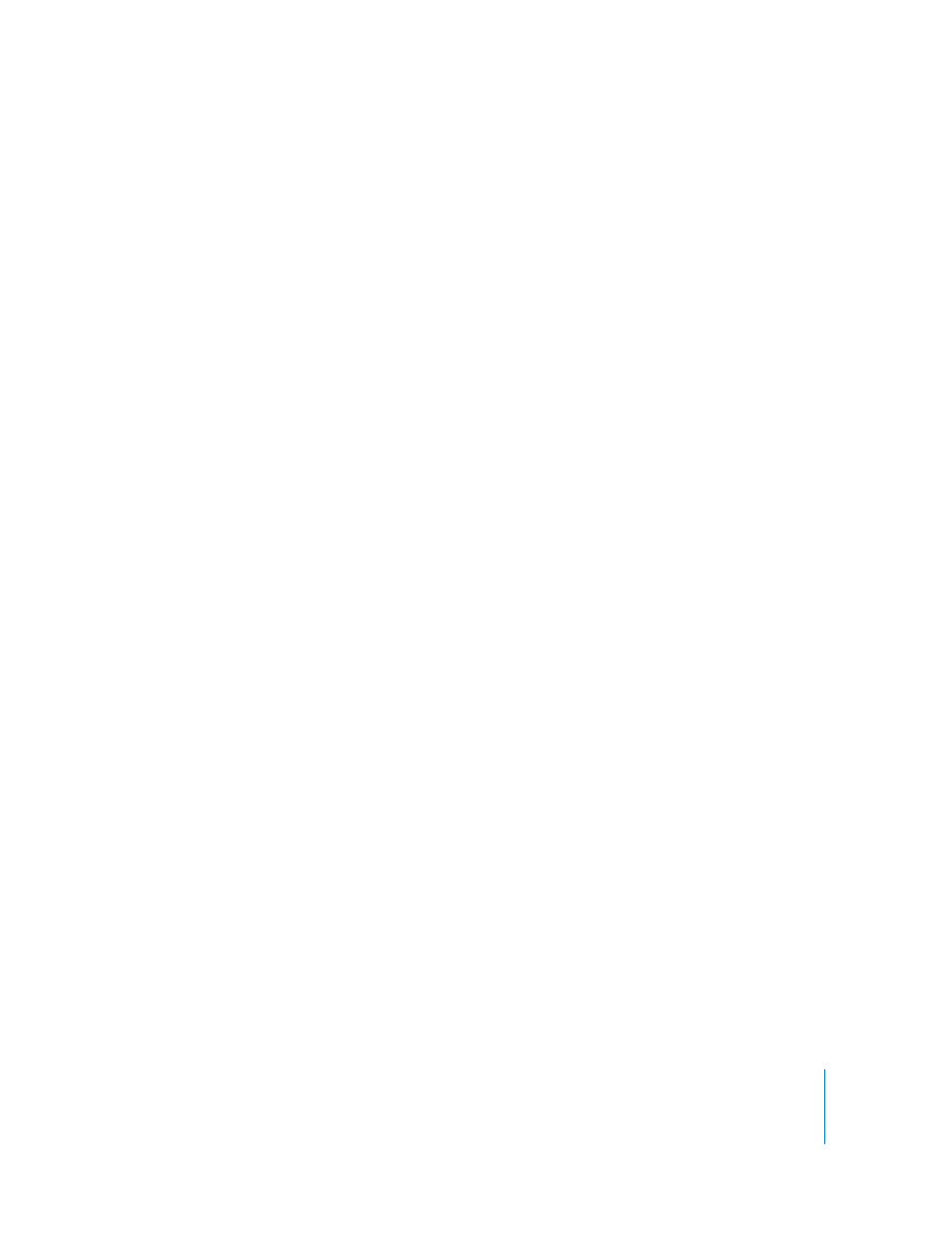
Chapter 2
Using Your Computer
33
To record music on a CD-R disc from your iTunes library:
1
Open iTunes (click its icon in the Dock).
2
Select the playlist you want to record.
3
Insert a blank CD-R disc.
4
Click Burn CD at the top of the iTunes window.
To record data on a CD-R disc from the Finder:
1
Insert a blank CD-R disc.
2
In the dialog that appears, enter a name for the disc and select the format you want.
An icon for the CD appears on the desktop.
3
Double-click the CD icon, then drag files and folders to it.
4
Choose File > Burn Disc or select the disc and drag it to the Burn Disc icon in the Dock.
For information about how to use iTunes to record music files on a CD, see iTunes Help.
Open iTunes (in Applications) and choose Help > iTunes and Music Store Help.
Recording Information on a DVD
If you have a SuperDrive, you can record an interactive DVD using your own digital
movies and a blank DVD-R (DVD-recordable) disc. You can also record other kinds of
digital data to DVD-R discs; you can back up files, for example. However, once you
record information on a DVD-R disc, it cannot be overwritten.
With applications such as iDVD or DVD Studio Pro, you can create your own customized
DVD project, burn it on a blank DVD-R disc, and play it on most standard DVD players.
To burn a disc with iDVD:
1
Open iDVD and open your completed DVD project.
2
Click the Burn button.
3
Insert a new, blank DVD-R disc into the drive when prompted.
4
Click the Burn button again.
To record data on a DVD-R disc in the Finder:
1
Insert a blank DVD-R disc in the drive.
2
In the dialog that appears, enter a name for the disc and select the format you want to
create. An icon for the DVD appears on the desktop.
3
Double-click the DVD icon, then drag files and folders to it.
4
Choose File > Burn Disc or select the disc and drag it to the Burn Disc icon in the Dock.
For more information about iDVD, open iDVD (in Applications) and choose Help >
iDVD Help.
