Using a wireless keyboard and mouse, Need help, Adjusting your display – Apple Power Mac G5 User Manual
Page 10
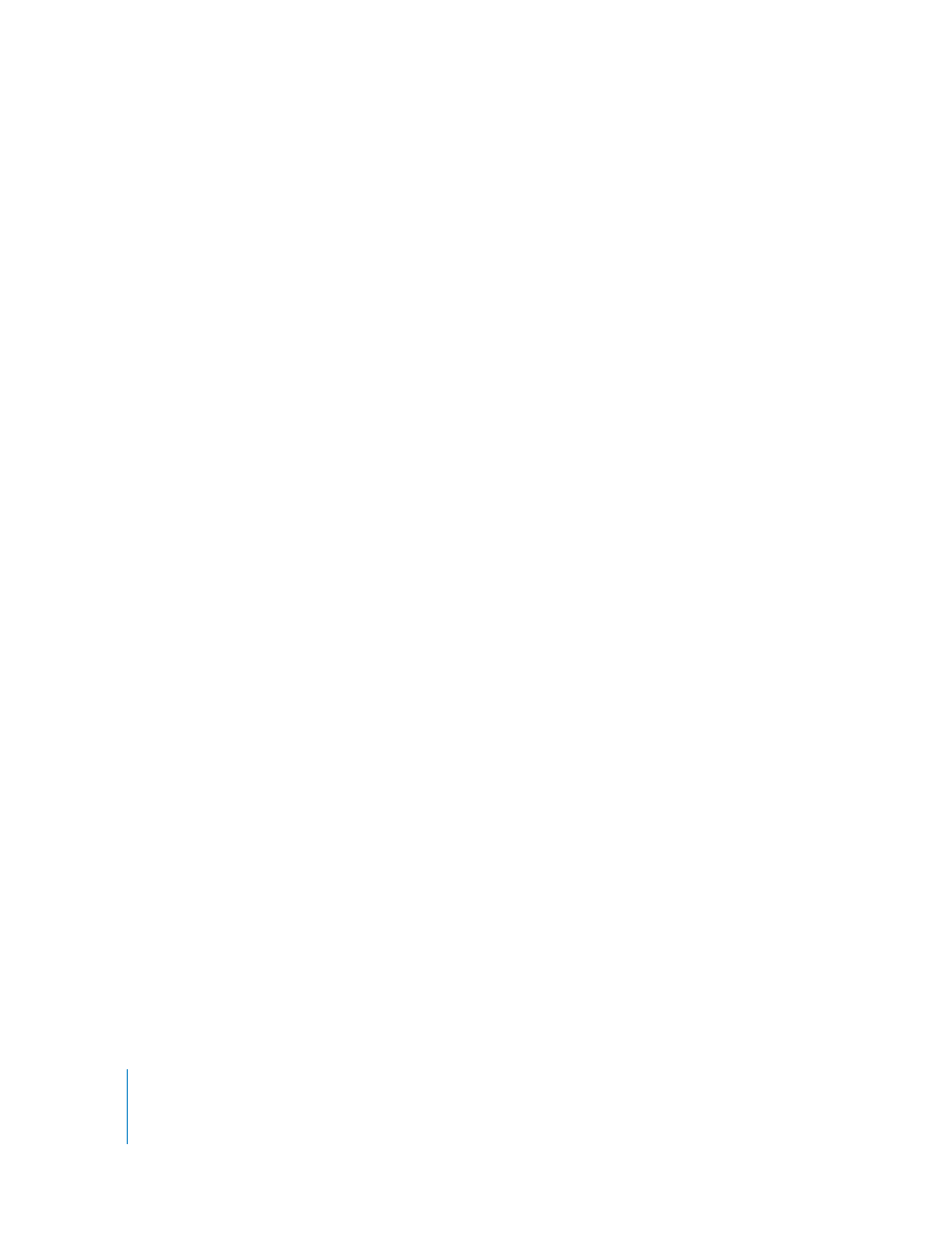
10
Chapter 1
Setting Up
Using a Wireless Keyboard and Mouse
If you purchased an Apple Wireless Keyboard and Apple Wireless Mouse with your
Power Mac G5, see the instructions that came with the keyboard and mouse to set
them up with your computer.
Need Help?
If you don’t see anything on your screen or you think your computer did not start up
properly, check these items:
•
Is the computer plugged into a power source? If it is plugged into a power strip, is
the power strip turned on?
•
Is the power cord securely plugged into the back of the computer?
•
Are the keyboard and display cables connected correctly?
•
Is the display turned on? Are the brightness and contrast controls on the display
adjusted correctly? If your display has brightness and contrast controls, adjust them.
•
Restart your computer. Press and hold the computer’s power button for
approximately 5 seconds until the computer turns off. Press it again to turn the
computer on.
•
If you see a blinking question mark on the screen or see a series of flashes from the
status light when you turn on the computer, see Chapter 4, “Troubleshooting,” on
page 69.
Adjusting Your Display
To adjust the settings for your display, choose Apple (
K
) > System Preferences and click
Displays.
For information about troubleshooting your display, see “Problems With Your Display”
on page 72. For information about maintaining your display, see “Maintaining Your
Display” on page 86. Additional information about using your display is available in
Mac OS Help.
